4 Golden Rules of Creating a Data Visualization PowerPoint Presentation
Data visualization is a pivotal part of a presentation.
There are many different scenarios where large amounts of data must be displayed to an audience – a business may need to present sales figures to their directors, a research team may need to display their findings to investors, or a teacher may need to display statistics to their students for example.
Data visualization allows this information to be displayed in an easy to read format that is both attractive and functional.
This type of information visualization allows people to add an extra dimension to their presentations and display important statistics in a cohesive manner.
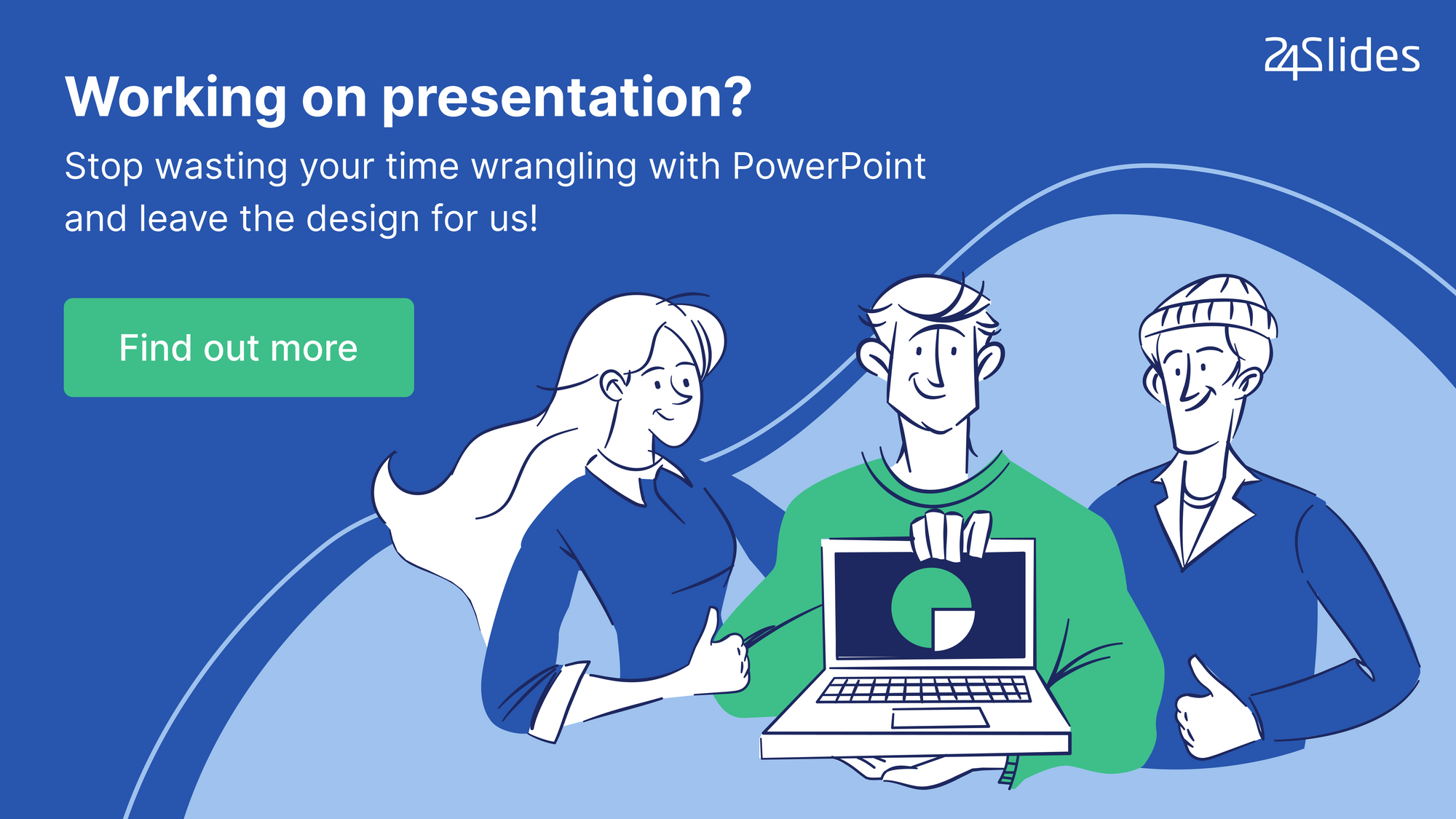
Popular types of data visualization include graphs, charts, and infographics.
Read our 4 golden rules on how to make awesome visualizations or dive into our in depth guide in the topic.
4 Golden Rules of Creating a Data Visualization PowerPoint Presentation
How to Visualize Data Like a Pro from 24Slides
Have you ever been handed a file full of data from a colleague and you have no idea what the data means?
Have you given that nervous smile and an unconvincing “Great, thanks”?
Wouldn’t it be great to skip that overwhelmed feeling?
That’s why visualizing data successfully is so important.
This section will share with you the 4 golden rules of creating a data visualization ppt your audience will understand.
Data is only useful when your audience can understand it.
One of the best ways to decipher a jumble of figures and statistics is to turn it into a visual representation.
By understanding and choosing the best medium for your data, you can then proceed to design the most effective and efficient way to represent your data.
Remember, behind every statistic is a story and a data visualization ppt will help you tell that story effectively.
What’s your story?
There’s a reason why you want to visualize your data.
You want to tell a story.
What is that story?
What do you want your data to tell people?
Just imagine you are the sales manager of a thriving business and you want to share the success of a recent marketing campaign.
That’s your story.
By understanding what you want your data to say, you can understand how you should visualize it.
What type of data do you want to visualize?
Designing a data visualization ppt is an artform.
You need to take into account a variety of factors.
The most important one being the type of data you want to share.
Understanding what type of data you have should be one of the starting points in the process of visualizing your data.
By considering the type of data that you have; whether it is quantitative or qualitative or whether it’s big data or small, and knowing your story, you can then figure out which types of charts will communicate it in the best way possible.
Opening a charting program should be the last step when creating a data visualization PowerPoint.
Choose the chart type that will communicate your message effectively
One of the keys to successfully visualising your data is matching your data types to the most suitable chart format.
You want your data to be digestible, simple and easy to understand.
Choosing a chart type that can clearly and effectively communicates your data will give your story the best chance of being understood.
Know your audience
Finally, knowing who your audience is and the one thing you want them to get from your data is vital.
- What impact do you want your data to make on them?
- Is the subject of your presentation familiar to them?
- Are they fellow sales professionals?
- Are they interested in the relationships in the data you’re presenting?
As a storyteller, you want to capture your audience’s attention.
Instead of accomplishing that with words, you are using visuals.
A picture is worth a thousand words when it comes to visualizing quantitative data.
As an example, a pattern or trend can clearly be demonstrated using a simple line graph, compared to trying to explain the data and time relationships in words.
Presenting data in raw form opens it up to different interpretation by the recipient of the data.
If you want to lead the conclusion you audience arrives at, you should use the power of data visualization to tell a compelling story.
Know your story, know your audience, know your data and choose the best medium to effectively and efficiently communicate your idea in the simplest possible form.
Mast these 4 golden rules and you master the art of data visualization PowerPoint creation.
Data Visualization with PowerPoint presentations
Have you ever wonder how to make data visualization or where to find inspiration?
Then you have come to the right place.
Our guide to data visualization will walk you through all elements of topic.
How to use PowerPoint for data visualization
PowerPoint is a potent tool for data visualization.
Businesses often need to share data with employees, managers, suppliers or even shareholders for example.
Alternatively, school teachers may need to display data to their students for revision and study.
Using a PowerPoint presentation, you can effectively convey this data in an interesting and engaging manner.
PowerPoint allows the use of graphs, charts, and tables that can be exported from other sources such as Word and Excel.
Furthermore, you can insert pre-created images such as infographics or pictograms.
This enables the presenter to display useful data in a visual form that is easy to follow.
A PowerPoint presentation that uses data visualization will allow the presenter to easily share their statistics with their audience and provide a visual focal point for them to focus on.
Find inspiration for data visualization on SlideShare
If you are looking for inspiration when creating a PowerPoint presentation, SlideShare is a vast repository with a host of useful ideas and designs, especially in the field of data visualization.
SlideShare allows users to upload slide files including ppt, pdf and keynote format – these files can be viewed on any device and shared with others.
SlideShare has a huge array of data visualization examples including slide templates, example layouts, and themes.
The hosted information on SlideShare is categorized so you can easily find data visualization slides and templates.
Main categories include technology and education, whilst sub categories include art and photos, automotive, data and analytics, devices and hardware, engineering, healthcare and the internet to name a few.
How to visualize information in ppt
PowerPoint is a fantastic tool for those wishing to display data in a visual format for a presentation.
When creating an individual slide, you can include a variety of data visualization techniques such as graphs, pie charts, data tables, and infographics.
Graphs and charts can show data such as financial figures, accounting data and sales numbers for example.
You can organize this data in your slides using a variety of layouts, slide types and transitions.
Having a visual representation of data allows the audience to digest the information much easier as opposed to simply reading figures and statistics from a cue card.
Examples: Data visualization in ppt
For those who wish to create a presentation packed full of data, there is a host of examples of data visualization techniques available on the web.
Many different websites such as SlideShare have repositories containing data visualization techniques and templates for you to download.
Examples of data visualization in ppt include infographics, 3D charts and graphs, color histograms and even simple headers and bullet points.
Furthermore, you could display data using world maps, brain trees or even a series of cartoons.
These examples of data visualization will greatly improve the effectiveness of your presentation.
Furthermore, the visual elements will provide a focal point that you can discuss with your audience, for example, you could look at a pie chart and discuss what the different percentages mean.
Templates for data visualization in PowerPoint
Data visualization is hugely important for those wishing to convey statistics and information in an appealing visual manner.
A business may need to display end of year figures to the board for example, or a teacher may need to display data for a revision session.
You can find a plethora of templates for data visualization in PowerPoint on the web.
These templates could be something as simple as a 3D graph that you can change the data values of, or something complex such as a whole infographic slide complete with customizable headers and bullet points.
Templates take away much of the stress and trouble people often encounter when trying to create data visualizations – if you find choosing a color scheme or type of chart difficult, you can simply choose from one of the available templates and customize it as you see fit.
Free tools for data visualization
Presenting your data in a visual format will greatly improve the effectiveness of your presentation.
If you want to do so, there is a myriad of free tools that you can find online to help you create appealing and visually stunning data info graphics etc.
Some examples of free data visualization tools include Visualize Free, jpGraph, Plotly, Google Charts, Fusion Charts, DataHero, Tableau, Raw, ZingChart, Leaflet, Infogram, and CharBlocks.
These tools are easy to use and allow you to create a wide range of visual data such as charts, graphs, infographics and even heat maps.

