Why Minimalism in Presentation Design Works (Plus Free Templates)
Just like most things in life, design is very much a personal choice. You can choose bright, flamboyant colors to make your presentation come alive. Or, you can choose to follow a more simplistic and minimalistic approach. In this article, I’m going to share my thoughts on minimalism in presentation design, and why you should try it in your next presentation.
What is minimalistic design?
Minimalism is all about shedding the excess and the unnecessary in your designs. Instead of using a variety of shapes and colors on a slide, you only pick one or two which truly embodies the message you want to impart.
Minimalism is all about going back to the basics and employing simplicity at its finest. As the old adage goes, less is more. And nowhere is this more evident than in minimalistic design.
You may belong to an older generation that was taught that the more elaborate and complicated the design, the better it is. And if you use something simple, you’re thought of as lazy for not putting in the work. Thankfully, we’re past that stereotype now. And minimalism is becoming more mainstream.
Minimalism in the design world is all about functionality. But it’s not functionality over beauty or form. Instead, it’s a marriage of simplicity, beauty and functionality. Simplicity because it’s simple. Beauty because the desired visual effect is still there. And functionality because it only employs what needs to be used. All other elements which do not contribute to the functionality are scrapped and removed from the design.
Top characteristics of minimalism in presentation design
In this section, I’m going to borrow the tips published by the Nielsen Norman Group entitled The Characteristics of Minimalism in Web Design. This is the closest resource I could find which is similar and relevant to presentation design. According to the article, the main characteristics are:
- Flat design
- Limited color schemes
- Few UI elements
- Use of negative space
- Dramatic typography
So, let’s dive into the 5 web design characteristics which also works for minimalism in presentation design!
Characteristic #1: The use of flat design
Flat design is simple, stylish and relatively easy to make than its skeuomorphic cousin. It does away with the characteristics that make 3d design stand out – features like shadows, textures and gradients. This makes it work perfectly with minimalistic design as it only includes whatever is necessary on the slide.
The screenshot below is from our free Playful SWOT PowerPoint template pack. It’s not exactly minimalistic, but it does make use of flat design:
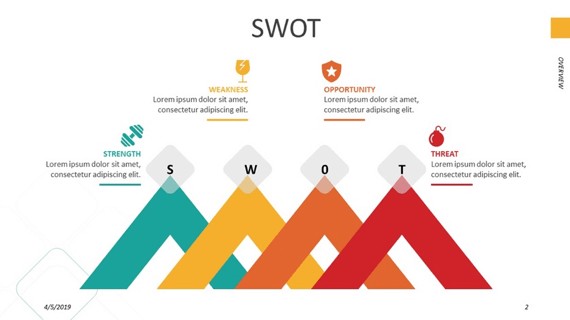
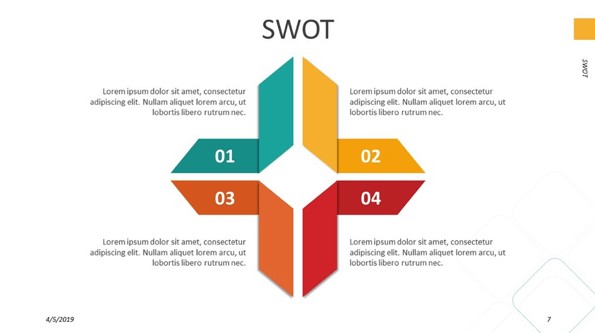
To make the slides minimalistic, we’ll need to remove some of the unnecessary elements on the slide. But I hope you get the idea of what a flat design looks like.
Characteristic #2: Limited color schemes
Even if you use tons of white space on your slides, if you use several contrasting colors together, that wouldn’t fall in the minimalist category. Minimalistic slides usually only use a monochromatic color palette. Every little detail on the slide is well thought-out – this includes the color choice. Know how to pick the right colors for your next presentation here.
What exactly is monochromatic? Well, it’s when you’re working off of a single-color family. You can use tints, tones, and shades of a specific color or hue. For instance, if you want a yellow-themed presentation, you can do the following combinations to come up with a monochromatic color palette:
- Tints of yellow = yellow + white
- Tones of yellow = yellow + gray
- Shades of yellow = yellow + black
Manually doing all these is going to be a pain though, so I suggest you use a tool like 0to255.com to easily come up with a monochromatic color palette. So, for this example, I entered the hex code for yellow (#ff0) and 0to255 gave me this palette. You can see that the hex codes are visible. If you want to copy a code, just click on the color you like and it will copy the code to your clipboard.
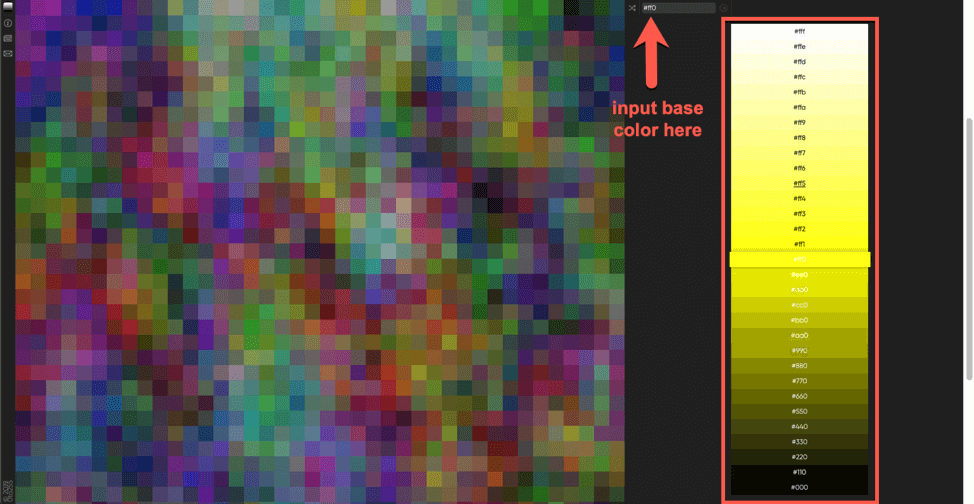
The good thing about a monochromatic color scheme is you don’t need to worry about your designs clashing with each other. This is because all these colors are based on a single hue, so it’s one less thing to worry about. You can use shades as shadows in your design, and then use tints for the highlights.
Another color scheme that can work for minimalistic design is the analogous color scheme. These colors lie next to or adjacent to each other on the color wheel. By default, these colors are easy on the eyes. Here’s an example of an analogous color palette using yellow (#ff0 or #ffff00) as the base hue. Screenshot below is taken from Sessions College’s color calculator.
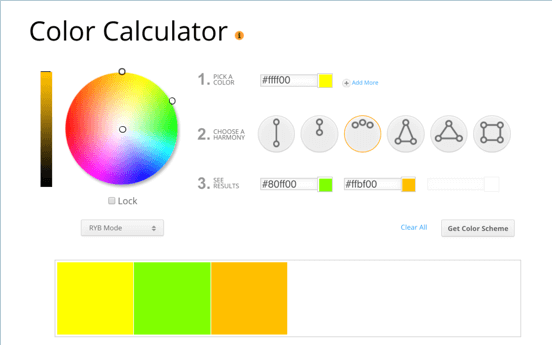
A complementary color scheme can work too, but these are often used if you want to draw attention to something on your slide. With minimalistic design, since you only have a limited number of elements on your slide, you don’t need to worry about making colors contrast with each other in order to make one stand out. But if you want to get away from flat design, and you want to make your elements pop on the slide, then by all means, feel free to use a complementary color scheme.
Lastly, if you want to make your minimalist design look more exciting, you can get flat color ideas from this site (see screenshot below). They have a bunch of different palette collections. So, feel free to browse, then copy and paste the colors you want to use on your slides.
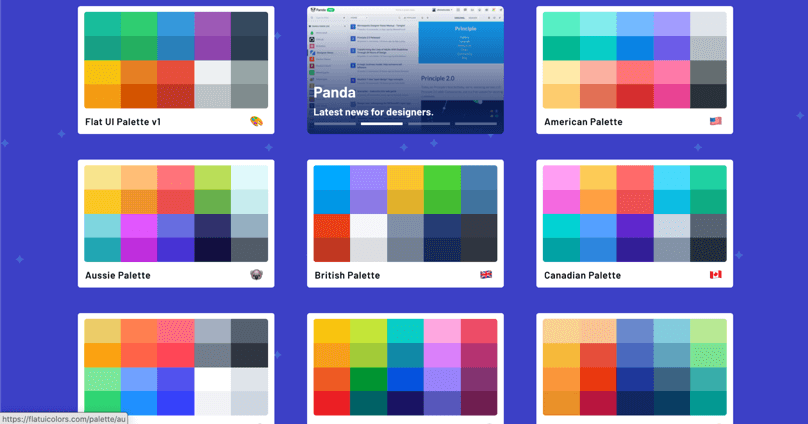
Just a word of caution though, don’t get too crazy on the colors. If you use all suggested colors in a palette, then you may be overstepping the bounds of minimalism. Stick to one or two main colors, and then use the base color’s tints, tones or shades as highlight.
Characteristic #3: Few elements
The fewer elements you have on your slides, the better and more minimalistic it is. While there are no hard rules on the used space vs free space ratio in minimalism, I would suggest trying not to go beyond 50% used space. This leaves you with at least 50% dedicated to white space. Use your 50% wisely. You can do either of the following techniques to minimize the space used:
- Before adding an element to the slide, ask yourself if it’s going to add value to the presentation in any way, shape or form. If yes, then add it. If not, scrap it.
- Add all the elements you want to use in the slide. Then come back a bit later and delete/remove those that don’t serve any purpose in the slide.
Whichever method you use, you’ll be able to come up with a design that fits the minimalist philosophy of removing all unnecessary elements.
Now, I need to mention that just because you only have a few elements on the slide, it doesn’t mean that you can just put them anywhere. Since you have a lot of space to move the elements around, make sure you actually put it to good use. This means putting some thought into where you’re going to insert each element on your slide. Strategic placement is key if you want to leave an impact on your audience.
Characteristic #4: Use of negative space
Negative space, also known as white space, is essential to the minimalist design philosophy. Maximizing space and minimizing the number of elements used on a slide will help you achieve the right look. Now, negative space is all about bringing out the contrast between the elements on the slide and the blank space. You don’t need to stick to the usual black and white (black background with white text or vice versa). You can also use a complementary color scheme to truly highlight the contrasting effect. Here’s an example image of negative space:

Photo by Cody Davis on Unsplash
As you can see, this blue lemon sliced into two halves looked a lot more interesting with the blue background on it. It literally made the orange color pop out on the image. The design is minimalistic, yes, and if you add some caption, you should use the same orange color (use a color picker tool for better accuracy) to keep the look consistent.
Characteristic #5: Dramatic typography
One of the best ways to make an impact with a minimalist-themed presentation is to use the power of typography. Different fonts convey different meanings. Some are better suited for fun-looking content, while others are more suitable for business presentations.
Take a look at quote pictures that people like and share on social media. Most aren’t minimalistic per se, but a lot of them use typography to make the text look more interesting. Here’s a good example:
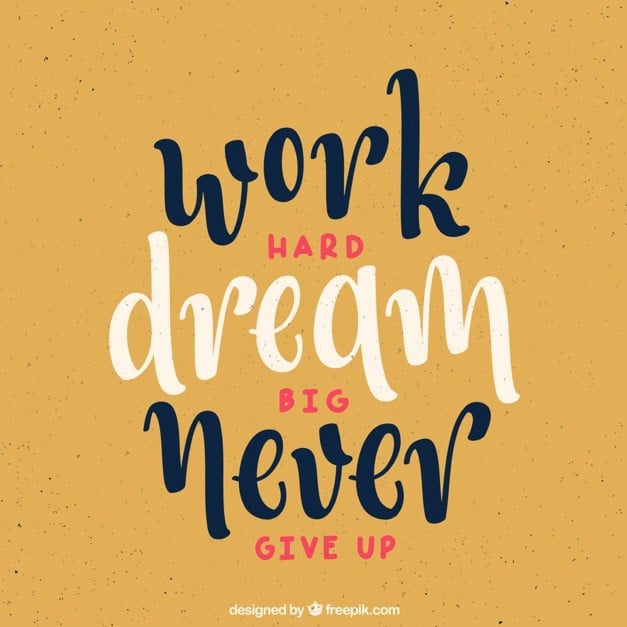
Background vector created by freepik
As you can see, the image would look very different if the designer only used basic fonts like Arial, Times New Roman, or Calibri. It’s not going to look even remotely interesting.
Fortunately, there are thousands of free fonts available on the web. I highly recommend you check out Google Fonts for your next presentation. You can choose from Serif, Sans Serif, Display, Handwriting, and Monospace fonts. You can also preview how your text is going to look like. This way you can be sure the font is going to look great for your content before you even download it.
Play around with different fonts. You can also experiment with the styles (thin, regular, italic, medium, bold, black, etc.) and font sizes. For instance, for headlines, you want the text to be big. For regular text, you want it to be much smaller (but still legible to people at the back of the room).
Free minimalistic presentation templates on the web
Here are some handpicked slides from our free Template Hub collection. While our free templates aren’t fully minimally-designed, many of the individual slides are. You can download the entire template, and just use the minimalist slides in your presentation.
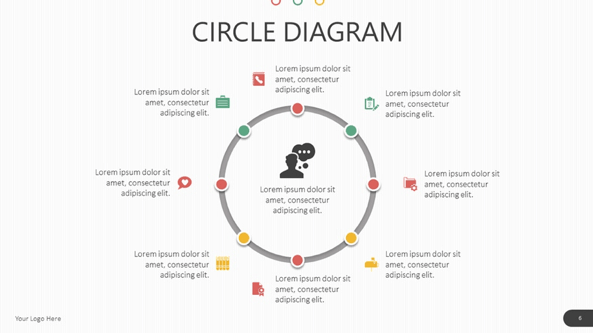
This circle diagram slide has plenty of white space in it. The use of universally-understood icons means you can do away with putting a caption on it. Depending on the nature of your presentation, you can also remove the placeholder text. You can choose to make the icons bigger and then discuss what it means in your presentation.
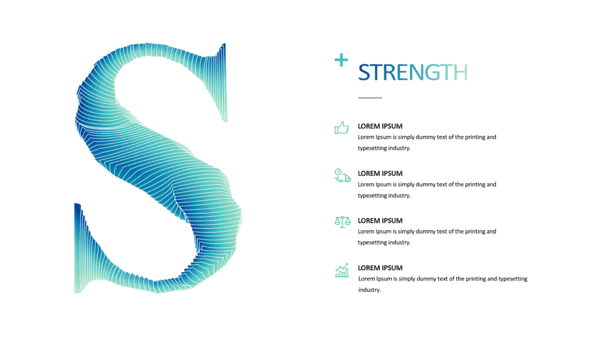
If it’s not too obvious, the letter S stands for Strength in SWOT analysis. In this slide, you can list down the different strengths. Keeping it to 4 points is best; if you need to add more, just duplicate the slide so it doesn’t make the slide look crowded.
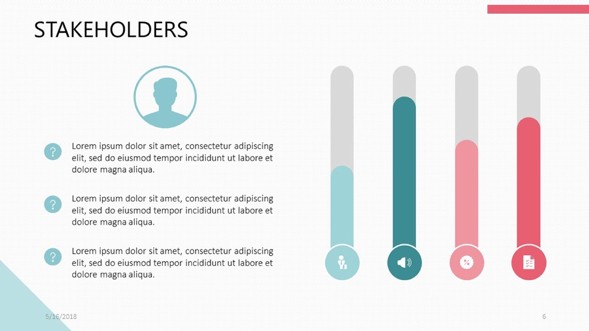
For this stakeholders slide in this template, there are some design elements I think you can remove if you truly want a minimal look. You can remove the red rectangle at the upper right corner as well as the green triangle on the bottom left corner. This will make the slide look a lot more spacious.
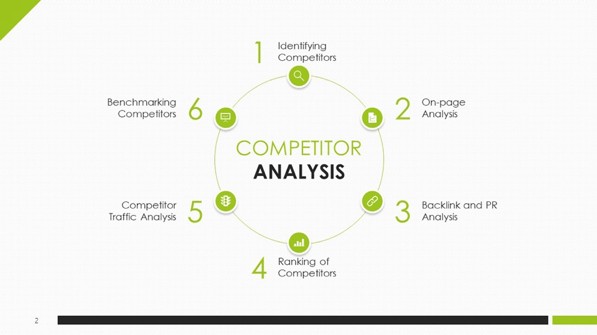
This slide is a great example of minimalism in presentation design. The text and icons are all on point. The content is well-placed at the very center and there aren’t any unnecessary placeholder texts in here. However, to get that pure minimalist look, I would suggest removing the triangle at the upper left corner as well as the black/green bar at the bottom.
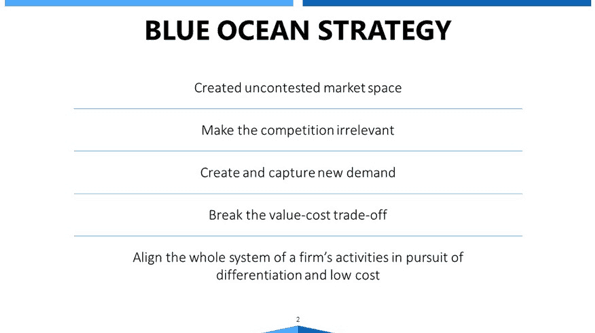
This slide looks pretty clean with the text in the center. Your audience’s eyes will be drawn to the center because there’s nothing but white space on the left and right. I will keep the blue bars at the top and bottom because it’s in blue, and perfectly represents the blue ocean strategy.
- Data Driven Financial Templates (company timeline slide)
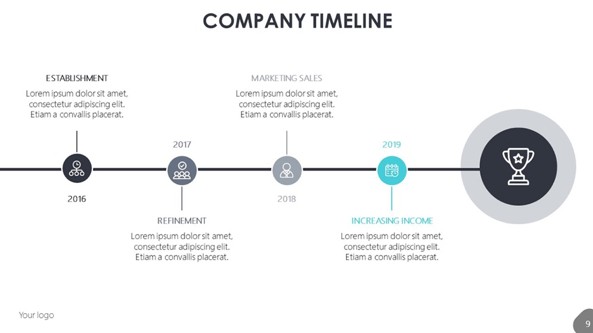
There’s plenty of white space at the top and bottom of this slide since the timeline graphic is fixed securely at the very center. To further accentuate the minimalist appearance, I would suggest using only a single line of text (instead of the current 3 lines) to have more space. Also, if you’re not using page or slide numbers, I would remove it from the bottom right corner as well.
- Academic Presentation PowerPoint Template (cover slide)
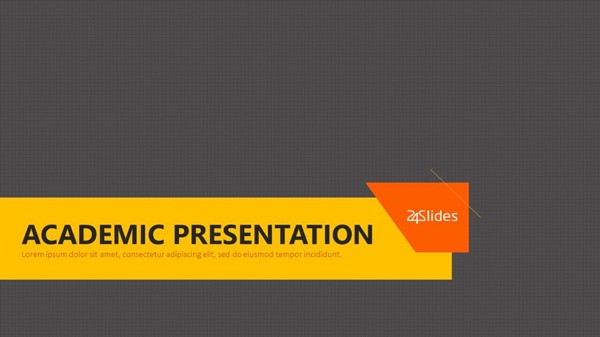
This cover slide is not just for academic presentations. The lower-third design means this is perfect for use in title slides and header slides. The mix of yellow and orange makes the text stand out too. Feel free to play around with the colors until you find a combination that will work best with your presentation’s message.
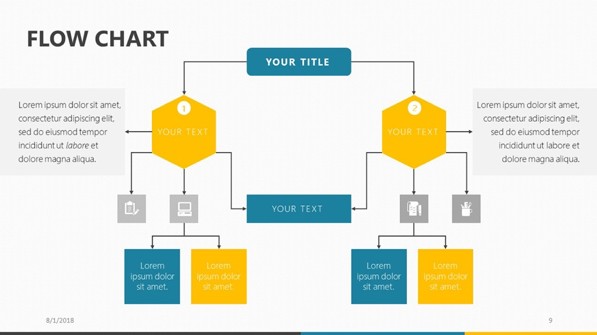
Flowcharts aren’t supposed to be text heavy. While I find the graphics to be okay (it occupies less than half of the slide), the placeholder text boxes need to be replaced; preferably by an icon or a small graphic.
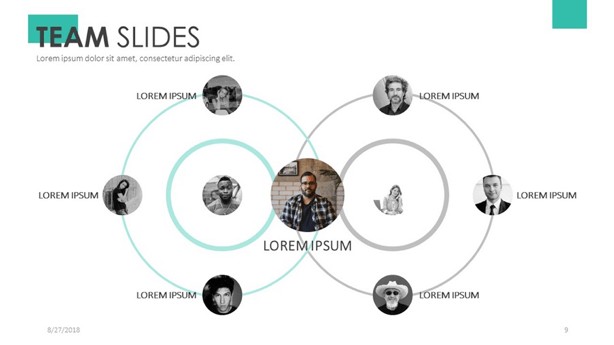
This team slide is simplistic and clean to look at. For the names, try using your team member’s first names or nicknames, as those are bound to be shorter than their full names.
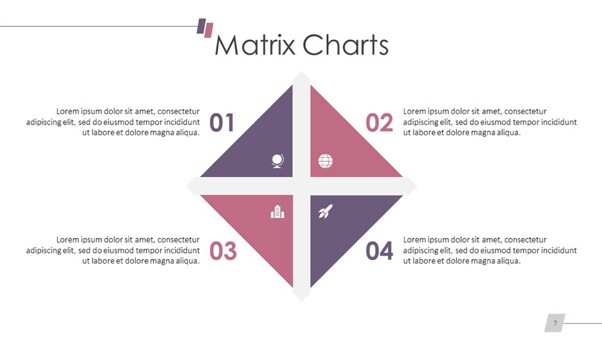
For this particular matrix chart, I like that the graphic is right in the very middle. However, I think you can further minimize the design by doing away with the placeholder text. Instead of using up 3 lines, try to stick to a single line. It will be easier to read, too.
Should you implement minimalism? Here are 5 reasons why you should
Now that you know what minimalism is, let’s dive into why you should consider implementing this design philosophy in your next presentation.
Reason #1: Your audience can focus on what’s in front of them
Your presentation slides are your visual aid. It’s supposed to enhance your message and make it easier for your audience to understand what you’re trying to say. When you go overboard with the design and dump a hundred elements on a single slide, it’s not going to bode well for you. Why? Because your audience wouldn’t know where to look. It’s like bombing them with too much information, and expecting them to sort out the mess on their own.
But with minimalism in presentation design, your audience no longer needs to decipher anything on the slide. They can see your message clear as day on your slides. And that makes it easier for them to retain the information you’re sharing with them. When you remove the clutter, you give them the ability to focus on what you’re saying. Use minimalism to guide your viewer’s eyes to where exactly they’re supposed to look.
Reason #2: Minimalist design gives your slides a clean and uncluttered look
When there’s not a lot of unnecessary elements on your slide, you can give your presentation a much cleaner look. There are no extra shapes, images, text, etc. that have nothing to do with what you’re trying to convey.
For example, some people like to add borders or frames to their slides. From simple borders to ornate ones, people use these to make their slides more interesting. But does it add any value to the slide? For the most part, I don’t think so. This is especially true when there are so many unneeded elements taking up a lot of space on the slides. A border will only make your slide look even more cluttered because it would essentially make the slide look smaller.
Minimalist designs are easy on the eyes because there’s lots of open space, a.k.a. white space. While a border or frame isn’t truly necessary, it can still be effective, provided, of course, that there are very few elements to begin with.
Reason #3: Use the power of white space effectively
Minimalist designs embrace white space. Instead of trying to cover up as many pixels as possible on your PowerPoint slide, you should instead maximize the use of white space. The elements that get to occupy those pixels all contribute to the effect you want to achieve. They aren’t there just to make the slides look pretty or busy or just plain, old crowded.
Now, white space doesn’t literally mean blank space on a white background (the default PowerPoint blank layout). It means it’s unused space, that is, there’s no element occupying that particular space. So, in a nutshell, it would be space that isn’t occupied by text, icons, lines, shapes, images, etc.
When there’s plenty of white space on a slide, the tendency is for the eye to go directly to the elements that are on the slide. You can think of white space as a guide. It will guide your audience’s eyes towards the sections with elements on it. It can be on the center of the slide, the left or the right, or basically anywhere on the slide, for that matter.
For example, if you just have a blank slide with a logo at the bottom right corner, where do you think people’s eyes are going to gravitate towards? Well, if you answered towards the logo, you’re absolutely correct. This is obviously because there’s nothing else on the slide to look at – just the logo. The absence of other elements makes it so that you have no other choice but to look at whatever’s on the slide. And this is precisely how you can use the power of white space to your advantage in your presentation!
Reason #4: You use fewer resources to finish your slides
It’s probably common sense. The more elements you add to your slide, the longer the time it’s going to take you to arrange and make sure all the elements actually look good together. It’s just the name of the game. When you’re juggling a lot of elements that want to occupy the same, limited amount of slide space, then that will take significantly longer than if you were only working with a couple of elements.
This is why it’s preferable to use fewer elements which, in turn, makes your design time shorter. You can finish your slides much faster so you can go work on your speech! But then again, there are exceptions to this.
If you tend to get fixated on small details, then you may find yourself wanting your minimalist-looking slide to look perfect. This means rethinking your color scheme or your typography or your background, the whole lot basically. While there’s nothing wrong with wanting your slides to look great, it shouldn’t take too much of your time.
When it comes to animations, the simpler it is the better. When employing a minimalistic approach, try to avoid using complex animations, especially if it’s not going to add any value to your presentation. Usually, a simple fade or fade to black animation will suffice. Use as little animation as possible. Remember, you’ve only got a limited number of free hours in a day. A minimalist design shouldn’t take up a great deal of time.
Reason #5: There’s no one size fits all rule in minimalism
In spite of its growing popularity, there are still plenty of people who aren’t exactly fans of the minimalistic design trend. Some still feel it’s compulsory to use every single available pixel on the slide. Others aren’t too sure how much white space should be made available on every slide. Some presenters may wonder how many colors they should use in their slides.
Fortunately, there is no single rule that dictates what is minimalist and what isn’t. As long as the design follows the basic characteristics of minimalism, then it’s acceptable. So, this means you can have slides that only have text on it, but with beautiful typography used. Or you can have a combination of text + icon, or maybe a single visually-stunning image on the center of the slide.
Minimalism in the presentation design process is highly subjective. What may look clean and minimal to you, may look plain and boring to others. Remember to always put your audience’s needs at the top of your mind. Make the experience good for them, and you’ll be justly rewarded.
Ready to implement minimalism in presentation design?
If you find yourself overwhelmed by the idea of designing multiple slides, give minimalism in presentation design a try. You’ll have fewer elements to work with and worry about; this usually translates to getting the work done faster.
While there are fewer elements you need to insert on your slides, you still need to think carefully about the overall design. Choose the right elements, decide where to place them, and make sure white space is still optimal. Also, don’t forget about colors and typography – these will all make an impact on your audience as well.


