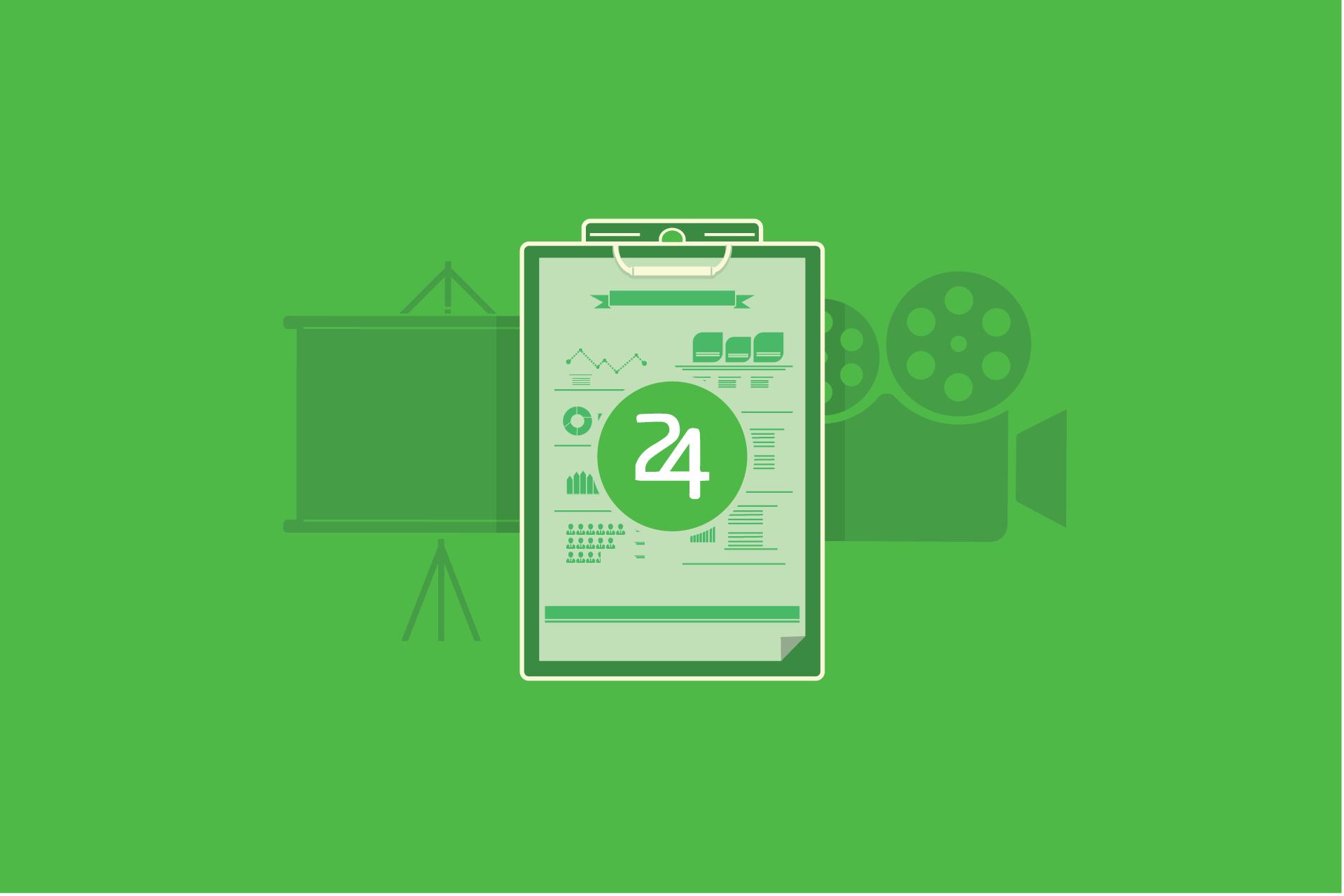10 Timing Tips For Successful Presentations
Here’s a question for you: would you consider a presentation successful if the speaker went beyond the allotted time? It may have been a good presentation, but because of the delay, it caused you to be late for some other important appointment. My guess is, you’d say “no.” Because that would be my answer too. The truth is that timing in presentations should always be observed. If you want to know more, do continue reading this post as I give you 10 timing tips for successful presentations.
Timing Tips To Help You Succeed As A Presenter

Photo by Aron Visuals on Unsplash
I’m sure many of you have sat in presentations where the speaker rambled on and on, and seemingly forgot about the time. Or perhaps technical problems cropped up and inadvertently cut into the speaker’s allotted time.
Some factors may be outside your control – no one should blame you for this. But knowing how to manage your time during your presentation will definitely help you win your audience over. So, here are 6 tips for better time management in presentations:
Tip #1: Know your time limits
One of the first things you need to determine is how long your presentation is going to run for. This is because a 10-minute presentation will need to be prepared differently than a 30-minute one.
Generally, longer presentations need more preparation. If you fail to prepare accordingly, then you run the risk of running out of things to say! You can most likely ‘wing’ a 10-minute presentation, but not a lengthy one. (I don’t recommend winging any presentation no matter how short it is.)
Tip #2: Presentation time vs talking time
Your talking time is different from your presentation time. If your presentation is supposed to be for 30 minutes, it doesn’t necessarily mean you’re going to talk for 30 minutes straight. Depending on the nature of your presentation, you may need to allocate 10 minutes for a Q&A session. To be on the safe side, you should check with the presentation organizers and see how many minutes should be allotted for questions.
Tip #3: When is the actual presentation?
This might seem common sense, but I’ve heard stories of presenters totally forgetting when their presentation date is! Or perhaps they knew all along, but totally underestimated the scope of the presentation topic. They thought they could spend a mere 5-6 hours for preparation, but it wasn’t enough. So, they end up with a basic copy-and-paste job. I find it very disrespectful when the speaker makes it painfully obvious they didn’t prepare for the ‘big day.’
Use Google Calendar to prepare for your presentation
Create an event in your calendar to make sure you don’t forget. You can use a traditional calendar. But I personally find an online calendar like Google’s is better suited for the job. I’ve enabled Google Calendar to send me desktop and phone notifications, so I never miss an event.
For instance, if you’ve got a presentation scheduled 2 weeks from now, you can add a daily reminder. In the screenshot below, you can see I’ve added “Presentation day!” as an event on June 28th.
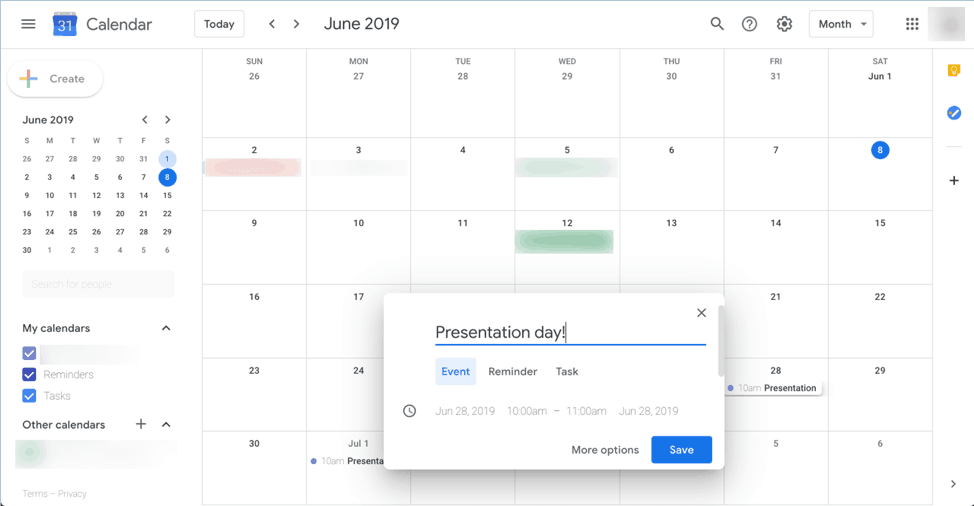
Since this is still a couple of weeks away, I wanted to get a daily reminder from June 16th until June 27th. So, I added another event and set up a custom daily reminder for these dates.
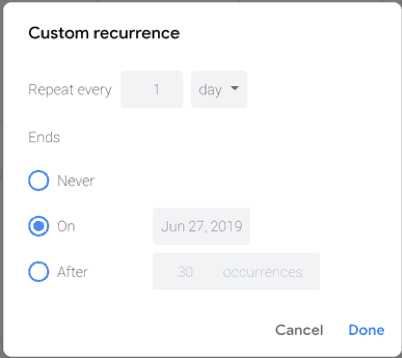
Here’s an updated view of my calendar:
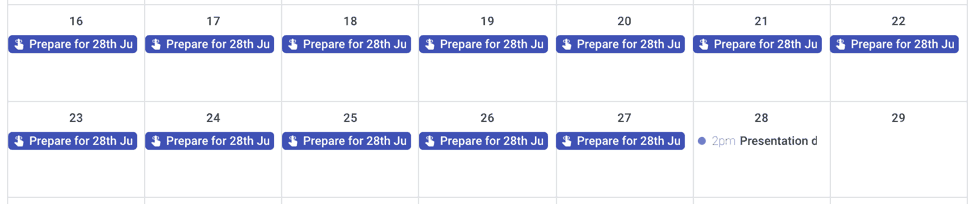
As you can see above, I’ll get a notification every single day until the day of my presentation. I find a daily reminder can get really annoying which prods me into doing some actual work, just so I can finally turn off the pesky notifications! Try this method and see if this works for you!
Tip #4: Figure out the number of slides needed
Trying to determine the right amount of slides for a presentation is tricky. Ask one person and they may say 1 slide per minute. Another person may say 1 slide per 2 minutes. Ask Guy Kawasaki and he’ll tell you to follow the 10/20/30 rule – 10 slides, 20 minutes, 30-point font. All of them are right, but truly it depends on the nature of your presentation.
Personally, I’d go for whatever feels right. You can gloss over some slides but spend 80% of your time on a couple of slides. This is where the next point comes into play. It shouldn’t technically matter how many slides you use as long as you make everything fit within your allotted time.
Tip #5: Time your slides
One of the best timing tips for successful presentations is to figure out how many minutes you’re going to spend on each slide. As I mentioned in the previous point, you don’t need to spend a uniform number of minutes per slide. Some slides may only take you a few seconds, others may take several minutes. As you go through each slide take note of how long each one is going to take.
You can use your phone’s stopwatch app for this. Tap on the ‘lap’ button once you finish a slide. The idea is to have each lap correspond to one slide, so you can figure out how long each slide takes. So, if you have 50 slides, then you should record 50 laps on your mobile phone. It’s a pretty simple but effective way to time your slides.
One trick to making sure you’re timing your slides properly is by delivering your presentation like you would on presentation day – by doing it verbally! This means practicing your entire speech and actually saying it out loud. If you just say the words in your head, then you could mistime your presentation. After all, we do read faster in our minds.
The key to speaking, however, is by speaking normally. Don’t rush your speech just because “it’s just a rehearsal.” Speak like you would on presentation day.
Another thing you need to consider is that when you actually deliver a verbal rehearsal, then you can also time your pauses. Every pause counts. In addition to helping you rest for a bit, you can also use pauses to emphasize certain points. The right pause can help build momentum and make the crowd sit on the very edge of their seats!
Tip #6: Create a schedule
Creating a schedule is especially important for lengthy presentations. Some presentations can last for hours. So, it’s best to pace yourself and your slides so you don’t run out of things to say during the second half of your presentation!
Let’s say you need to give a 2-hour presentation. Depending on the subject, you may feel like 2 hours isn’t going to do the topic justice, or you may think the opposite. That is, you don’t know enough to flesh out the content and 2 hours is far, far too long! Whatever the case may be, you can certainly benefit from scheduling your presentation.
First off, you need to do your research on the topic so you can create sub-categories or sub-topics. Then you can say Part I of the presentation should be about sub-topic A. Part II is for sub-topic B, and so on. If you’ve got 120 minutes for your presentation, then you can divide that time with the number of sub-topics. So, if you’ve got 4 parts or 4 sub-topics, you can schedule your presentation as follows:
First part: Sub-topic A (30 minutes)
Second part: Sub-topic B (30 minutes)
Third part: Sub-topic C (30 minutes)
Fourth part: Sub-topic D (30 minutes)
The best thing is you don’t need to allocate equal minutes to each part. If you think Sub-topic A needs more time than Sub-topic B, then you can add more minutes to Sub-topic A. You’re free to schedule your presentation as you like. The point is that you can better organize and time your presentation using this system.
Tip #7: Always have a Plan B
Even the best laid plans can go awry. No matter how well-prepared you are, there are external factors beyond your control. For example, you may suddenly find yourself with more or less time than initially assigned for your talk. The previous speaker may have gotten carried away and used up 10 or 15 minutes of your timeslot.
So, now you’ve got less time to spend on your presentation. You’ve prepared for a 30-minute speech, and all of a sudden the organizer tells you that you unfortunately have only 20 minutes for your slot.
You’d probably feel a bit of relief if you didn’t come well prepared, but if you did, you’d be upset. So what do you do now? Well, this is why it’s important to always have a Plan B when it comes to presentations.
If push comes to shove and your worst fears are realized, then you should know that it’s not the end of the world. Here’s how you can prepare for the worst case scenarios:
Put the most important information upfront
If you’re a fan of saving the best for last, then you may not like this advice. However, if you want a Plan B, then you should definitely consider putting the most important information at the beginning of your presentation. This way, if your time gets shortened, then you’ve shared what you came to say.
Send an email with missed points
Some things in life are unavoidable. Your presentation’s cut short. You’ve got a lot more important details you’re not able to share with your audience. In cases like these, you can tell them you’ll send an email summary of your presentation which includes the missed points.
Your audience will greatly appreciate your initiative. Just make sure you don’t tell them before or during your speech. Otherwise, they may stop listening to you. Instead, tell them about the email once you wrap up your – shortened – presentation.
Have a handout ready
Not all presentations can benefit from a handout, but if you think your audience needs one, then you should definitely prepare one. It becomes even more important in Plan B scenarios.
Instead of panicking about your lack of time, you can go about doing your presentation as usual (remember to put the most important info at the beginning). Then you can ask the audience to check the handout to read up on the rest of the presentation.
Tip #8: Pick mid-morning slot for best results
According to this article, the best time to do a PowerPoint presentation is mid-morning, that’s around 10am. This is when people are supposed to be at their sharpest and would be more likely to listen and retain the information they receive.
Too early in the morning and you’d probably get people dozing off in the meeting. Afternoon presentations aren’t so hot either as people’s minds tend to wander to what they’re going to do later on in the day.
But of course, this is not set in stone. You, as the presenter, know your audience best. For people who work a normal shift, that is, 8am to 5pm, 10am is a great time for presentations. However, if your audience mainly works on the night shift, then obviously, 10am is a bad idea. The point is that you need to choose a time that will work best with your audience. For regular folks, that usually falls around the 10am mark.
Tip #9: Use an onstage timer
Going beyond your allotted presentation time can lead to people getting restless. You may also annoy the next presenter because you’re cutting into his presentation minutes. This is why you must always be aware of how much time you have left.
But, and there’s always a but, don’t make it obvious that you’re looking at the time. If you’re sitting in the audience, how would you feel if the presenter blatantly looks at his watch during the presentation? You’d probably feel like the presentation is rushed, or worse, you’d feel disrespected.
Here’s a video of former US president, George W Bush, looking down at his watch during a debate. It’s not exactly a presentation per se, but the same rules still apply. Now, tell me, how would you feel if you were in the audience?
If there’s no clock at the back of the room, don’t panic. I’m sure you’ve got a smartphone on your person at all times. Whether you use an iPhone or an Android device, you’ll find a speech timer that you can use to help keep you on track.
For iPhone users, SpeakerClock and Toastmaster Timer are two apps worth looking into. For Android users, Speech Timer and Toastmasters Timer seem like good choices.
Tip #10: Spend most of your time preparing your content and practicing your speech, NOT designing slides
Yes, that’s right. You don’t need to spend several hours designing your slides. In fact, you shouldn’t even want to, in the first place. That’s what templates are for! Whether you’re using PowerPoint, Keynote, Google Slides or any other presentation software for that matter, you can use our free PowerPoint templates for your needs!
Check out this screenshot of Business Roadmap, a professionally-designed and 100% free template from 24Slides:
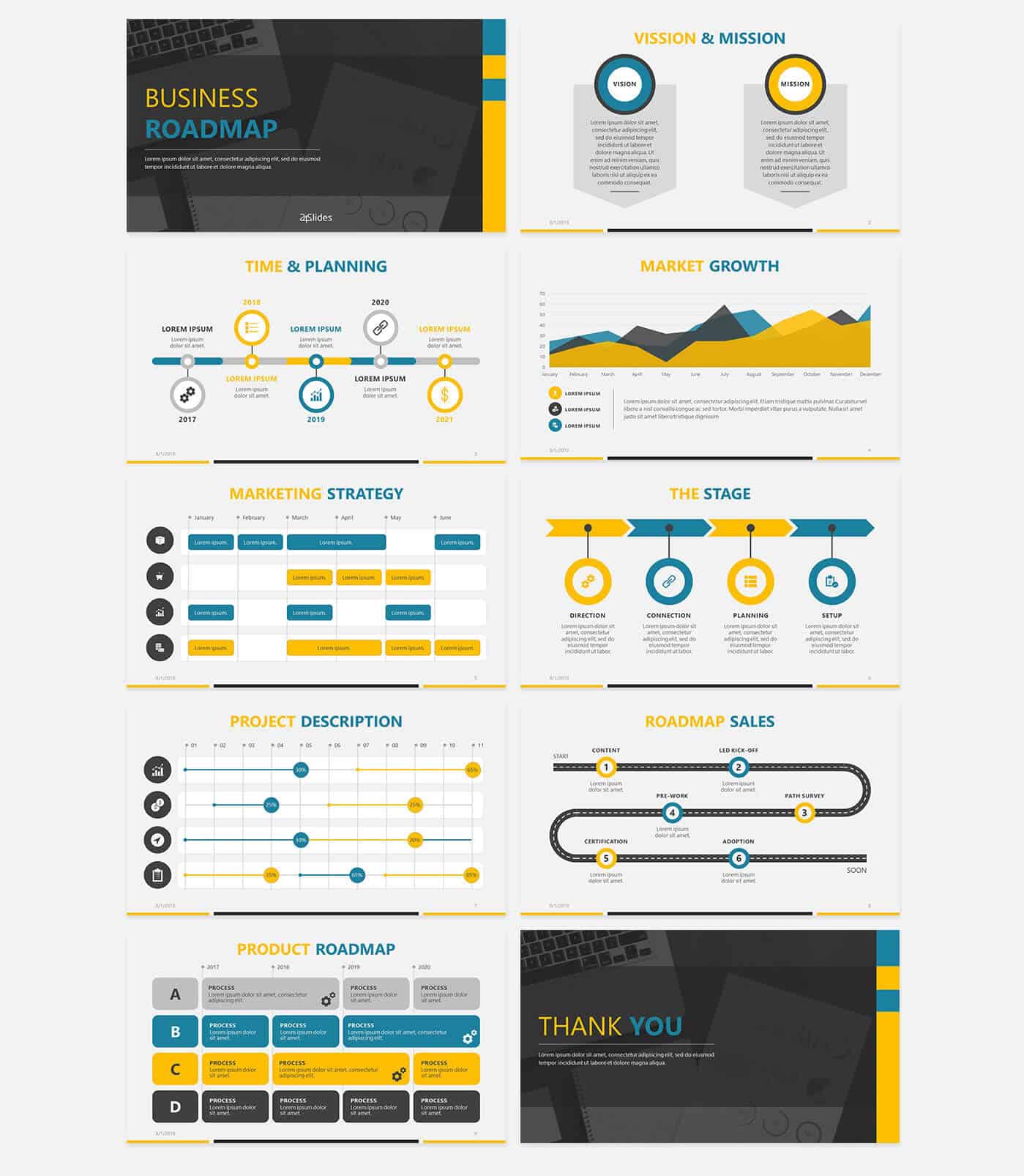
Did These 10 Timing Tips For Successful Presentations Help You Out?
I sure hope you learned something new in this article. Following a strict timing schedule during rehearsal and your actual presentation are two keys to being a successful speaker. You’ll not only position yourself as an expert presenter who provides tons of value to the audience, but also as someone who respects people’s time.