Add a Real-Time PowerPoint Clock to Your Presentations
A real-time clock can be a great feature to add to your PowerPoint presentation. A clock can help your audience keep track of time in case they need to be somewhere else afterward or to keep focused knowing that the break is coming up soon.
Here, you’ll learn 2 easy ways to add a real-time PowerPoint clock to your presentations.

We’ll go over the following topics:
- Can I add a clock to my PowerPoint?
- How do you add real-time clocks to a PowerPoint presentation?
- Option 1: Insert clock in PowerPoint with built-in feature
- Option 2: How to insert flash clock for PPT
- BONUS: Create a customized clock for PowerPoint
So…let’s dive in.
Can I add a clock to my PowerPoint?
Certainly. In fact, you should! Adding a PowerPoint feature to show time can be really useful.
For example, in the case of big conventions with many different presentations and events, adding a PowerPoint real-time clock can help your audience manage their time better. Also, if you have a time limit for your presentation, adding a PowerPoint clock to show time can also help you make sure you don’t go over the established schedule.
Continue reading to learn how to add them!
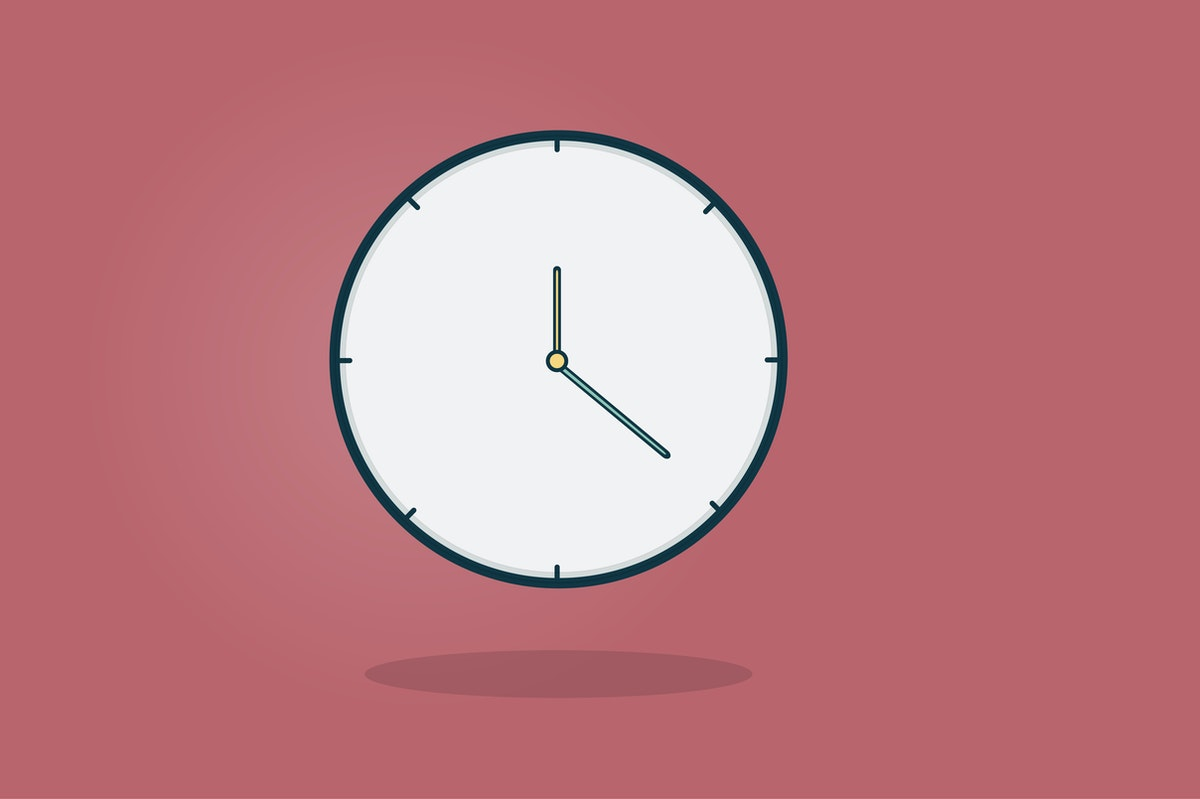
How do you add real-time clocks to a PowerPoint presentation?
Adding a PowerPoint real-time clock is very easy! Here you’ll find 2 easy ways to show time in your presentation slides. Plus, one extra option for those looking for something more eye-catching and willing to spend more time and effort making sure it looks just the way they want it.
Option 1: Insert clock in PowerPoint with built-in feature
Luckily, if you want your PowerPoint presentation to show time, there’s a built-in function. You just need to go to the Insert tab > Date &Time option (in the ‘Text’ group).

You’ll then get a new window where you can customize what information you want to display. Check the box Date and time and then use the arrow to pick between different ways to convey your date/time. Don’t forget to verify that the Update automatically option is checked too.
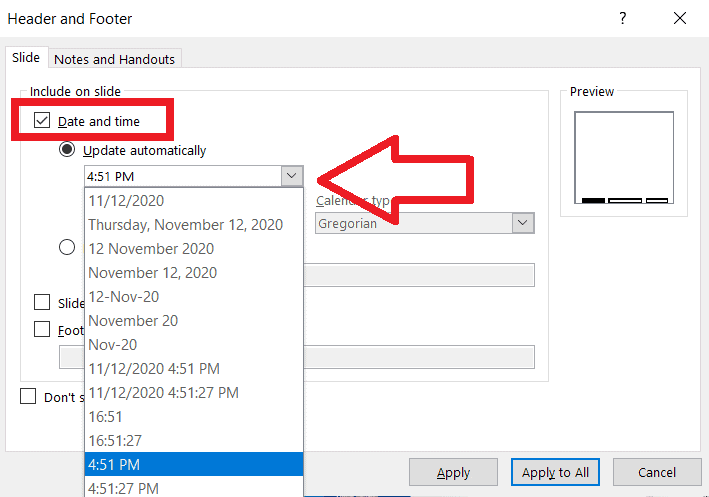
The clock will appear in the bottom left corner as a footer. Remember that you can always change its font color, style, and size.
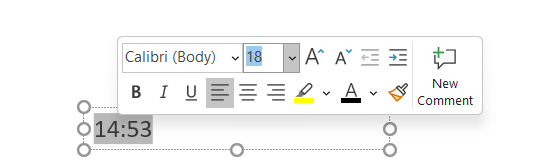
Consider that this PowerPoint real-time clock will only update when you change slides. If you’re planning to stay on the same slide for a long time, then it’s probably not what you’re looking for.
Also, since it’s a footer option, there are not many customizable options. Still, it’s a great option for those looking for a simple and effective way to show time in your PowerPoint without it being too distracting for your audience.
Option 2: How to insert flash clock for PPT
If you want a PowerPoint real-time clock that is more eye-catching than just a footer, you can always use flash clocks! It is as easy as doing a quick Google search for ‘free flash clocks’. There are many websites you can get them from, for example:
Simply browse through these options, select the one you prefer, and click on the download button.
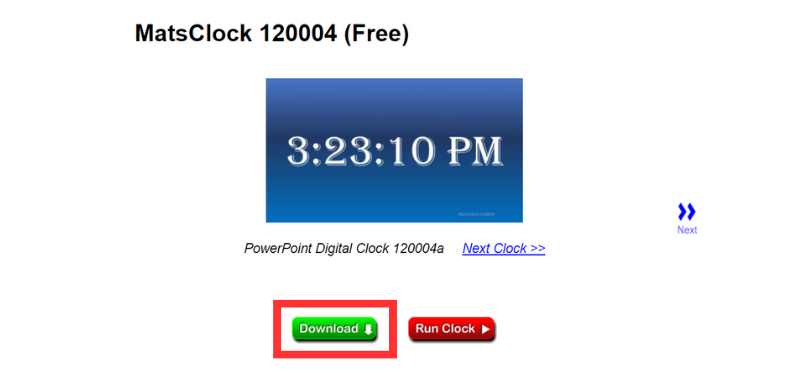
After downloading, drag the file directly onto your slide. And that's it!
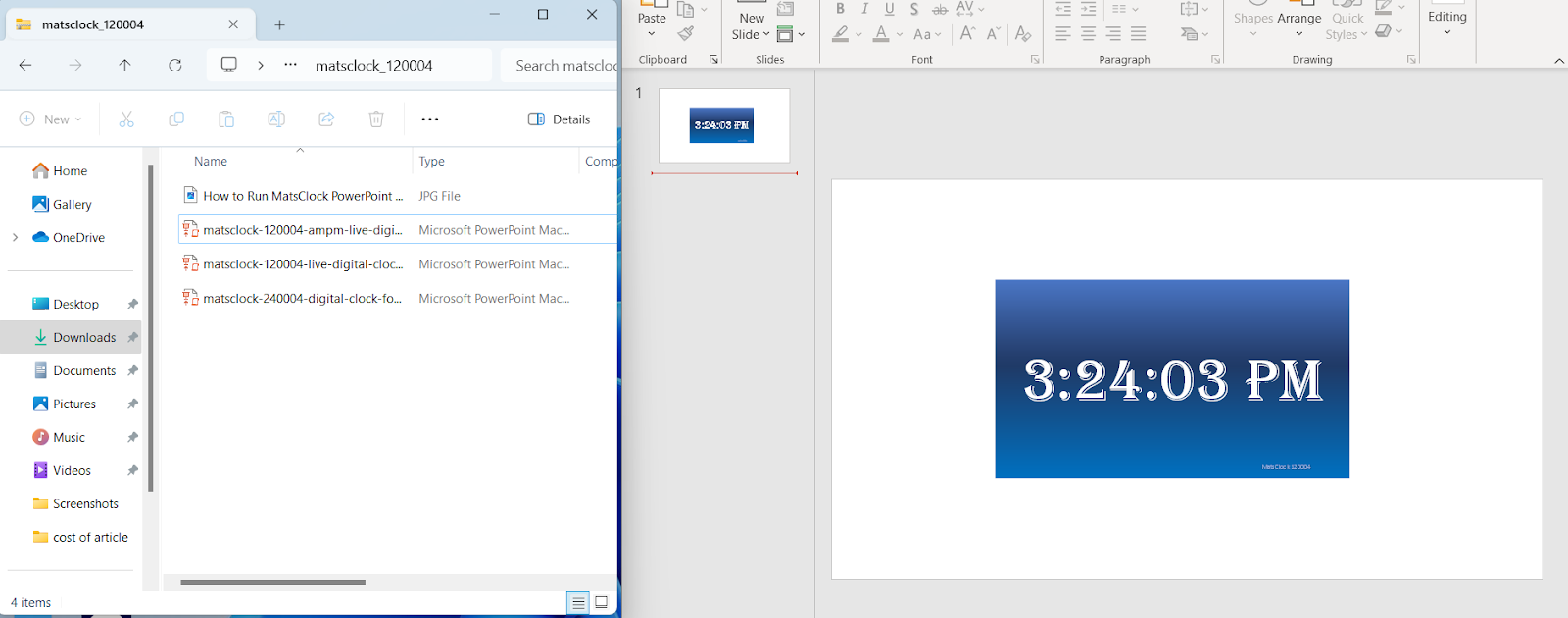
Sometimes the site doesn’t offer the option to download, but they give you an embedded code. If that’s the case, copy it from http:/…. all the way to .swf:
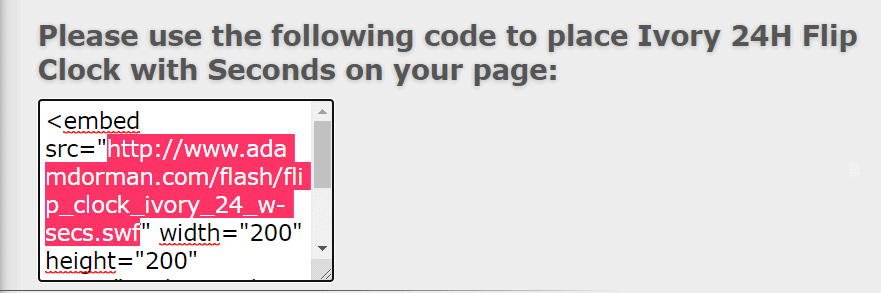
Copying and pasting this link in your browser’s search bar will let you download it automatically. Save the .swf archive on your desktop. From then on, it’s as easy as just drag and drop into your presentation! Once you start your presentation, the flash player will play the real-time clock.
However, take into consideration that not every PowerPoint version supports Flash Player. You can either use a Flash Player plug-in or choose another option from this article. Flash clocks also need a constant internet connection. Despite all this, flash clocks are still a great way to display the time during your presentation!
BONUS: Create a customized clock for PowerPoint
If neither of the options above is quite what you were looking for to show time in your PowerPoint, don’t worry! You can always make your own customized PowerPoint real-time clock for your presentations.
You don’t need the built-in feature or a flash player plug-in. However, since you’d be creating it from scratch, it can get quite tricky.
This method consists of using coding to transform a text box into a PowerPoint real-time digital clock. This is great because you can then edit and alter your text box as much as you want to create the perfect complement to your presentation. The Tech Train has a video explaining how to create the perfect PowerPoint real-time clock step-by-step.




