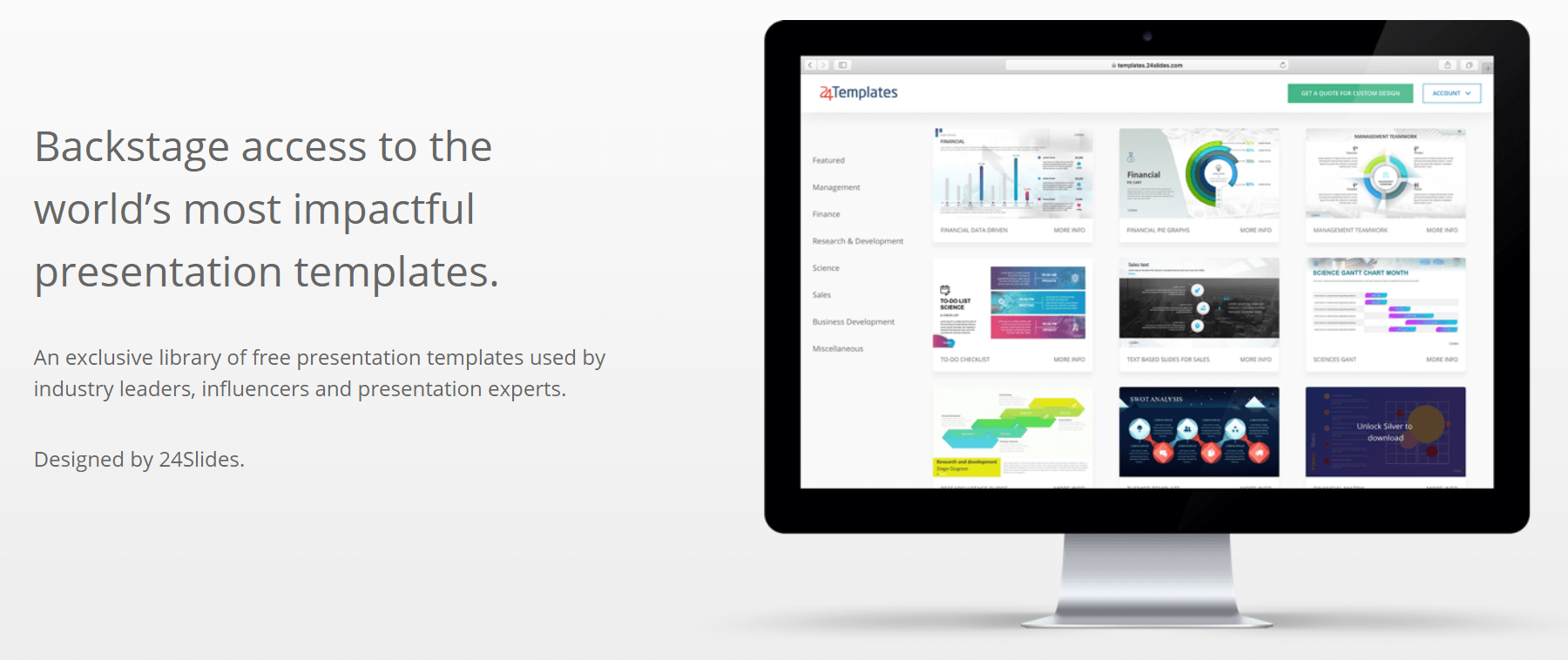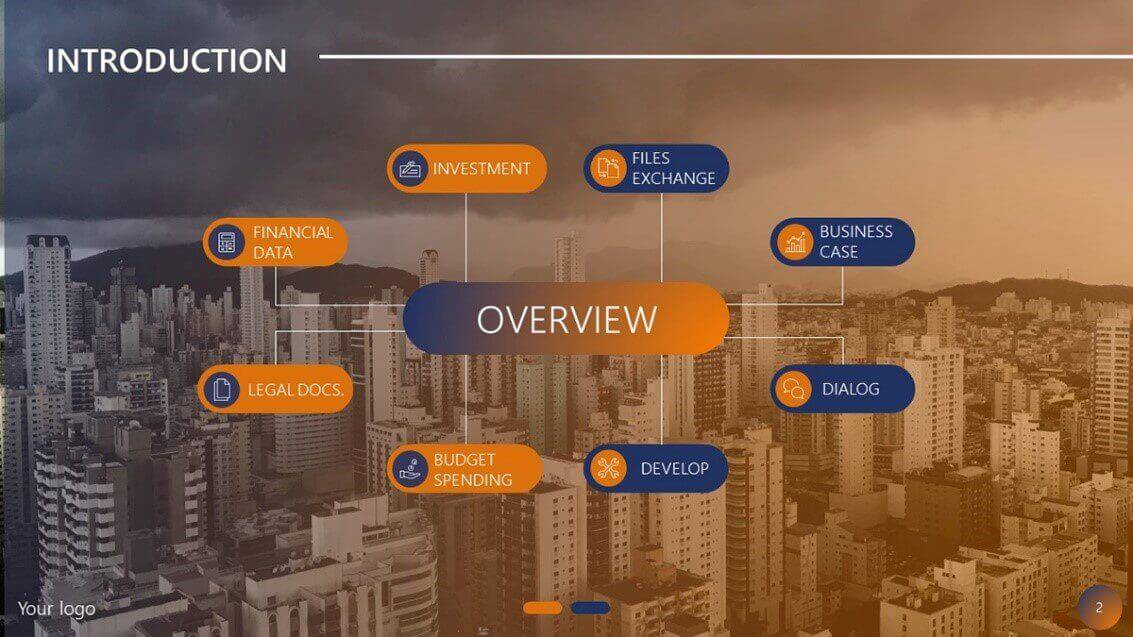5+ Free Organizational Chart PowerPoint Templates (+ FAQs)!
An organizational chart is the perfect tool to showcase any institution or company’s internal structure. They are perfect for conveying visually the division of roles and responsibilities and, thus, can be very useful for business presentations.
In this article, you’ll find some of the best organizational charts designed specifically for PowerPoint by our amazing team of professional presentation designers. And the best thing is they are completely free!
We’ll also tackle other FAQs about organizational charts and how to use them, as well as some tools on how to create your own organizational chart in PowerPoint.
Feel free to jump around to see which section is more useful to you!
- What is an organizational chart?
- Why use organizational charts?
- Is PowerPoint good for making organizational charts?
- Can I create my own organizational chart?
- Free organizational chart PowerPoint templates
- How to create an organizational chart in PowerPoint (step-by-step guide)
- Other tools to create organizational charts
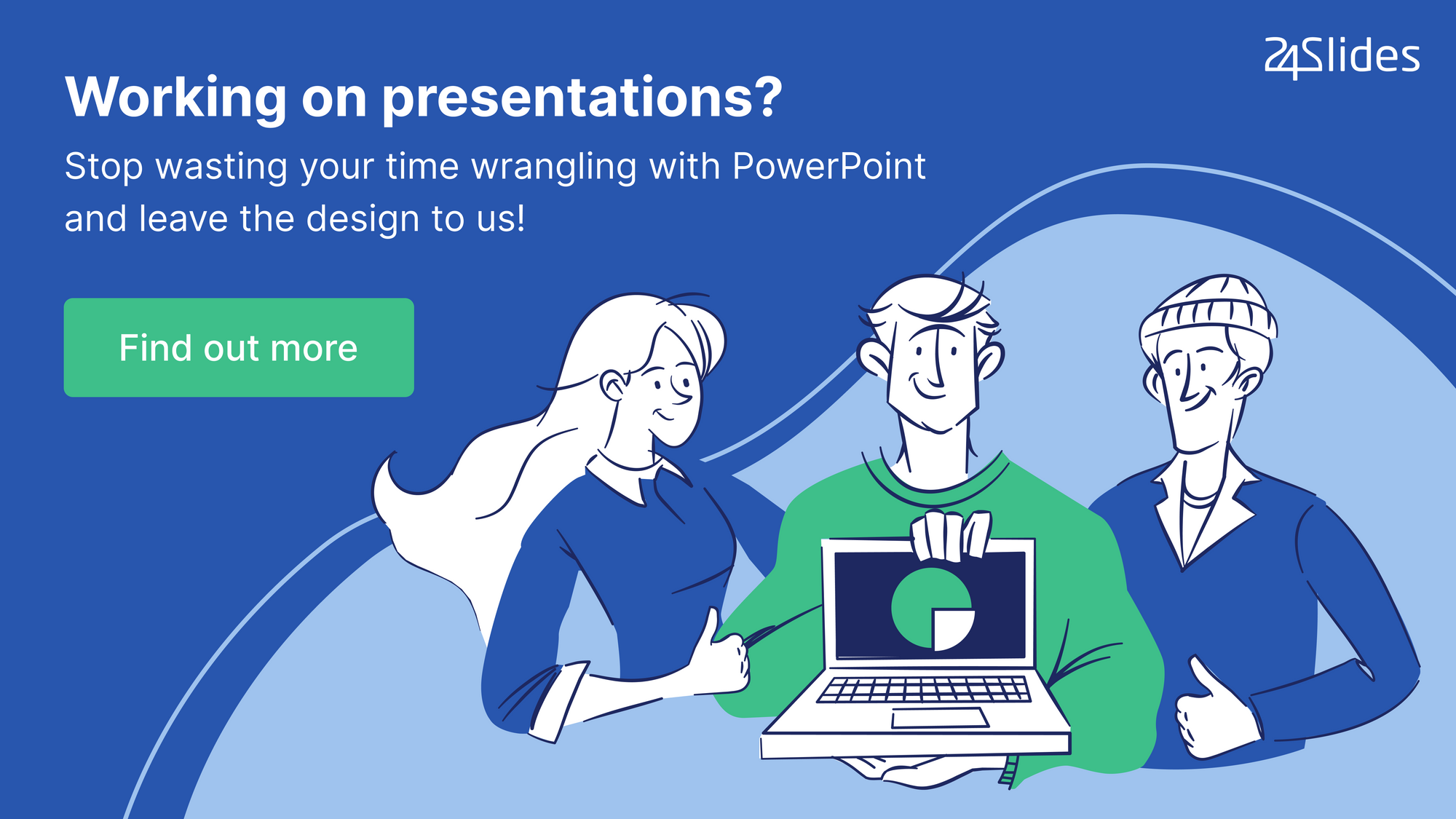
FAQs: What is an organizational chart?
Organizational charts, also called organization charts or org charts, are visual representations of a company’s structure. They allow people to see a company's hierarchical structure from top-level management to everyone at the ‘bottom.’
Organizational charts can be very versatile depending on the information that's added to them. They can be used for the whole company or specific departments or teams and combined with other information, such as projects, roles, responsibilities, or geographical locations.
Why use organizational charts?
Organizational charts are very useful to show people where they fall in the company’s hierarchy and how they relate to everybody else, as well as their direct and indirect managers.
Org charts are incredibly useful if you want to outline everybody’s role in the company. It helps to ensure that there are no overlapping responsibilities and that everyone has an official role in the company’s success.
Organizational charts can be a key tool for project planning, especially for ones involving different departments and onboarding presentations for new employees.
Is PowerPoint good for making organizational charts?
If you plan to add your organizational chart to a presentation, using PowerPoint to create it from the start might be a great idea! PowerPoint is a more versatile tool than people give it credit for, and it offers many automatized options for creating an organizational chart, even for the most inexperienced designers.
PowerPoint is also great for organizational charts, as you’ll be able to find a wide array of options and templates online that are easily editable and customizable to your needs.
Keep scrolling to find our free organizational chart templates or to learn how to make your own organizational chart in PowerPoint.
Can I create my own organizational chart?
Yes! If you can not find an organizational chart that catches your eye, you can always make your own. Jump to this article's ‘How to create an organizational chart in PowerPoint' section to get the step-by-step guide. Or, jump to the other organizational charts tools section for some other online options.
And, if all of this seems like too much of a hassle, then you can always hire professional help! 24Slides team of presentation designers will create a custom-made organizational chart just for you for as little as $11 per slide.

5+ Free Organizational Chart Templates for PowerPoint
Without further ado, here are our best free PowerPoint organizational chart templates! All you need to do is register your email address, and you can download every single one of them - completely free!
Even better, they are all fully editable and customizable for your needs. If you’re still struggling with it, check out our complete guide to creating and editing PowerPoint templates.
Organizational Chart PowerPoint Template by 24Slides
If you’re unsure which type of organizational chart template you should be looking for, you should check out this free 10-slide template from 24Slides.
Here you’ll find different types of organizational chart templates, like a Horizontal Organizational Chart, a slide for a Divisional Organizational Chart, or a Hierarchical Organizational Chart.
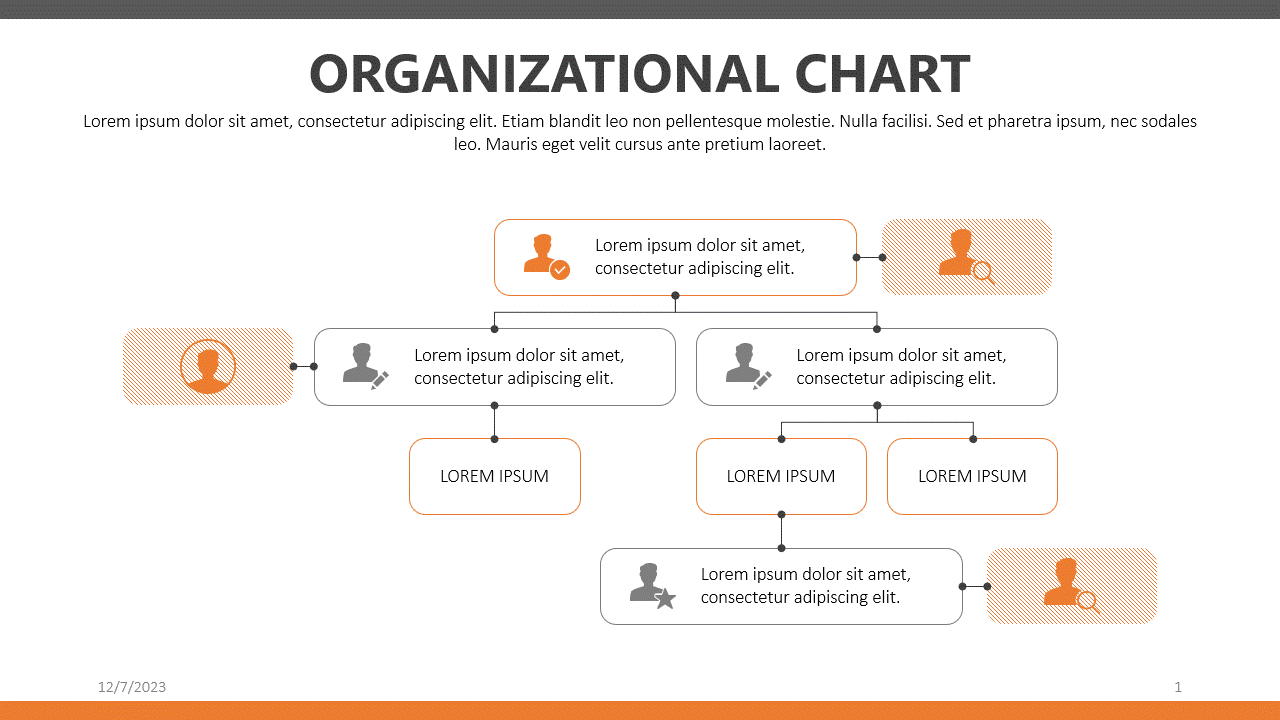
Horizontal organizational charts are great for smaller companies like start-ups. It’s because employees are likely to wear many hats and take on shifting roles and responsibilities.
Divisional organizational charts are great for companies with clearly defined and fully independent departments. For example, if you run a restaurant with 3 independent branches, then you can use a chart like this. You can have restaurant 1 in the left column, restaurant 2 in the middle column, and restaurant 3 in the third column. You’ll then list down the names of the managers, assistant managers, and staff in each branch. And you can add more columns and rows as you see fit.
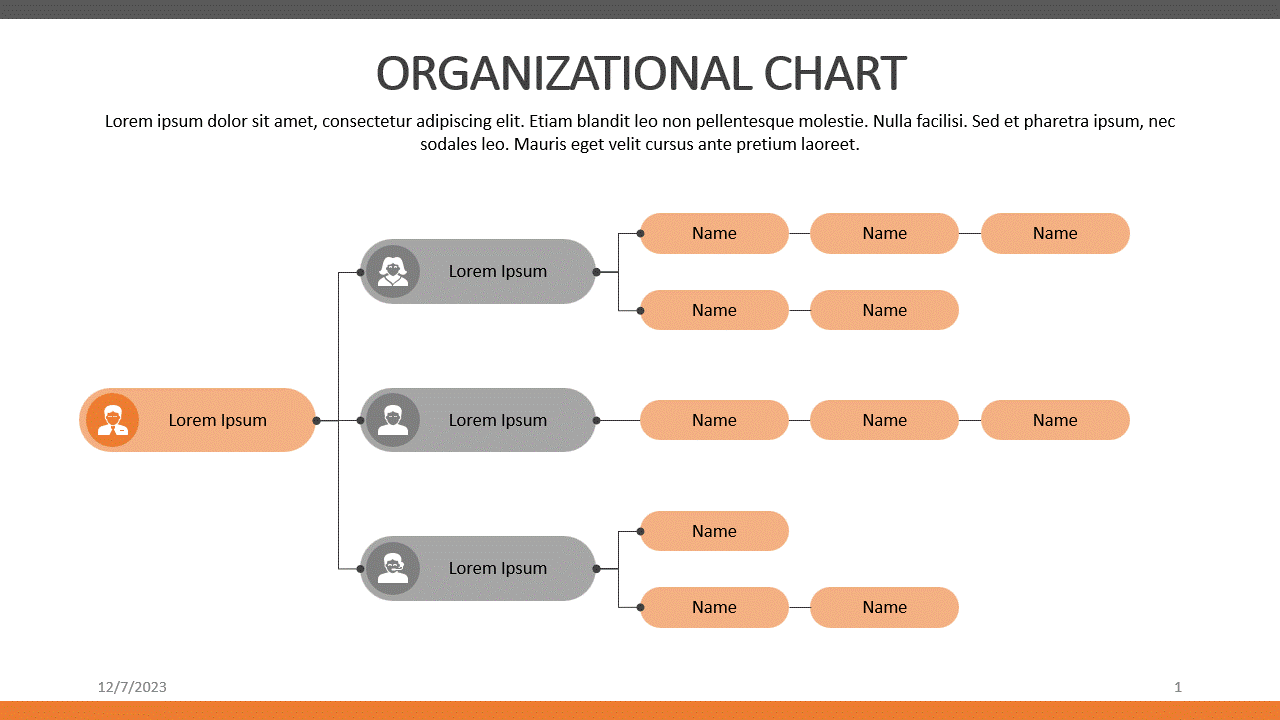
The Hierarchical Organizational Chart is the most common chart you’ll see on office walls. Of course, if you have a lot of middle managers in your company, then you’d need to move around some of the boxes. But overall, this slide should give you a good start and allow you to show your organization’s hierarchy with just a few tweaks.
This free organizational chart template even includes a slide with a map! If you work for a global or multinational corporation, then you may only want to present the top managers in each location. If you require more than just 5 names, you can duplicate the elements you need to add. There are a lot of different ways you can customize this template.
Looking for free PowerPoint map templates? Check out our Templates hub for more options
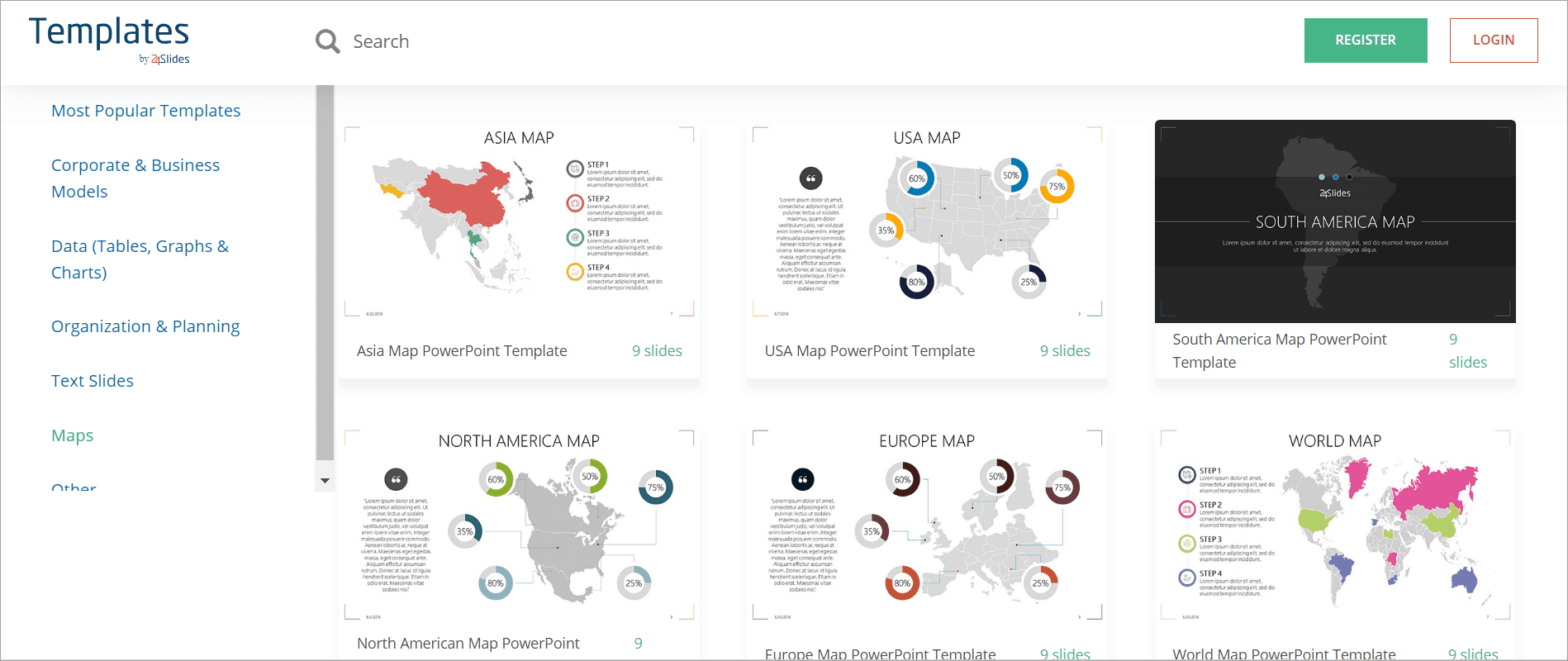
24Slides.com’s Organizational Chart Templates
If the first one isn’t your cup of tea, don’t worry! Here there is a completely different Organization Chart Template pack for PowerPoint!
Just like the last one, it offers different kinds of slide layouts for your org chart, among other designs that will help you convey the roles and responsibilities within your organization.
If you want to add photos to your organizational charts, then this is the template pack you need to download. This is the perfect presentation template to introduce the CEO and other top-level managers. If they have staff beneath them, you can add their names and position. If you want to add their photos as well, then simply edit the slide as necessary.
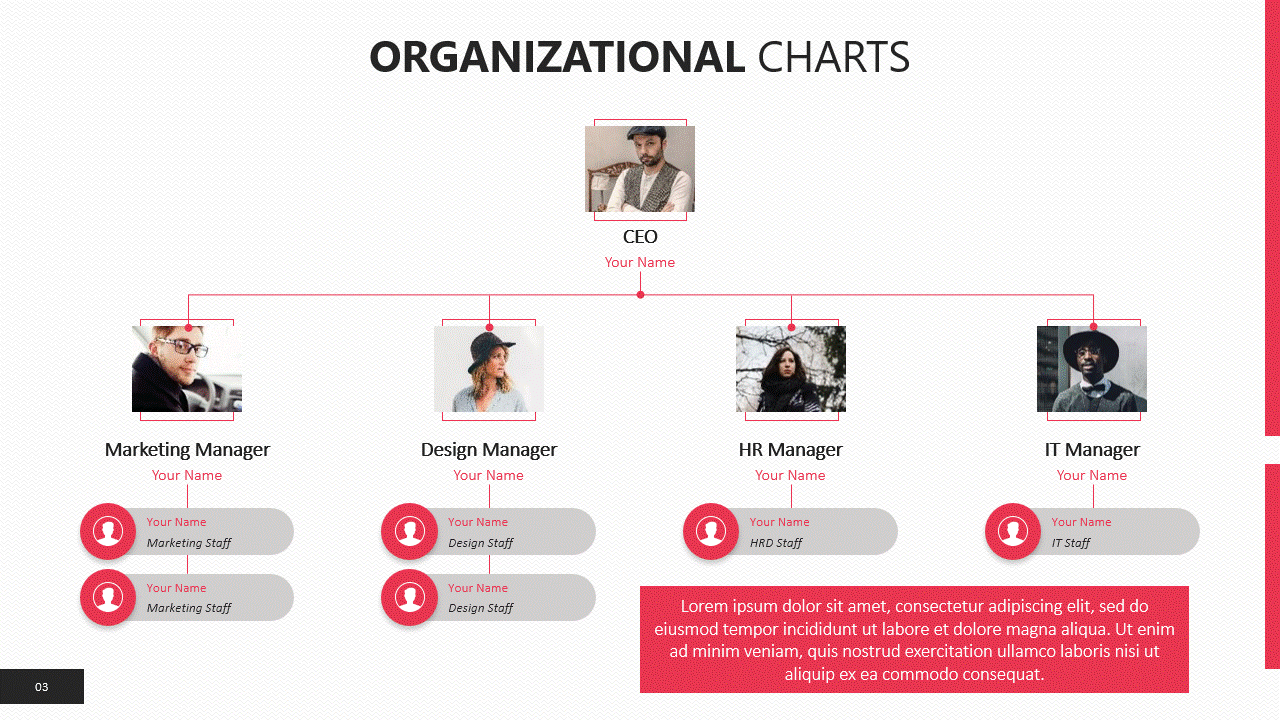
If you want to give more information about the company’s CEO or one of your managers or anyone on the team for that matter, you’ll also find more slides to elaborate on it.
Or, if you want to give recognition to a particular team or department, you can put up a team photo on the left side of the slide and then list down the names of the team leader and the members!
You can also use this organizational charts PowerPoint template to showcase some fun facts about your organization and present your team members to your audience in a more fun, engaging way!
Company Organizational Chart PowerPoint Template
If you’re looking for a more professional and business-like organizational chart template, this is the one for you. Its more corporate style makes it the perfect fit for companies and enterprises to show their team’s organization and hierarchy.
Just like the previous organizational chart templates, this one offers a wide range of options to show your team structure.
Showcasing their whole team can be a challenge for big companies, but this template includes slides that will help you display the perfect overview in just one slide, from the CEO to up to 6 different departments and the key players and responsibilities of each.
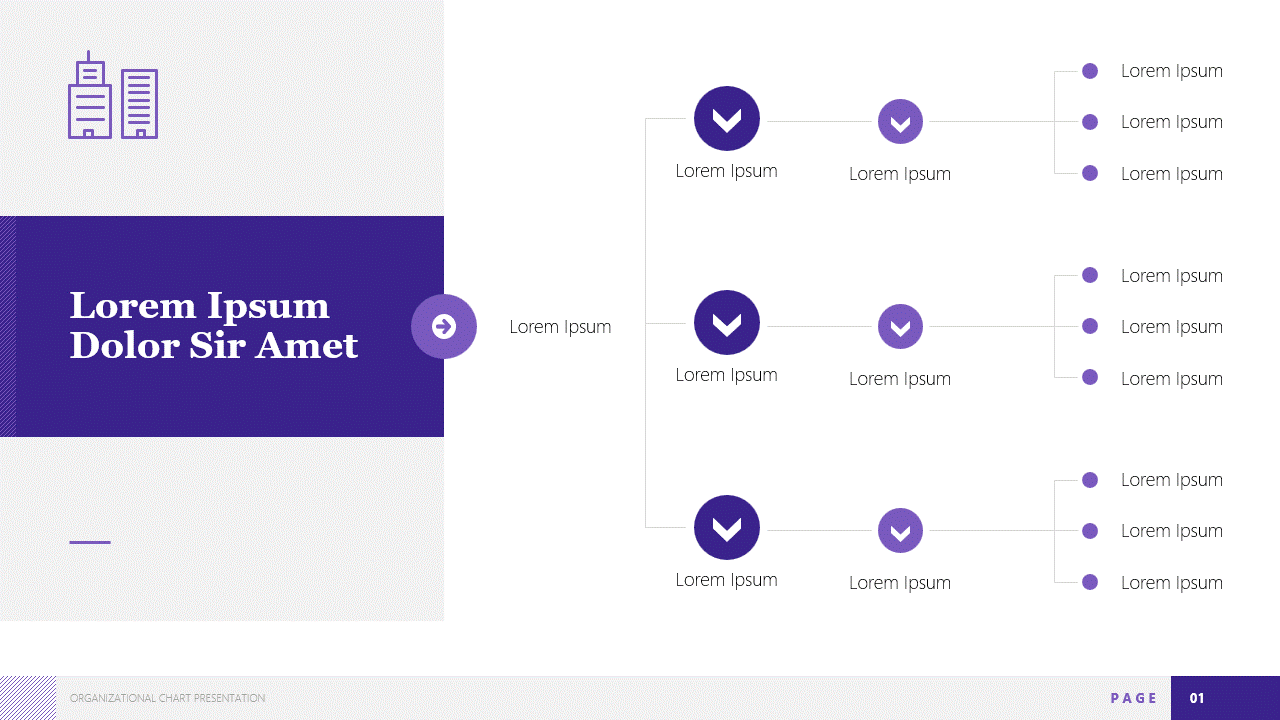
It also features slides that will complement any organizational chart. For example, the Project Team Structure Chart is perfect for defining roles within a single project and ensuring everyone knows who they answer to, which is key to a project’s success —especially for cross-departmental projects.
Other slides in this organizational chart PowerPoint template also tackle the fact that sometimes, a little more explanation is needed! You’ll find slides with extra text boxes to get into detail about your org chart, as well as role description slides.
Corporate Hierarchy Template
If you’re looking for ways to show your organization’s hierarchy but you’re not dead set on a classic tree format, then you might want to check out this one! Here you’ll find different layouts for organizational chart templates.
The stairs diagram is perfect if you want to showcase the different roles and responsibilities within a department and how people can grow within your company. It also includes different types of organizational chart templates you can use for your team.
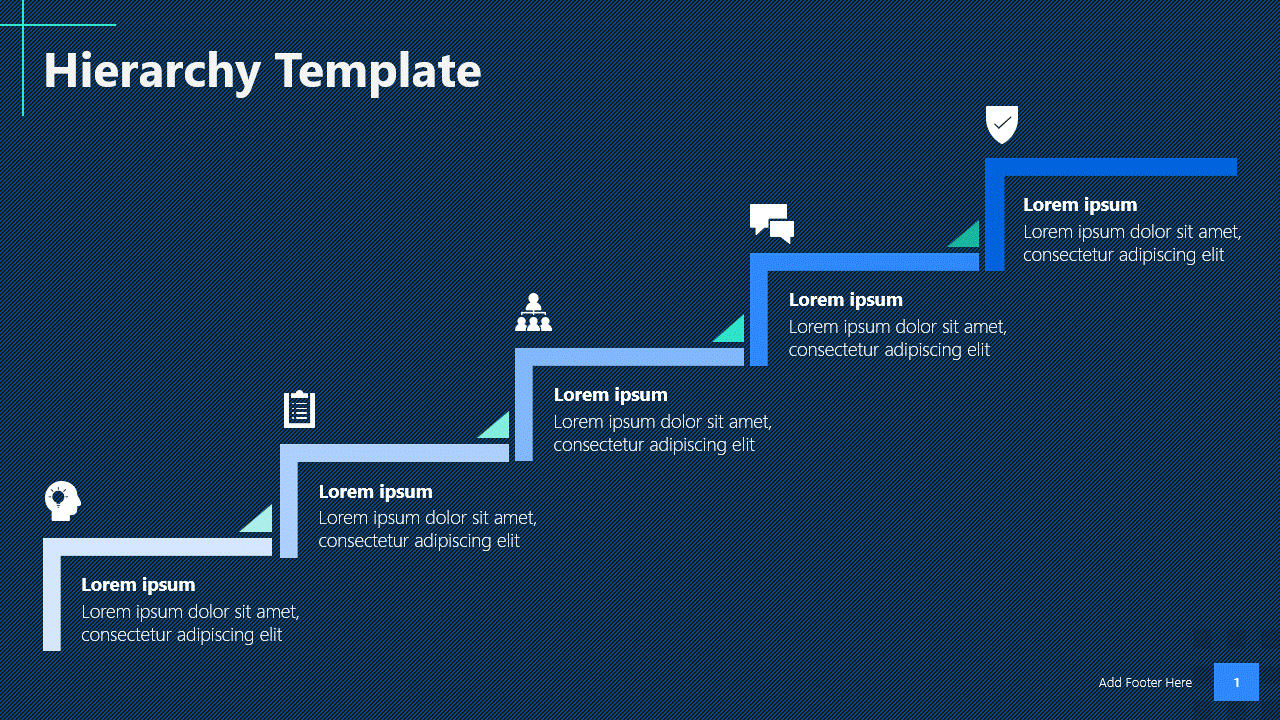
Even better, you can use these different layouts to showcase the workload priority or the production funnel for your team to understand how they fit into the company’s objectives.
The hierarchy tree is a less common but also incredibly useful organizational chart, especially for those companies or projects that need different departments or teams to interact with each other constantly.
Company Family Tree Template
If, on the contrary, you want a completely traditional tree organizational chart, you might want to give this PowerPoint template a look. It offers different options to showcase your organization’s structure and teams.
The organizational chart templates you’ll find in this pack are ideal for introducing your team to a new member, as these include space for adding photos and titles to the hierarchy chart.
You can also use the ‘Close-Up Profile’ slide to give a quick overview of key people in your company or the more relevant people for the presentation’s objective. This free template truly offers different slide layout styles to ensure that your team is correctly introduced into your organizational chart.
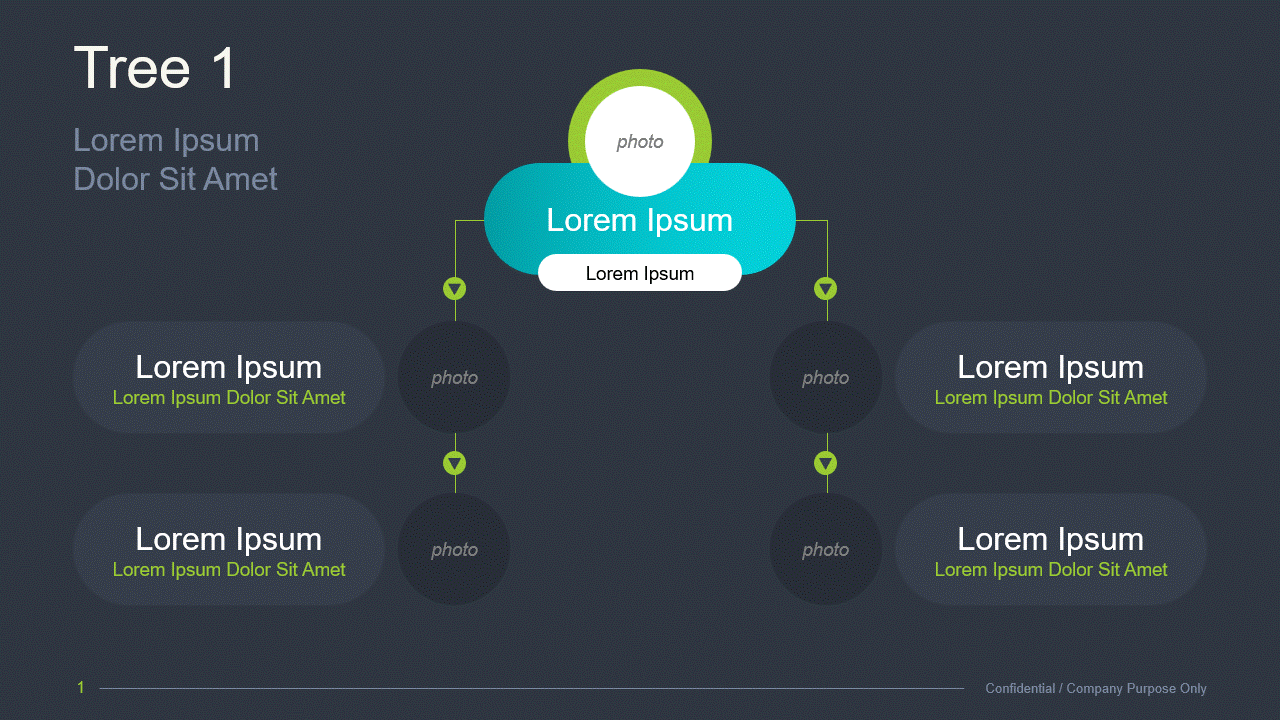
Creative Team Structure PowerPoint Template
Looking for a more playful and creative way to showcase your team’s structure? Then this organizational chart template is the one you’re looking for. Its hierarchy chart is perfect for conveying the different departments and their managers, while the ‘Roles and Responsibilities’ slides will allow you to elaborate on how the tasks are divided between team members.
This free PowerPoint template also includes slides to showcase the team leader and the project’s goals and objectives. You can also use its circle diagram to add the recurrent tasks within the production process.
This template also features a unique Kanban board slide so you can easily see an overview of the different stages of a project and the stakeholders involved in each one!
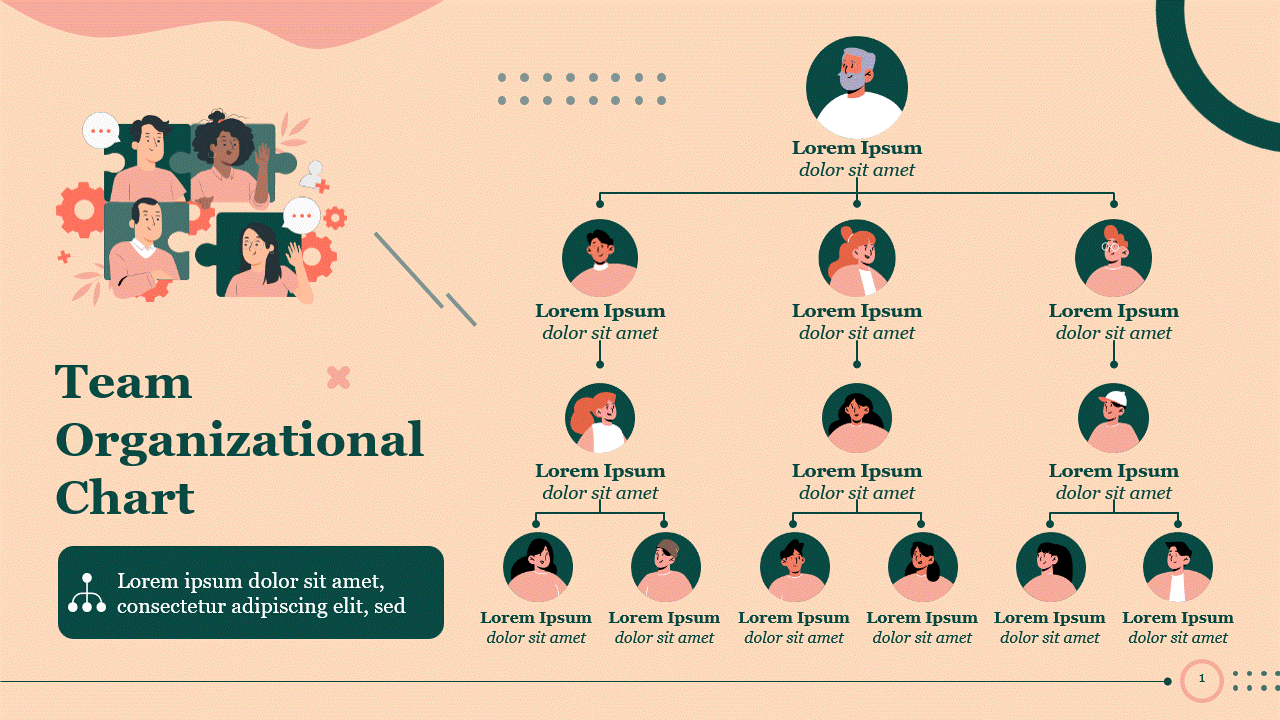
More free organizational charts PowerPoint templates
If none of these organizational chart templates is what you’re looking for, don’t worry! 24Slides’ Templates Hub offers hundreds of free PowerPoint templates.
While most of these templates are not specifically targeted toward org charts, you’ll find that many of these packs also include organizational charts in one or two of their slide layout options.
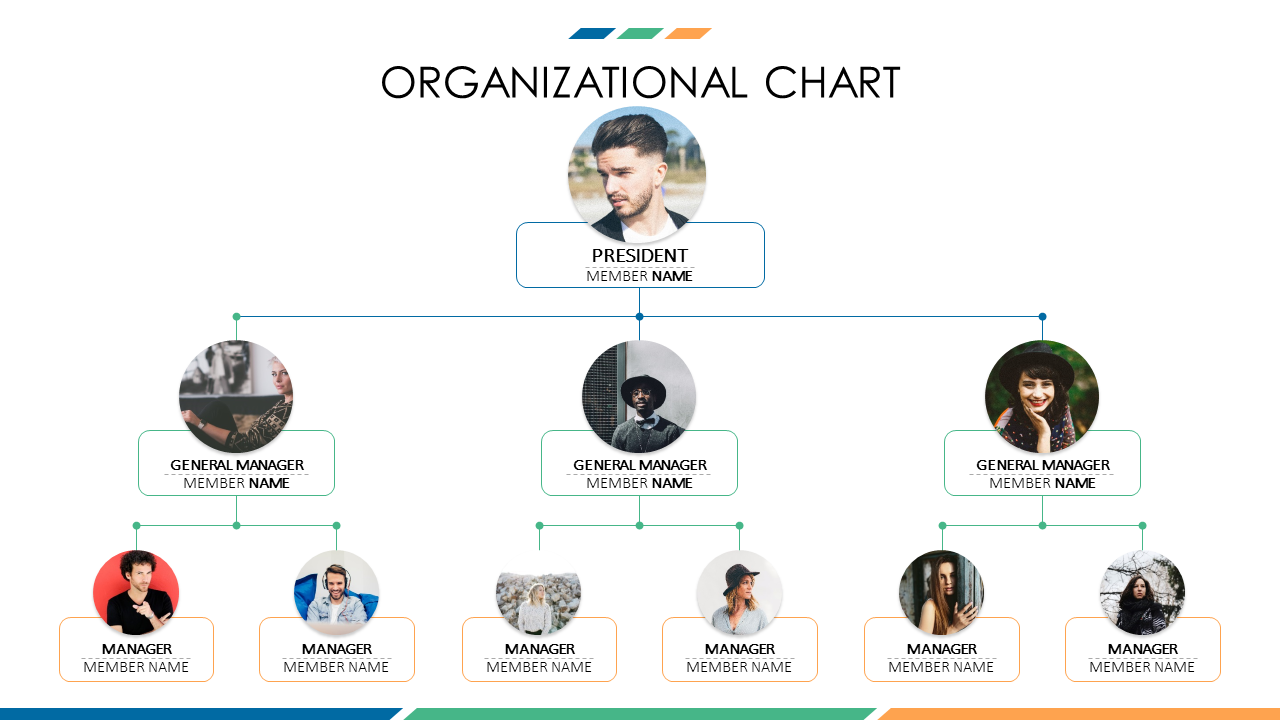
You’ll find from sober, more sober designs like this Business Presentation Template to super creative, out-of-the-box options, like this Star Wars Themed Presentation!
In short, take a look around the Templates by 24Slides platform. You might find an organizational chart template that is perfect for you!
How to Manually Create Your Own Organizational Charts In PowerPoint
If you still find that none of the free organizational chart templates is to your liking, then you can always make your own!
Learning how to create your very own organizational chart in PowerPoint is pretty easy and straight to the point, thanks to the SmartArt feature.
1- Click on Insert > SmartArt.
2- The ‘Choose A SmartArt Graphic’ dialog box will open. Click on Hierarchy and select the organizational chart format you want to use (note that clicking the SmartArt graphic will load up that graphic’s description).
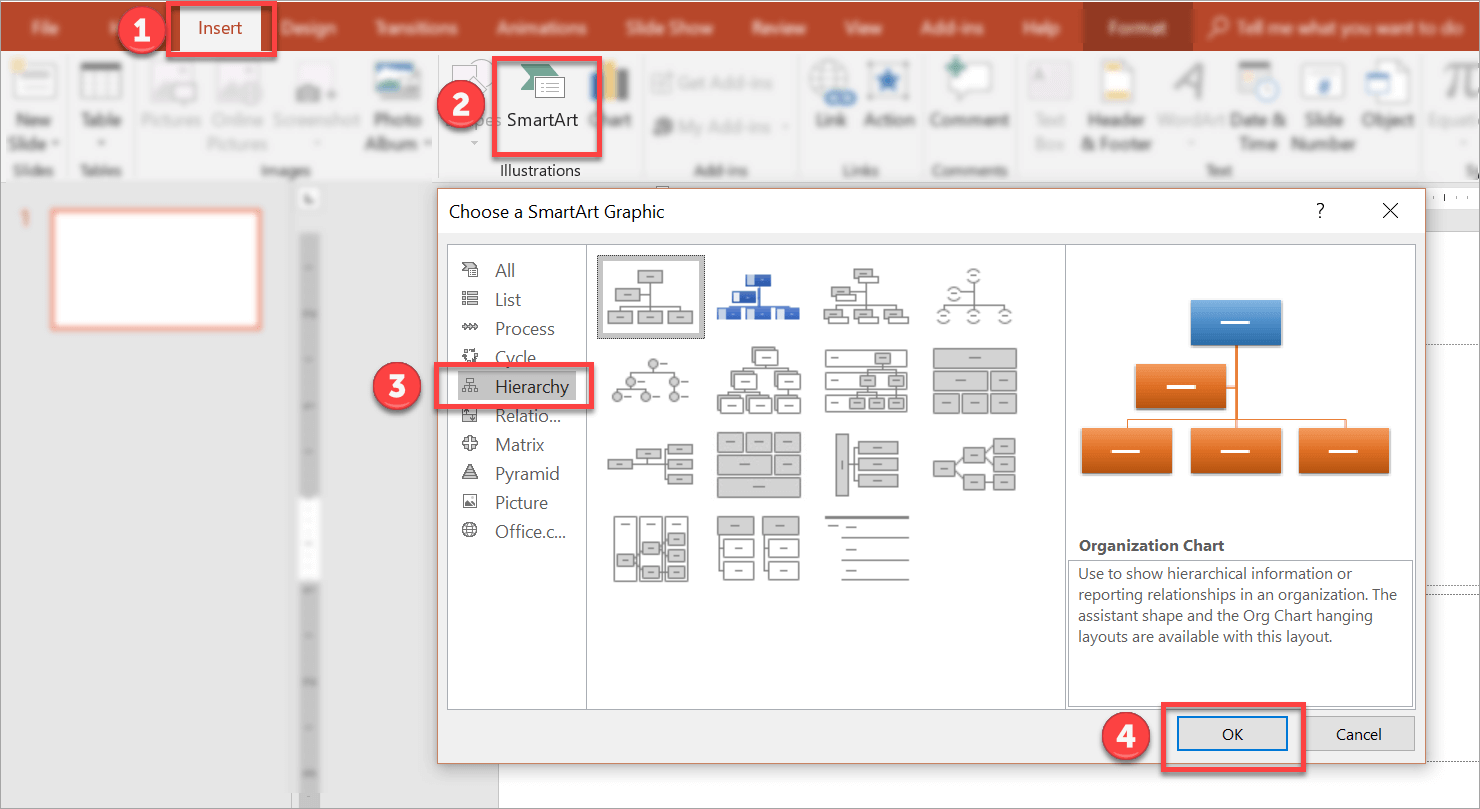
These are the available SmartArt graphics for organizational charts in PowerPoint:
- Organization chart
- Picture organization chart
- Name and title organization chart
- Half-circle organization chart
- Circle picture hierarchy
- Hierarchy
- Labeled hierarchy
- Table hierarchy
- Horizontal organization chart
- Architecture layout
- Horizontal multi-level hierarchy
- Horizontal hierarchy
- Hierarchy list
- Horizontal labeled hierarchy
- Lined list
3- Hit OK for PowerPoint to load up your selected SmartArt graphic onto your slide. For this tutorial, I selected the Organization Chart graphic.
4- Add your text by clicking on the [Text] boxes and begin typing your information
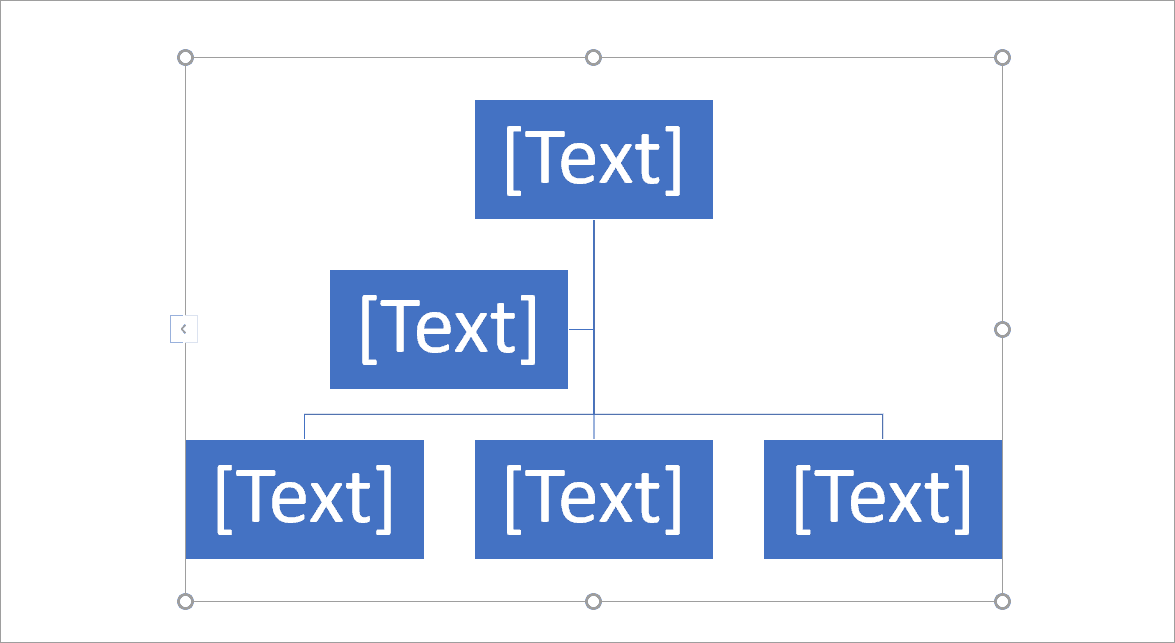
5- If you want to change the graphic’s design or format, click on it and the SmartArt Tools menu will appear > go to the Design tab to change the layout, colors, SmartArt Styles, add and rearrange the graphics, etc.
In the Format tab, you can change the shapes, shape styles, shape fill/outline/effects, use WordArt, and so much more!

Tip from PowerPoint experts
Do you want to add a new section or branch to your organizational chart? PowerPoint smart features make this easy!
Once you have inserted your SmarArt org chart into your slide, click it and go to SmartArt Design > Text Pane to open the simplified overview of your chart.
By adding a new bullet point to this structure, PowerPoint will automatically rearrange your organizational chart to fit the new elements you need.
Using An Organizational Chart Maker
If you work for a relatively small company, then your org chart is going to be simple and straightforward. Canva has some good templates for simple organizational charts. It’s a good starting point if you don’t need to create complicated org charts, and you just want a free organizational chart maker.
But, if you work for a company that employs hundreds or thousands of people, then you or the people in charge of updating the chart (usually HR or human resources) will need to get creative.
Fortunately, with technological advances, no one needs to create an organizational chart by hand. Software like SmartDraw and eDraw make the whole process extremely easy. While these don’t come for free, the good news is you can try them before you buy.
SmartDraw Org Chart Maker
For SmartDraw, you can use their online edition free for 7 days. You simply need to create an account, and you’ll be able to access the web tool. This is what their Org Chart templates look like:
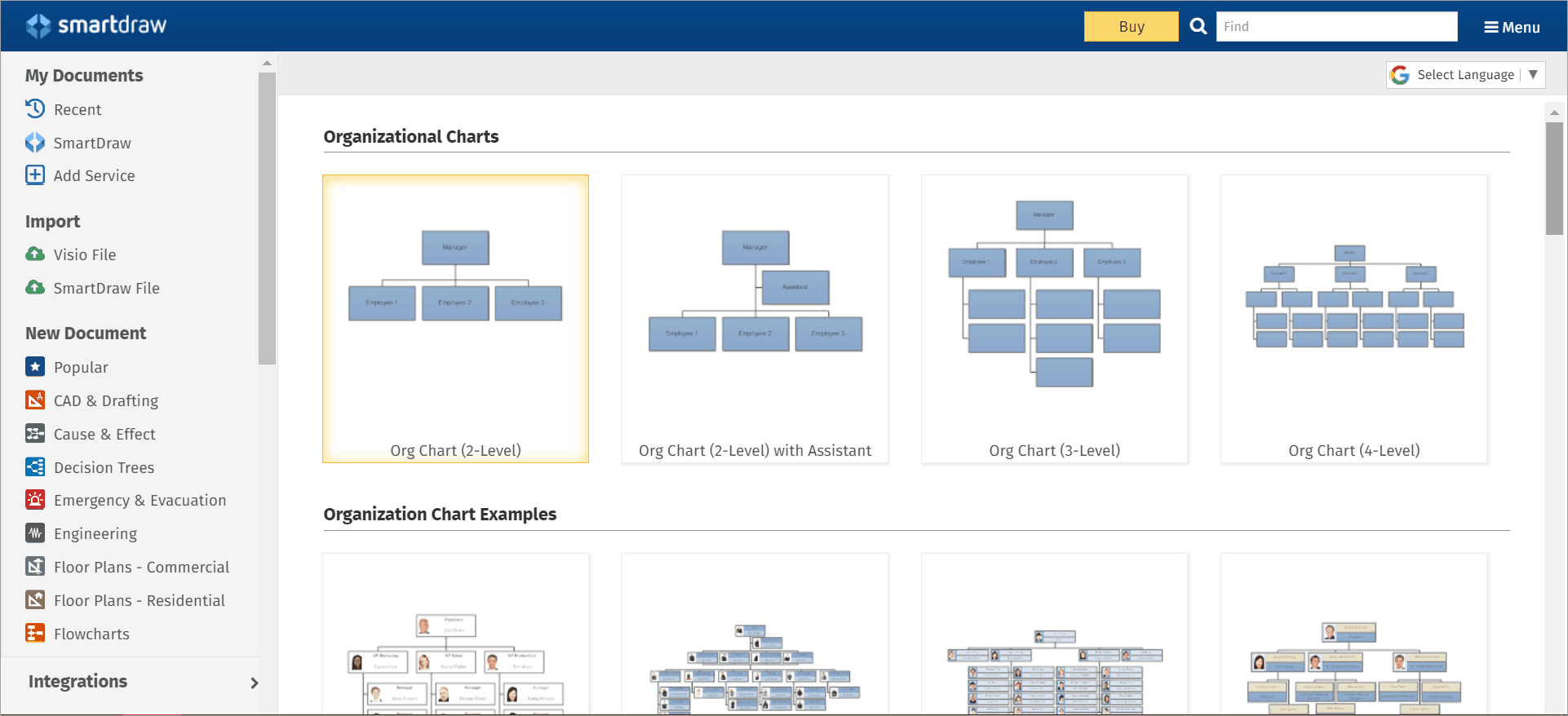
Click on the template you want to use, and your browser will open up a new tab. You’ll then see this screen below:
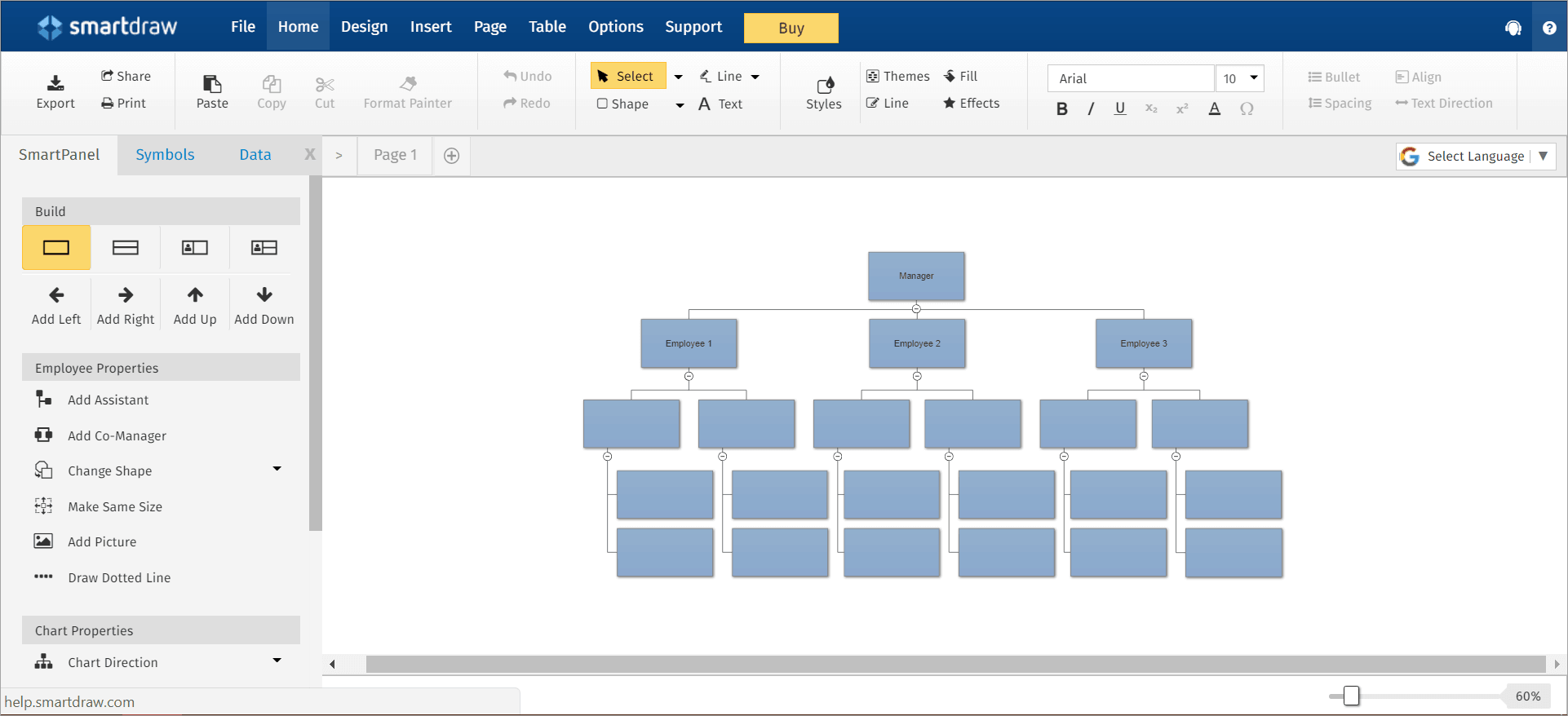
Editing the template is fast and easy. As you can see on the left side of the screenshot above, you can easily add more boxes. You can edit the employee properties, chart properties, and so much more. The software autosave, so you don’t need to worry about losing any of your data.
eDraw’s OrgCharting Software
Just like SmartDraw, you can also check out eDraw for free. You can download a trial copy of their OrgCharting software here. Once you’ve installed the software, you’ll see this on the welcome screen:
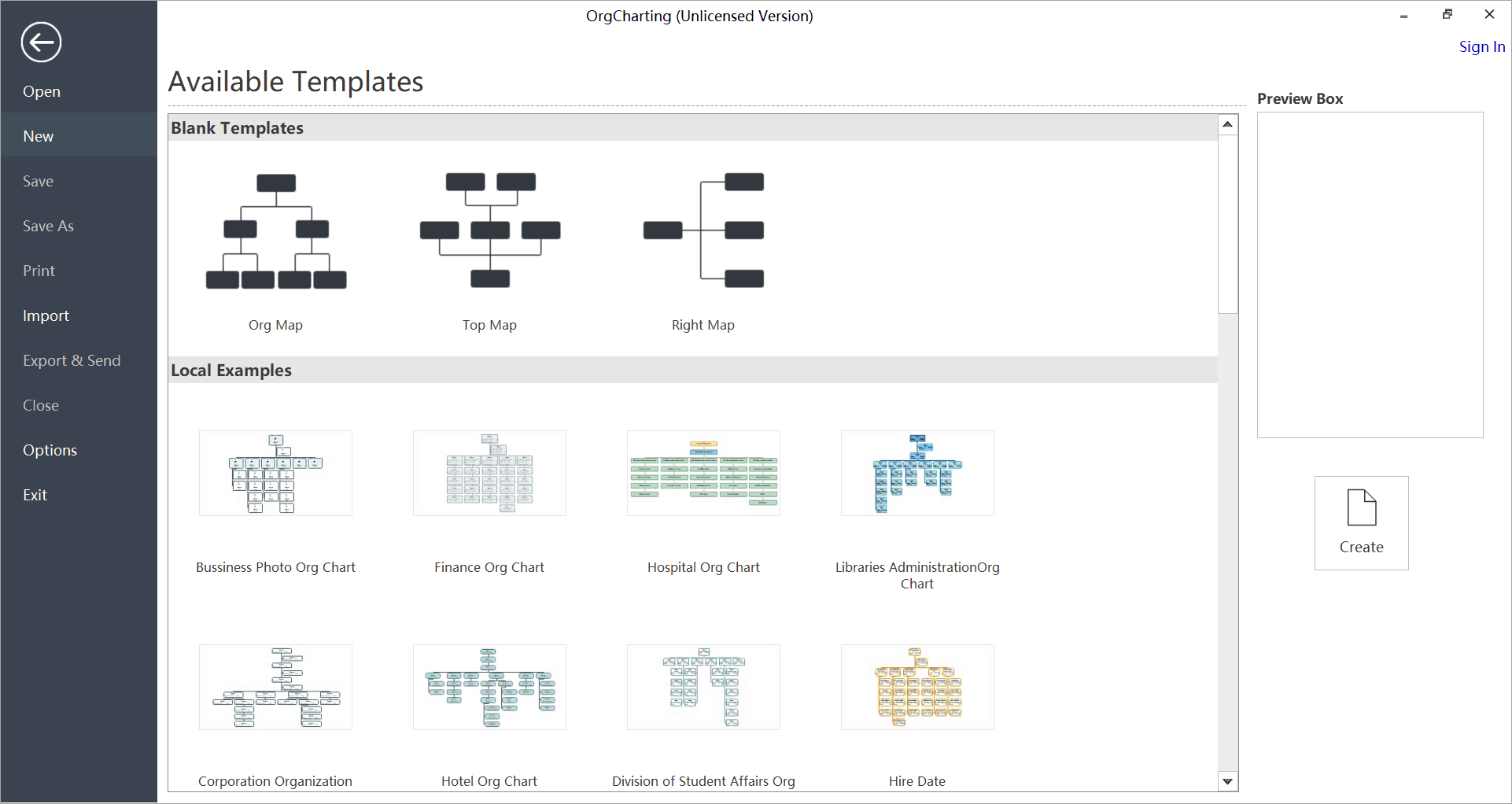
As you can see, you can choose from either Blank Templates or their Local Examples. Click on the one you like, then hit the Create button on the right side. For this example, I chose the Hire Date template. This is what the editing screen looks like:
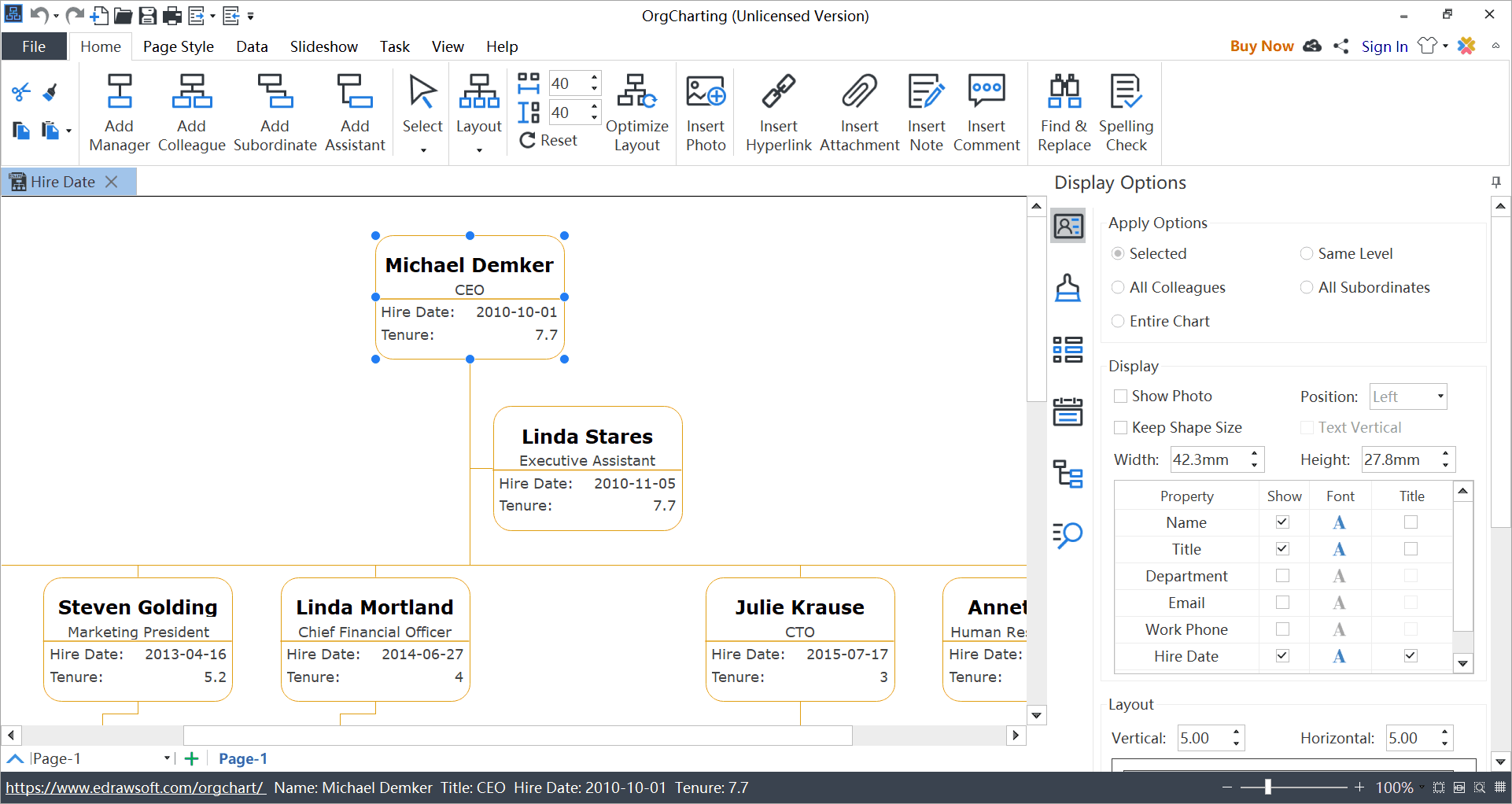
As you can see from the screenshot above, there are many different options on eDraw. You may need time to get acquainted with all the different features as it’s easy to get overwhelmed with the plethora of options available. If you want to maximize your free trial, I suggest you read their OrgCharting software manual or watch their video tutorials.
What’s really awesome about eDraw is that if you need to present your organizational chart, you don’t need to export it to a different file type to show it on PowerPoint. You just need to click on the Slideshow tab, and you’ll be able to present your chart! Here are the options on the Slideshow tab:

Slideshow options include presenting your chart by box or by branch (great if you have multiple departments in your organization). Alternatively, you can also display your chart in full-screen mode.
Exporting to PowerPoint
Both SmartDraw and eDraw make it easy to export your organizational charts to PowerPoint. However, you’ll need to buy a subscription for both software if you want to remove the watermark on the exported file.
Get a Professionally Designed Organizational Chart
If all of these options sound too much of a hassle, you can always call in for backup! If you want an organizational chart that will wow your audience and be perfectly executed from start to finish, then 24Slides designers can help you out with that.
With customers from some of the biggest companies worldwide, our designers are absolute experts at creating outstanding and unique organizational charts. You’ll not only get the basic structure, but also a fully editable PowerPoint file, custom-made illustrations to accompany your slides, and of course, an organizational chart that fits your brand’s visual guidelines and makes your presentation look cleaner and more professional.
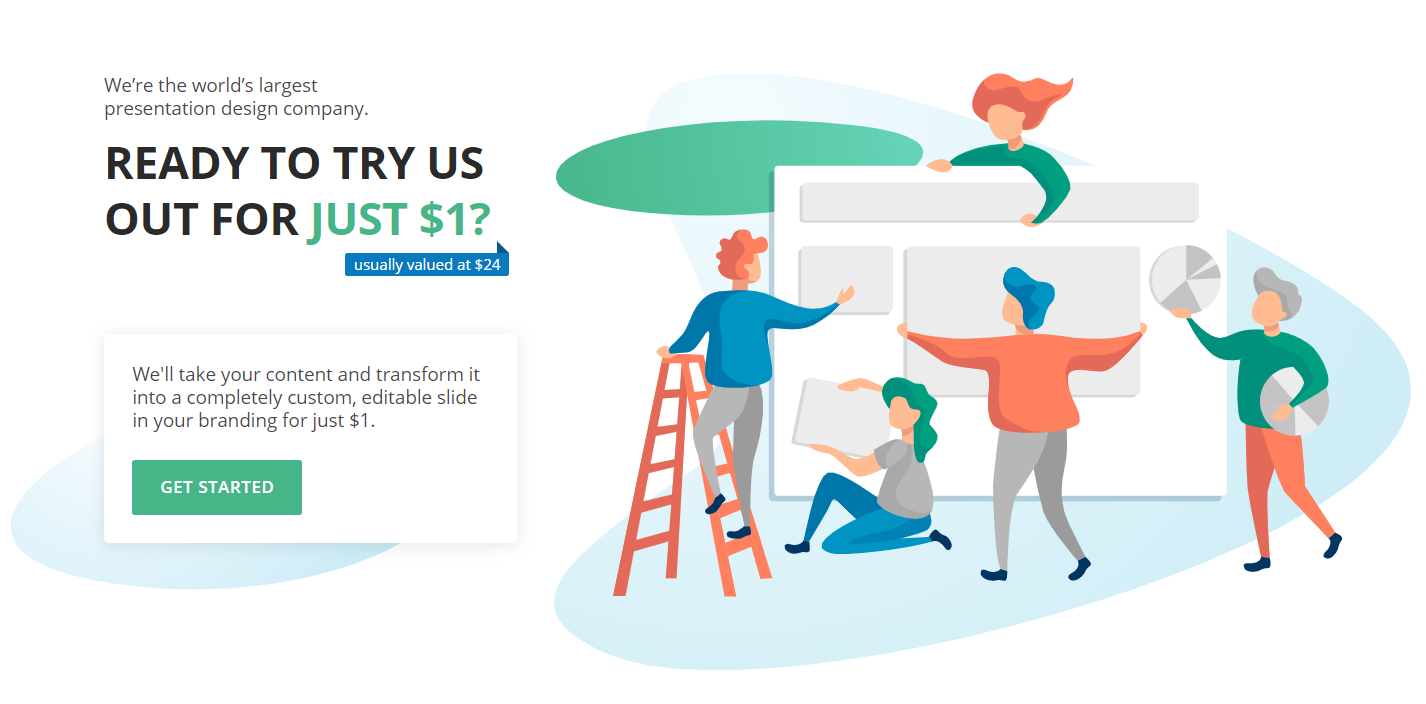
You might also find this interesting: