How To Use PowerPoint For Your Webinar
Have you ever watched or participated in a webinar? If yes, then you probably already know it’s a powerful marketing and educational tool, especially if the presenter has a super engaging personality. Now, if you’re not too keen about showing your face on camera, there’s another option – PowerPoint! Stay glued to this page if you want to know how to use PowerPoint for your webinar.
What Exactly Is A Webinar?

The term ‘webinar’ may be confusing to those unfamiliar with how the technology works. Is it a web seminar, an online conference, a webcast, or all of the above?
Some people say it’s a web seminar or an online conference, where there’s two-way communication between the presenter and the audience. For others, they say a webinar is a webcast where the audience can’t directly engage with the presenter (one-way communication).
So, which is which?
Well, all these terms are used interchangeably and are generally accepted as correct definitions of the word ‘webinar.’ At the end of the day, however, a webinar is simply a tool, but a powerful one at that. It’s a platform for you to deliver your message to your intended audience.
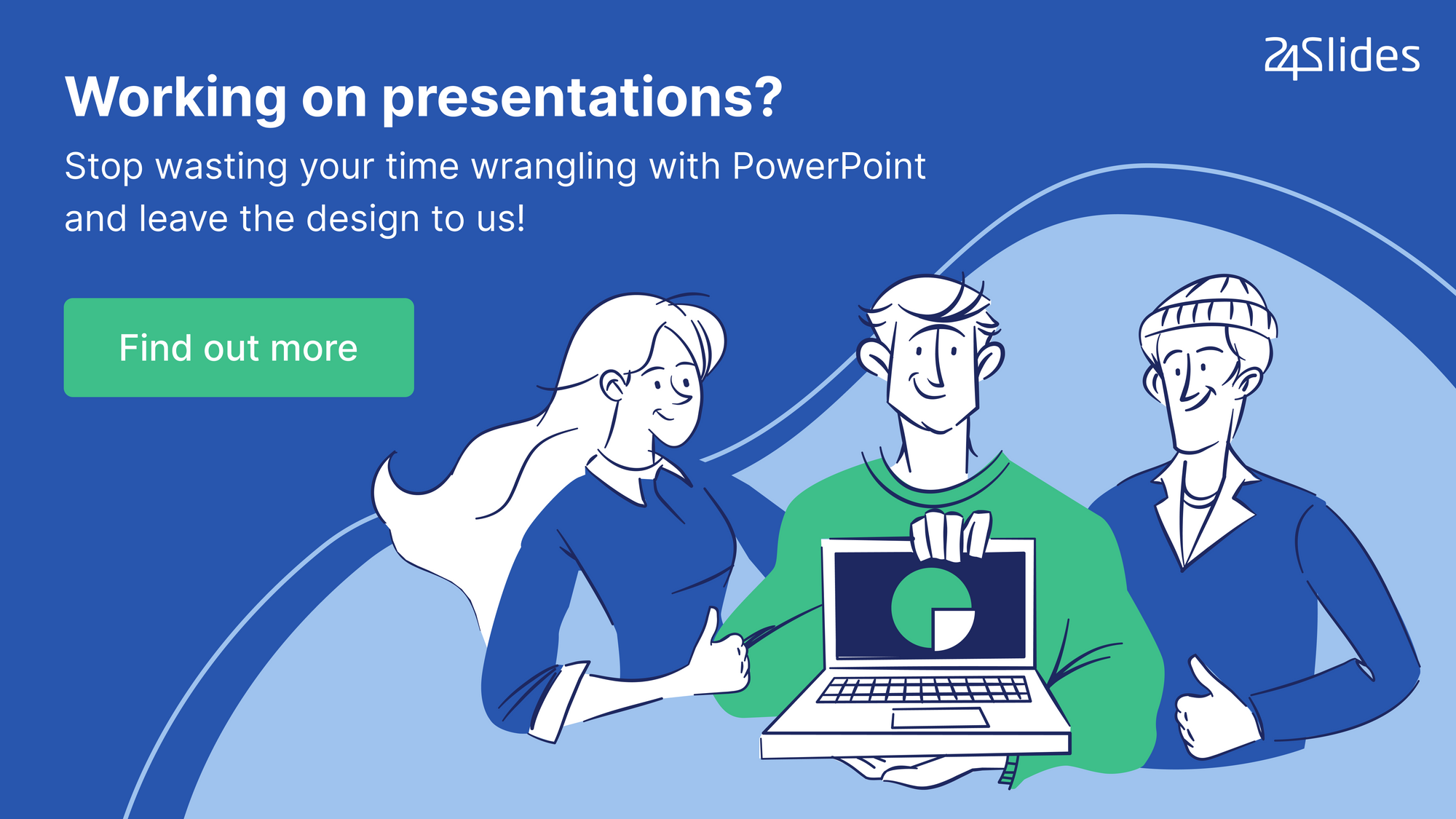
Why Are Webinars So Popular?
Webinars are one of the best cost-effective tools you can use to grow your business. Whether you’re looking to onboard new employees or collect new leads to turn them into paying customers, webinars can help you out. If you’re still on the fence about the power of this amazing technology, read on to learn about the top benefits of using webinars for your business.
Benefit #1: Reach more people
Webinars are 100% online. This means that anyone with an Internet connection and a link to your presentation can access your webinar. So, unlike traditional seminars and conferences where your audience is limited by the size of your venue, webinars give you the opportunity to share your message with the whole world!
Benefit #2: Position yourself as an expert
Fulfill your promises to your audience and answer their questions to the best of your ability. If you do this, then your audience is going to view you as an expert in your niche or industry. After all, these people are choosing to spend their time to listen to you speak. Be professional and respect their time, and you’ll be rewarded beyond your expectations.
Benefit #3: Give plenty of value to your audience
For your webinar to succeed, you need to give your audience something of value. For example, if you’re doing an informative or educational webinar, make sure they learn something new from you. If you’re trying to build your brand, then try to position yourself as someone they can trust. When you ask them to do something later on (like sign up to your mailing list or buy your product), they’ll be more than willing to follow your call to action.
Benefit #4: Build engagement and relationships with your audience
Just like in (offline) seminars and conferences, most webinar platforms will allow you to interact with your audience. This means that communication is a two-way street. Your audience can ask you questions during your presentation, you can ask them to answer survey questions, they can share their screens with you, and so on.
Don’t be afraid to engage with your audience. Let people know you genuinely want to help them. Don’t just read your script or read off your presentation slides. Talk to them like you would if they were sitting in front of you face-to-face.
Benefit #5: Get more qualified leads
During the course of your webinar, you’re most probably going to gain your viewer’s trust. This means they’ll be more open to doing whatever it is you ask them to do after your presentation.
According to ReadyTalk, 49% of their survey respondents said that 20-40% of their webinar registrants turned into qualified leads. That’s some pretty good numbers right there! Imagine having 2-4 out of every 10 people in your audience converting into leads for your business!
Now that you know just how powerful webinars are, let’s head on to the next section and find out what the ‘best’ webinar platform is.
Top 5 Free Webinar Platforms For Your PowerPoint Presentation
There are many different webinar platforms on the web. Each has different features and price points. For this article, I’m going to be defining the ‘best’ webinar platforms as those that will allow you to share your screen and your PowerPoint slides with your viewers.
With that said, here are some of the best webinar platforms that support screen sharing:
- YouTube Live (Free)
If you’ve got a Google account, then you can login to YouTube. If you don’t have your own channel yet, you’ll need to create one so you can access Creator Studio and create your ‘event.’ Here’s a short video showing you how you can share your presentation slides on the biggest video platform in the world:
- Facebook Live (Free)
You’ve got a few options when sharing your screen on Facebook Live. You can share your entire screen, an application window, or just a tab on your browser. You can also share your video on your timeline, a group, an event, or a page you manage. Here’s a good tutorial on how to use FB live for screen sharing (and your PowerPoint presentation):
- Zoom (Free plan available)
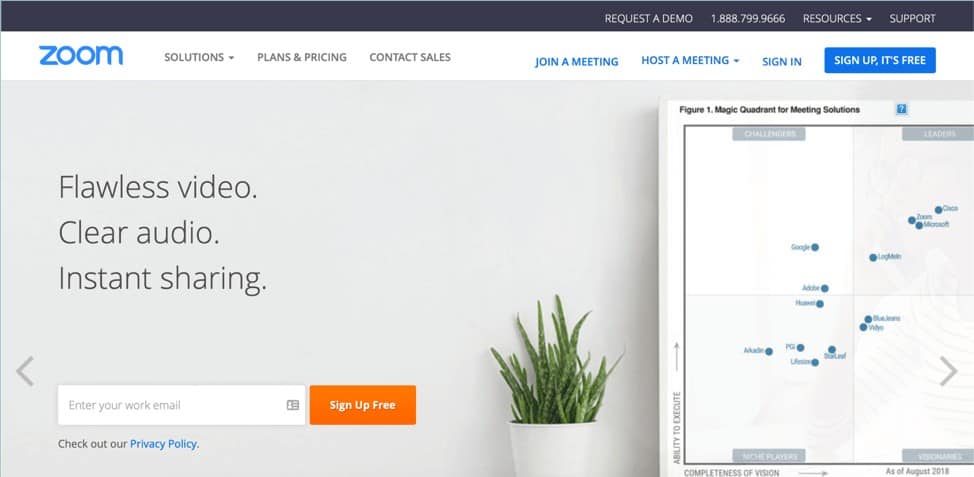
You can use Zoom for your personal meetings. A maximum of 100 guests can tune in to your presentation, however, you’ll be limited to 40 minutes. Zoom is pretty generous with their free account. You can share your desktop and applications with your audience, you can record and save your meetings, do group chats, and a host of other advanced conferencing and collaboration features!
- ScreenLeap (Free plan available)
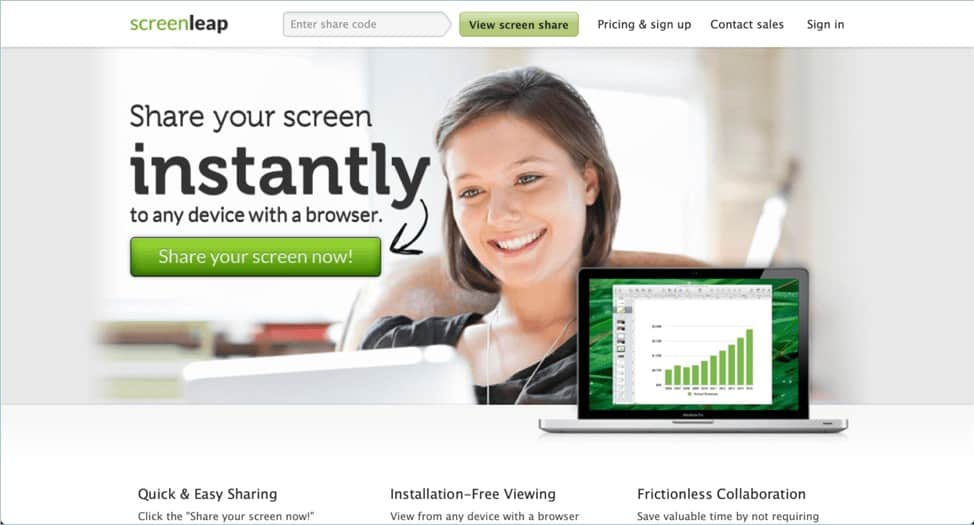
With the free plan, you can share your screen for 40 minutes a day and up to 8 people can view your screen simultaneously. You’ll need to download the ScreenLeap app so you can get your ‘share code’ or special link and start broadcasting your screen. Your viewers will need to enter the code on the ScreenLeap website so they can start viewing your screen.
- Appear (Free plan available)
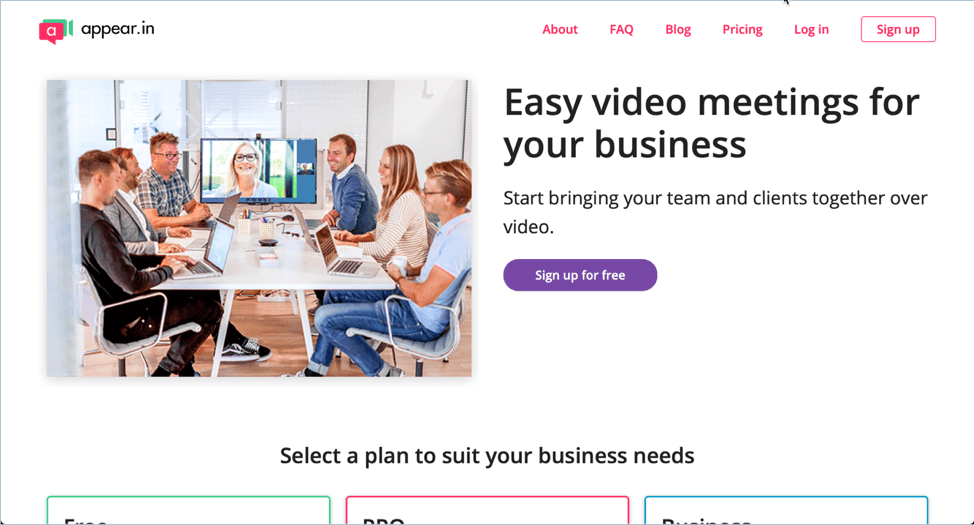
Appear works pretty much like Zoom and ScreenLeap in that your viewers don’t need to download anything to their computer. All they need is just the link to your ‘room’ and they can then start participating in your meeting. They don’t need to be on a computer, too. They can access your meeting room while they’re on the go via their tablets and smartphones! The free plan allows users to share their screen and have video conversations with up to 4 people.
These are but 5 platforms you can use to share your screen with your audience. There are plenty more out there. Now, your webinar needs may vary, and you may require other features. Here’s an in-depth checklist article you can go over to help you choose the best webinar software in 2019.
The Right Way To Use PowerPoint For Your Webinar
Like I’ve mentioned previously, the screen sharing feature is a must so you can present your PowerPoint slides in your webinar. And just like any other PowerPoint presentation, you need to think about how you can avoid boring your viewers to sleep. (Yes, death by PowerPoint is still very much a possibility in webinars).
Remember, with webinars your audience can quickly exit your show simply by closing their browser tab. In essence, you’re just a single click away from losing your audience, so you need to keep this point in mind when you prepare your slides and your speech.
Time-saving tip: Thinking of what to say in your webinar is already nerve-wracking as it is. So, there’s really no point in wasting hours or even days of your time trying to make the perfect presentation slides. Don’t start from scratch! Use PowerPoint templates instead and use the pre-designed slides as a base for your entire presentation. Check out our massive collection of free PowerPoint templates in the 24Slides Template Hub.
Now, there are two ways you can go about sharing your PowerPoint slides in your webinar:
- Do a PowerPoint slide show

If you choose to do this method, then it will be just like presenting on stage in the real (offline) world. You can time your slide show or just have it go from one slide to the next by tapping on the back and forward arrows on your computer.
However, unlike a real-world slideshow, you can’t use the Presenter View to your advantage because everyone will see what’s on your screen. If you don’t want people to see your presenter notes or comments, then print it out and read it off-camera. Alternatively, you can also display your notes on another screen.
- Share a Normal view of your PowerPoint slides

The Normal view is great for tutorials and on-the-fly editing because everyone can see what’s going on in your screen. However, for other types of presentations, this may not be the way to go. Some people may think you didn’t come prepared and your webinar isn’t professional enough. But then again, your mileage may vary, so it all boils down to what your audience really wants (more on this below).
How To Have A Successful Webinar PowerPoint Presentation
Take note of these tips if you want your webinar to succeed:
- Who’s your audience?
You want your PowerPoint design and your message to resonate with your target audience. If you’re trying to sell your services or products to a younger crowd, then you want to use something that will get their attention. Read up on the design trends that will fit your target audience and take it from there.
- Create an outline
Make sure everything flows from the introduction to the conclusion. You don’t want your thoughts to be all over the place. Remember, you need to respect your audience’s time. While you plan out your outline, make sure you give them something of value. Don’t make them feel like they’ve wasted an hour of their life listening to you blabber about something unimportant!
- Refrain from writing huge walls of texts on your slides!
Don’t make your audience read your slides. Instead, write down only the main points on your slide and then explain what it means to your audience. The good news is that since you’re not actually speaking in front of people, you can have a script in your hand, and you can just read off of it! Of course, you should still try your best to not sound like you’re reading, so people don’t tune you out or leave your webinar!
- Use high-quality images and graphics
Don’t use clipart that was popular in the 1990s and early 2000s! There are tons of websites nowadays that will give you free and high-quality images, icons and videos which you can use in your PowerPoint presentations.
- Use simple transitions and animations
PowerPoint has a lot of built-in transitions and animation effects. Yes, they look fun. But when you add animation to every single element on your slide, then you’re going to give your viewers a headache. Don’t give them a reason to click that X button on their browser! A simple fade transition will often suffice, so think about that while designing your slides.
- Observe proper body language
Whether or not you show your face on camera, you still need to observe proper body language during your webinar. Sit up straight and put a smile on your face. People can tell when you’re smiling or not, when you sound sincere or not. If you do show yourself on camera, look at the camera from time to time so that your audience feels like you’re talking to them individually.
- Make sure everything’s working
You don’t want to click the broadcast button without checking to make sure your PowerPoint presentation’s actually working and not corrupted. Double check the microphone and your webcam if you want to show your face.
- Minimize distractions
Take note of your background if you’re showing yourself on the webcam. If you’re broadcasting from home, put your back to the wall to avoid distracting your audience. Also, minimize background noise, so people can hear you clearly. Look for a quiet spot or use noise-cancelling microphones to at least get rid of some background noise.
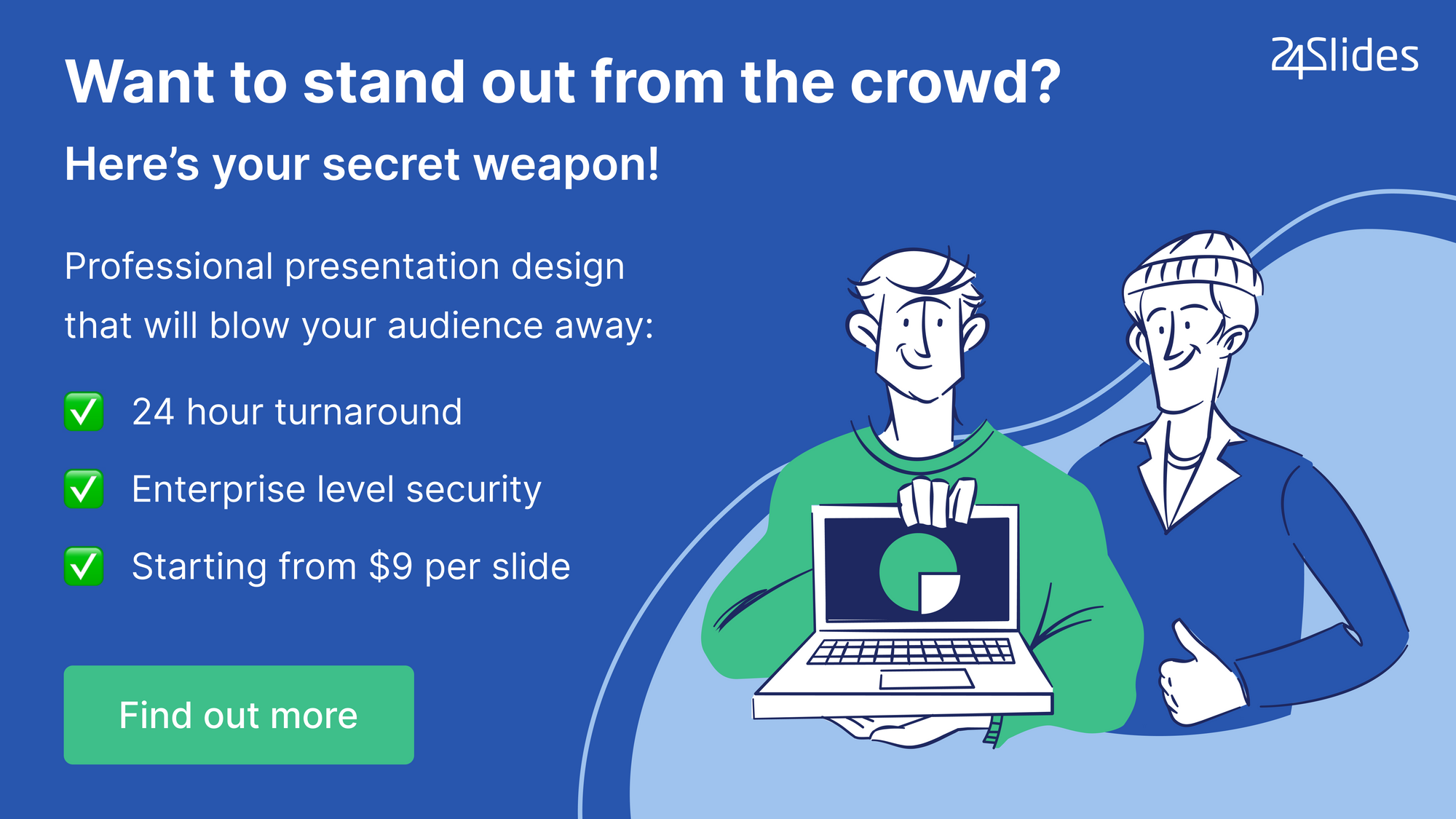
Final Words
Using PowerPoint for your webinar isn’t all that complicated really. Simply choose a platform you’re comfortable with and share your screen with your audience. Remember, your success will ultimately depend on your message and how you deliver it.




