How to Convert an Adobe Illustrator File to PowerPoint
If you’re looking for a quick and easy way to convert an Illustrator graphic to PowerPoint, look no further!
Adobe Illustrator is great for creating vector graphics that can make your presentation stand out from the crowd. More importantly, many designers are more familiar with designing in Adobe Illustrator than in PowerPoint.
That’s why converting graphics from Illustrator ai format to PowerPoint can be such a powerful tool, especially if you can make them editable for future presentation uses.

In this article, you will learn detailed instructions on:
- How to convert Illustrator files to PowerPoint (modern versions - 2019 and above)
- How to convert Illustrator files to PowerPoint (older versions - 2016 and below)
- How to convert PowerPoint files to Illustrator
If you don’t know what version of PowerPoint you own, don’t worry! We’ve added a quick guide for looking it up below.
If you’re tight on time and struggling with your presentation slides, why not hire a professional to do it for you? 24Slides designers are experts at working with illustrations and vectors to create PowerPoint slides that will awe your audience!
Can I export an Illustrator ai file to PowerPoint?
Short answer? Yes! Converting graphics from Illustrator to PowerPoint is incredibly easy, especially if you don’t need them to be editable.
However, exporting editable vector graphics from Illustrator to PowerPoint is also a pretty straightforward task that will only take you a couple of clicks.
You don’t need fancy gizmos or even online tools to export graphics from Illustrator to PowerPoint. Just follow these quick instructions!
How to convert Illustrator ai files to PowerPoint for free
The first thing you need to do is to know what PowerPoint version you own, as this will define what you need to do to export your Illustrator files to your presentation as an editable graphic.
You only need to open any PowerPoint presentation and go to File > Account. That’s all! There you’ll find all the information you need on your PowerPoint service details.
Convert graphics from Illustrator to PowerPoint (2019 and after)
For those with newer versions of Windows Office, what you’ll need to convert an Illustrator file to PowerPoint is to export the graphic in an SVG format.
1. Open the Adobe Illustrator file you want to export to PowerPoint. Go to File > Save As… and in the “type” section, pick the SVG option, and save in whichever folder you want.
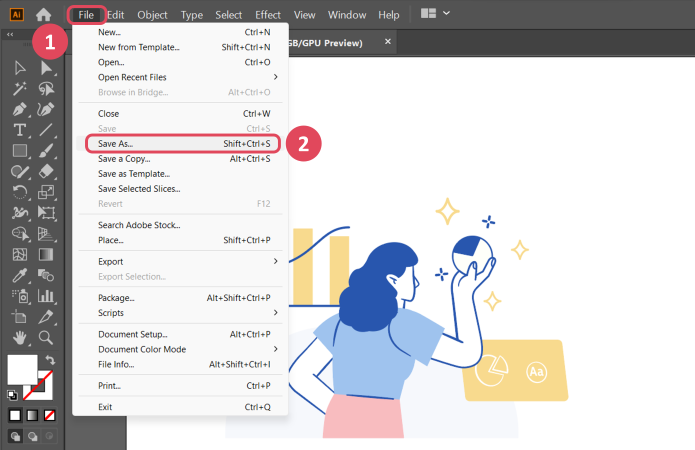
2. Go to your PowerPoint presentation. Working on a blank slide is a good idea for exporting vector graphics. Go to Insert > Pictures > This Device and look for the SVG file you just saved.
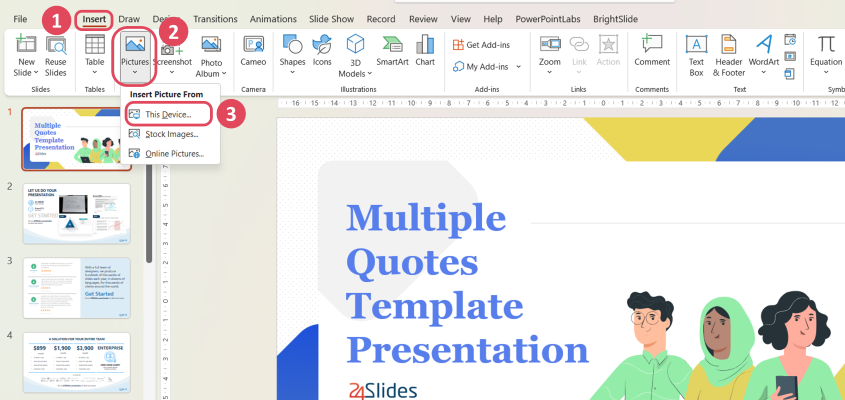
3. Now you should have your graphic set into your presentation slide. Select it, and in the Graphics Format tab, go to Group > Ungroup.
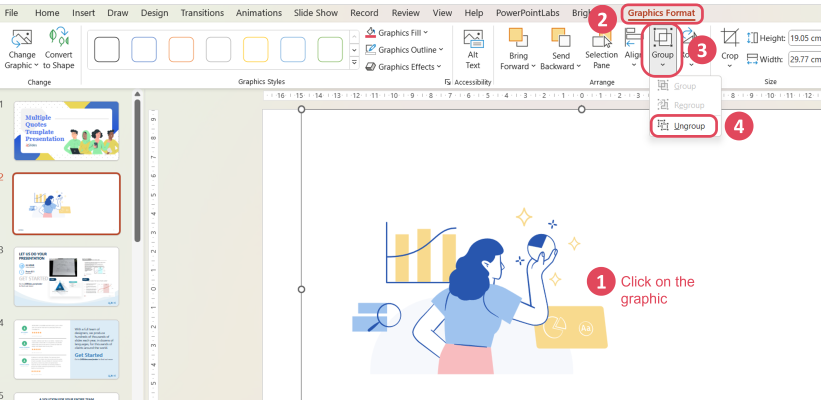
4. A dialogue box will pop up to confirm that you’re converting the picture into a drawing object. Just click Yes.
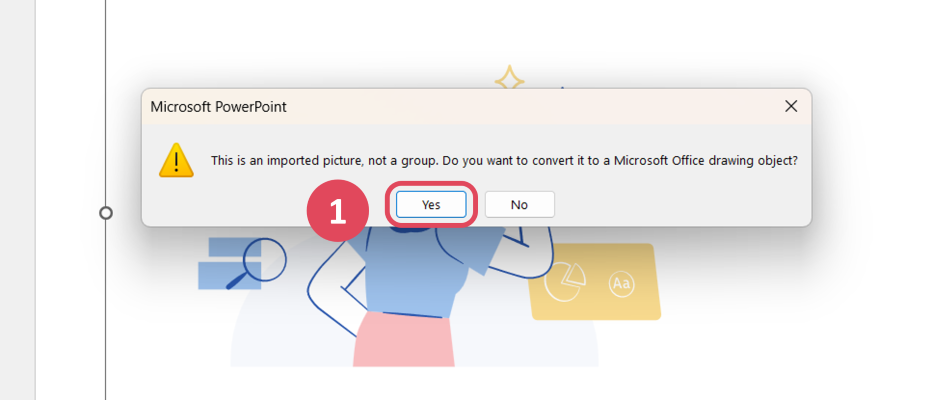
This will make your Illustrator graphic completely editable in PowerPoint. You might have to repeat the “Ungroup” process several times until all the parts of your graphic are independent of each other.
And that’s it! Now you’ve got a completely editable Illustrator graphic in your PowerPoint slides.
Convert graphics from Illustrator to older PowerPoint versions (2016 and before)
In the case of older Windows Office versions, converting an Illustrator ai file to PowerPoint is also pretty easy. You just need to export the graphic in EMF format instead of an SVG.
1. In your Adobe Illustrator file, go to File > Save As… and in the “type” section, pick the EMF option, and save it on your computer.
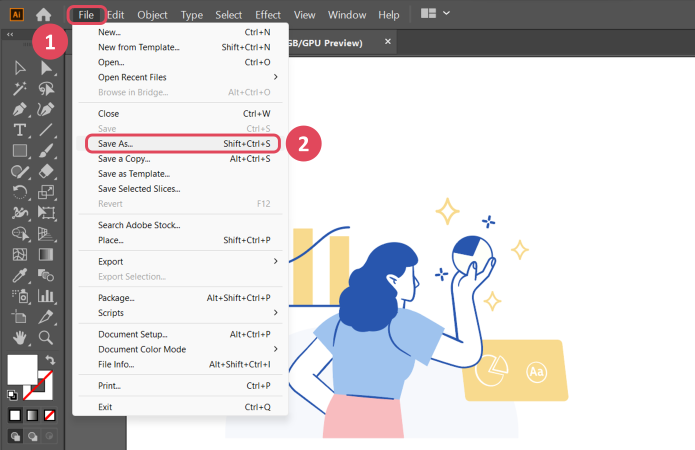
2. In your PowerPoint presentation, preferably on a blank slide, go to Insert > Pictures > This Device and look for your EMF file.

3. Now that your graphic is inserted into your presentation, select it and go to the Shape Format tab. Click Group > Ungroup.
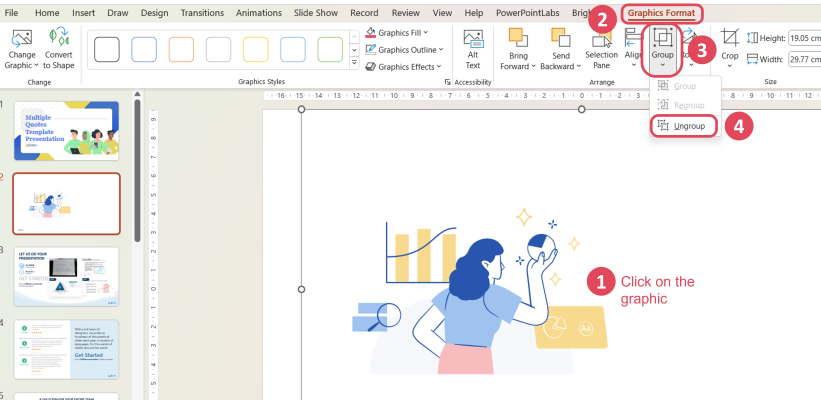
4. Select Yes in the dialogue box to confirm that you’re converting the picture into a drawing object.
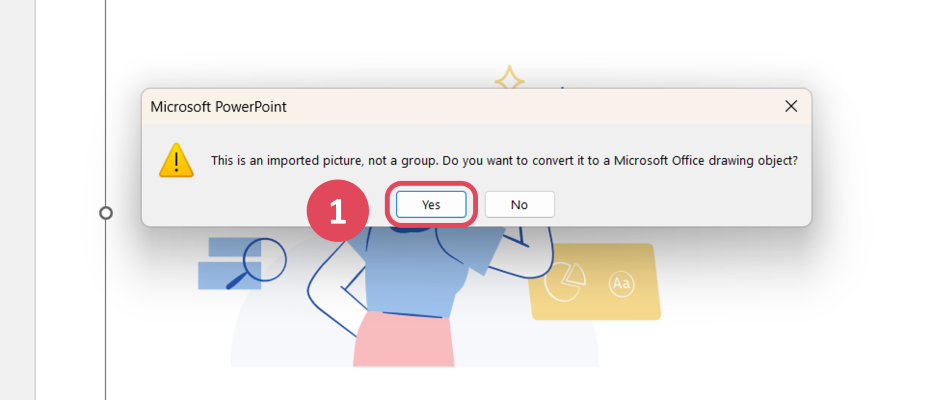
And now you’ve just exported an Illustrator ai file and converted it into a completely editable PowerPoint graphic! Repeat the “Ungroup” process as many times as needed to make all the moving pieces of your graphic independently editable.
How to convert a PowerPoint to an ai file for Illustrator
What about the other way around? It’s also possible to convert a PowerPoint graphic to an ai format that you can use and edit in Adobe Illustrator.
PowerPoint allows you to save your slides as images in different formats. This way, you can save your PowerPoint slides as a vector graphic that you’ll be able to export to Illustrator.
1. Open the PowerPoint presentation with the graphic you want to convert to Illustrator. Then go to File > Export > Change File Type > Save as Another File Type and click Save As. In the drop-down menu of the new window, pick the option SVG or Scalable Vector Graphics Format.
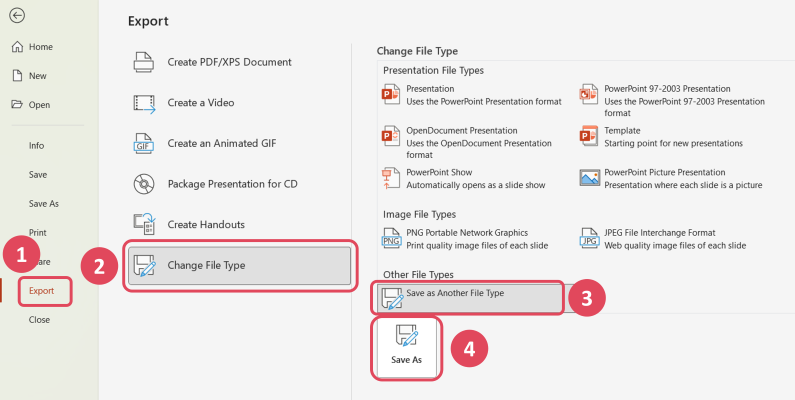
2. Select what slide you want to convert to SVG. You can choose the slide you had open when you began the saving process or the whole presentation.
3. Open Adobe Illustrator, go to File > Open, and look for your saved SVG file. Now you have successfully converted your PowerPoint graphic to an Illustrator file!
Now you know how to convert your ai files to a vector graphic you can use for your presentation slides and vice versa!
As you can see, exporting your Illustrator file to PowerPoint is very easy, and it can help you to give a little extra to your slides.
But if you really want to revamp your presentations completely, then 24Slides is the service you’re looking for. For as little as $11 per slide, our experts in presentation design will create custom illustrations and a slide deck that your audience will never forget.
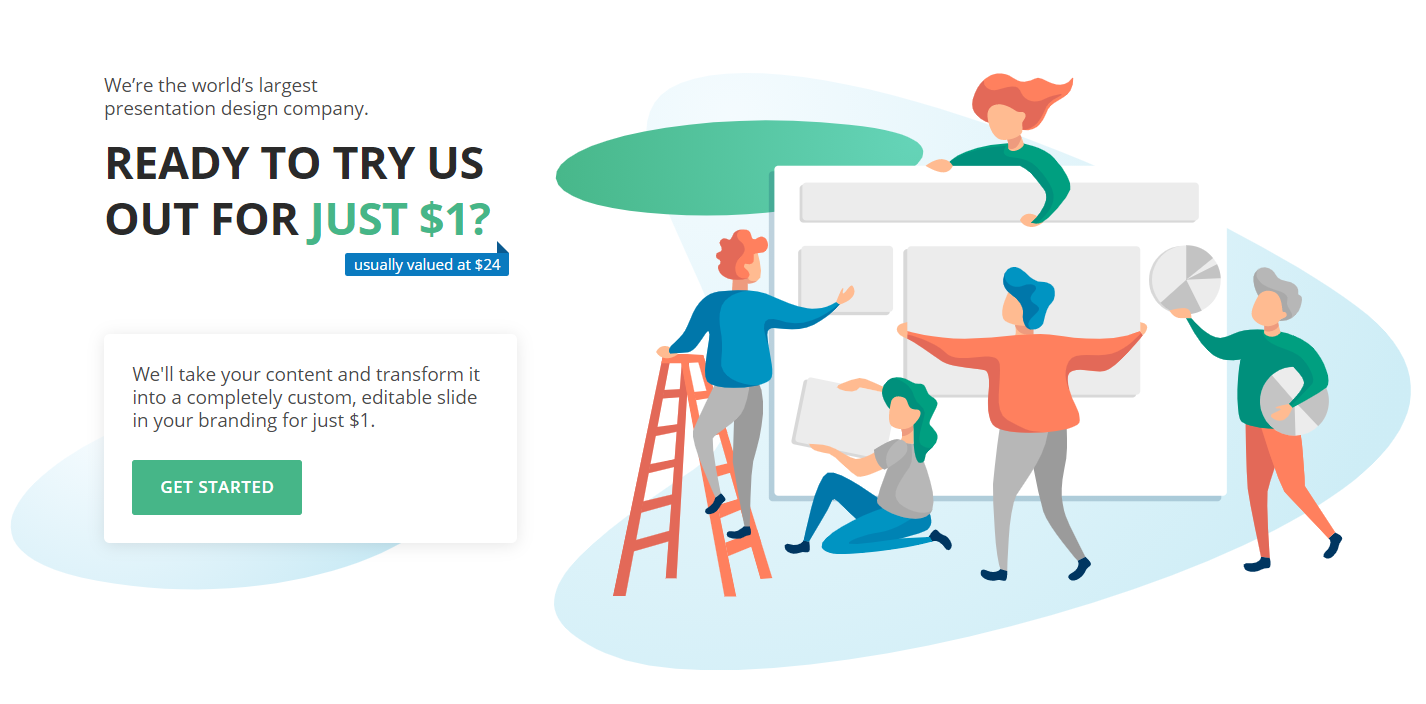
You might also like these articles:




