How to Convert An InDesign File to a PowerPoint Presentation
Adobe InDesign is one of the best software for creating graphic content. You can create amazing presentations and even showcase them as interactive PDFs.
However, PowerPoint is the most popular software for presentations and is still the easiest way to share your slides with an audience.
So, if for some reason or another, you want to change your presentation’s medium, here’s a quick guide on how to convert your InDesign presentation into a PowerPoint, and vice-versa.
In this article you’ll find:
- A step-by-step guide on how to export InDesign into PowerPoint for free
- A quick overview of how to use plug-ins to convert InDesign files to PowerPoint
- How to convert PowerPoint to InDesign
Are you ready? Then let’s go straight into how to convert InDesign to PowerPoint!

Can you export from InDesign to PowerPoint?
Yes, you can convert an InDesign file to a PowerPoint slide presentation! However, there’s no direct way to do it, meaning you’ll have to use other tools as an intermediary.
There are two main ways to export InDesign to PowerPoint: through a PDF editor or with the help of a plug-in that allows you to export your files.
Take into account that converting InDesign to PowerPoint is not a very seamless process. The result you’ll get will probably still need a bit of tweaking to make it look presentation-ready.
Luckily for you, 24Slides can help you out with that! Our professional presentation designers are experts at creating outstanding presentations that will leave an impression on your audience.
And, they are masters at cleaning up and converting slides from other formats as well! You can save yourself from all the work of converting your own slides and have your presentation ready to go in 24 hours, for as little as $11 per slide.
How to convert InDesign to PowerPoint for free
If you want to convert an InDesign file to PowerPoint for free, what you’ll need is a PDF editor. You’ll need to export your InDesign file to a PDF format, and only then you’ll be able to convert it to PowerPoint.
For this, any PDF editor with an export option will do. The most important aspect is that they must have OCR conversion. Optical Character Recognition is what will enable them to recognize your InDesign elements separately and make them fully editable when exporting them to a PowerPoint presentation.
You can use PDF convertors without OCR conversion. However, take into account that this will export your PDF file into a PowerPoint as a generic image, meaning you’ll not be able to edit specific elements of your design after you’ve converted it to a slide format.
If you’re working with InDesign, there’s a chance you already have access to Adobe Acrobat through the Adobe Suite, which will allow you to open your InDesign file in PDF format.
If you don’t have Adobe Acrobat, don’t worry! PDF editors like ExpertPDF and Wondershare, among many others, also have OCR conversion capabilities. And while many of these software are paid, they also offer free trial versions, which are perfect for one-time users looking to export a specific InDesign file into PowerPoint.
Step 1. Export InDesign File to PDF
Open your InDesign file and go to File > Export and pick Adobe PDF (Interactive).
A window will pop up so you can tweak your export, but the default setting will do, so you can just click Export directly.
Step 2. Convert PDF to PowerPoint
Next, open your PDF editor. In this case, we’ll be using Adobe Acrobat. Go to Export To > Microsoft PowerPoint Presentation.
Step 3. Tweaking your PowerPoint
Now you should have your InDesign file converted into PowerPoint!
The simpler your design, the most likely it'll be that the results match the original file. However, chances are that you’ll still need to fix and tweak it to make it look presentable.
Make sure your different elements are aligned, make sure colors have been exported correctly, and overall compare both your documents to guarantee your slides are exactly as you want them to be.
If you need help with this, check out 24Slides’ fix-up service to get your presentation ready with just a couple of clicks!

How to export InDesign to PowerPoint using plug-ins
Plug-ins are small tools that support existing software and add extra functionalities to them. There are plug-ins for almost everything, and of course, converting InDesign to PowerPoint is no exception!
The ID2Office plug-in from Recosoft is one of the best options for this task. It’ll help you export your InDesign file to PowerPoint directly, without the need for an intermediate PDF editor, and still keeping it fully editable.
ID2Office is a paid plug-in. However, there’s a free trial version for those looking for a quick one-time fix!
Can you convert PowerPoint to InDesign?
What about the other way around? Just like in the case of ID2Office, Recosoft offers a plug-in for converting PowerPoint to InDesign, in this case, called DecksMoveIn. Just like ID2Office, it’s a paid feature, but you can try it for free.
You can also export your PowerPoint presentation into a PDF File, to then convert it to InDesign through the multipage PDF script (Window > Utilities > Scripts > Samples > JavaScript > PlaceMultipagePDF.jsx). However, take into account that the result of this process will not be editable.
In short, you can convert your InDesign file into a PowerPoint presentation, but you’ll need some extra tools and a bit of patience to make sure the result is optimal.
Whether it’s a PDF editor or an external plug-in, there will be a couple of intermediate steps in order to successfully export InDesign into PowerPoint.
It’s way easier to create your presentation in the same format you’ll be editing it in. However, in case of an unexpected change, hopefully this guide will help you take your file from InDesign to PowerPoint.
If you’re having problems with your presentation, why not call in the experts? You won’t need to convert your presentations any longer with the help of 24Slides amazing designers. You’ll get a fully editable, presentation-ready, slide deck that will wow your audience from the get-go!
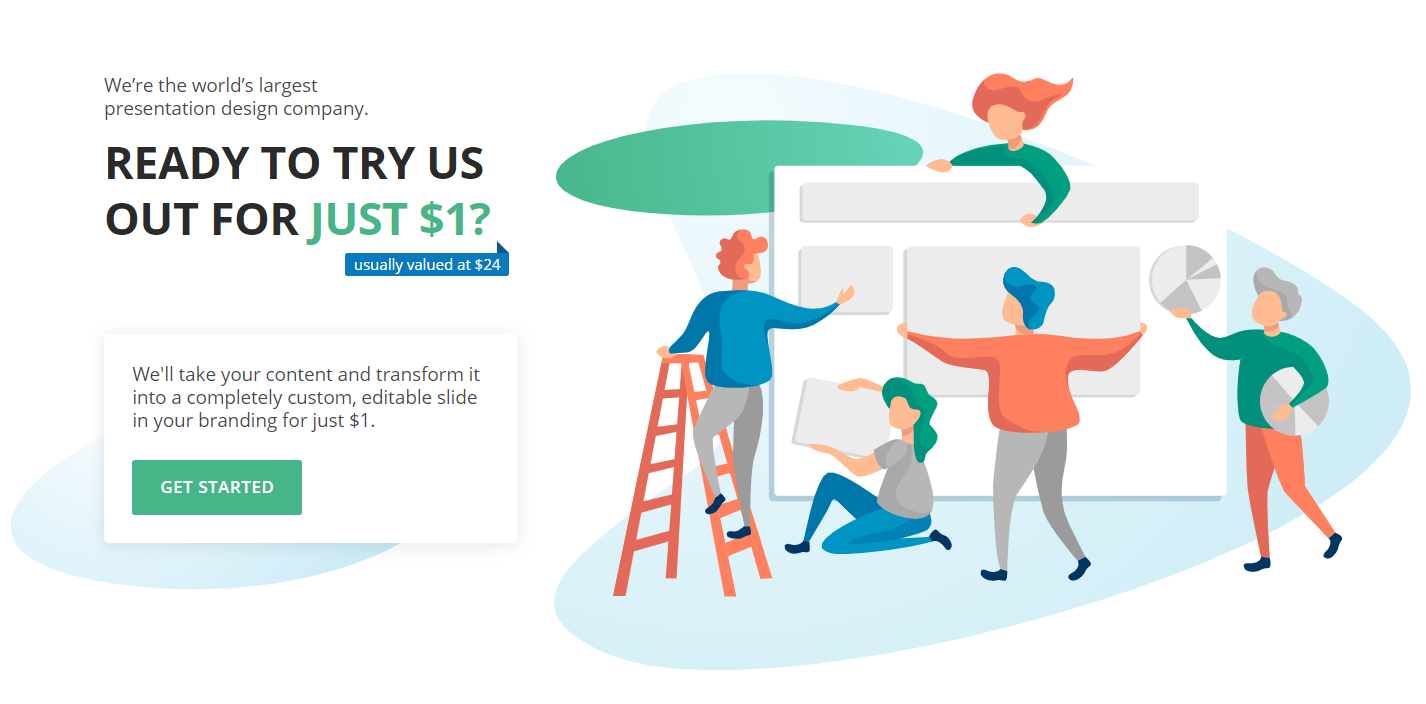
You might also like these articles:




