How to Make a Pyramid Chart in PowerPoint? + Free Templates
In this guide, we're going to explore how to make a Pyramid Chart in PowerPoint, which is an excellent option for elevating your data visualization and making your presentations more memorable.
Pyramid graphs are common charts that group information in ascending or descending order. One of its benefits is that it's very easy to understand at first glance!
Before moving forward with our guide, we recommend following each step with the software running. That way, you'll wrap up your graph in a shorter time!
Let's see what you'll learn today:
- How to Make a Simple Pyramid Chart in PowerPoint?
- How to Make a Segmented Pyramid Chart in PowerPoint?
- How to Make a 3D Pyramid Chart in PowerPoint?
- How to Customize a Pyramid Chart in PowerPoint?
- Pyramid Templates in PowerPoint: Download for free!

How to Make a Simple Pyramid Chart in PowerPoint?
SmartArt is today's magic tool that will help you make a simple Pyramid Chart in PowerPoint.
In the following part, we'll teach you how to create a Pyramid in a few seconds with SmartArt:
- Open PowerPoint on your computer.
- Go to the Insert tab.
- Find the "SmartArt" tool.
- Go to the "Pyramid" section.
- Select the Pyramid of your preference.
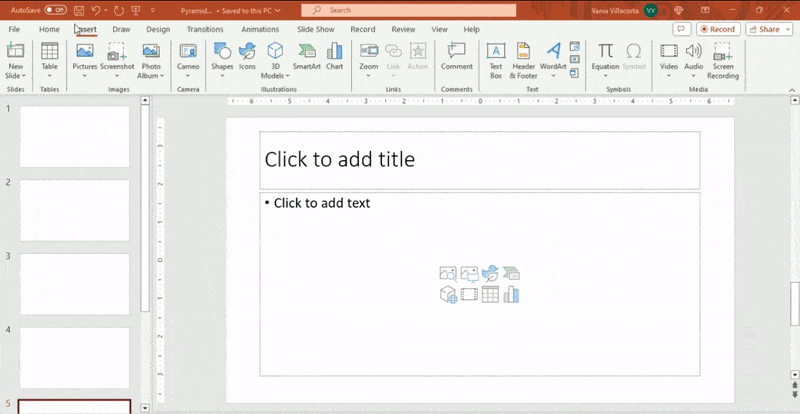
- Change its colors.
- Fill your data, and that's it!
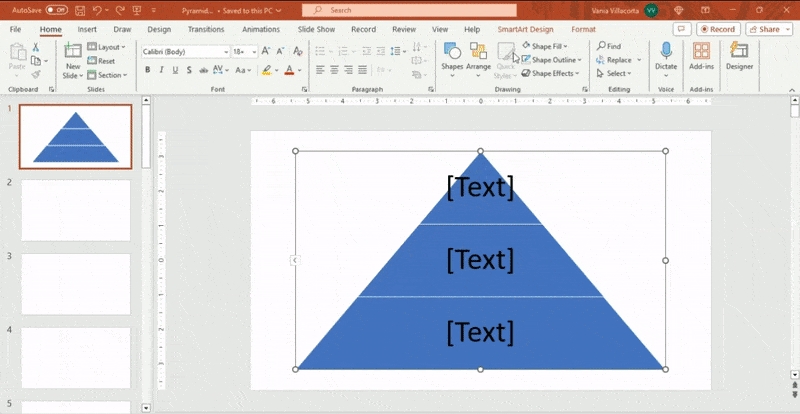
Let's see how our Simple Pyramid Chart in PowerPoint looks:
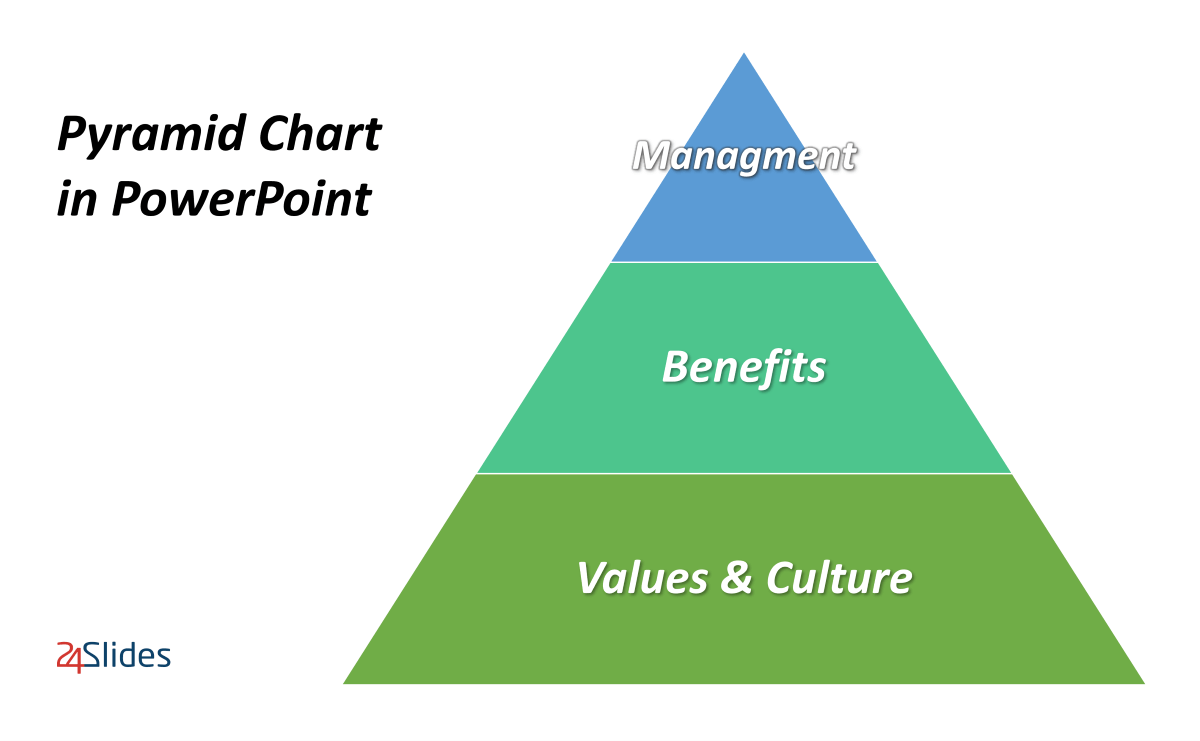
How to Make a Segmented Pyramid Chart in PowerPoint?
Need to create a Segmented Pyramid Chart in PowerPoint for a project or assignment?
SmartArt will help you with that, too:
- Go to the Insert tab.
- Find the "SmartArt" tool.
- Go to the "Pyramid" section.
- Select the fourth Pyramid model.
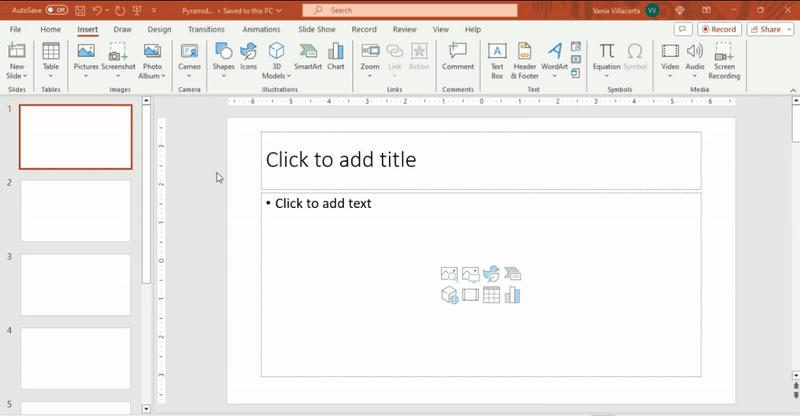
- Change its colors.
- Add all your information, and there you have a Segmented Pyramid in PowerPoint!
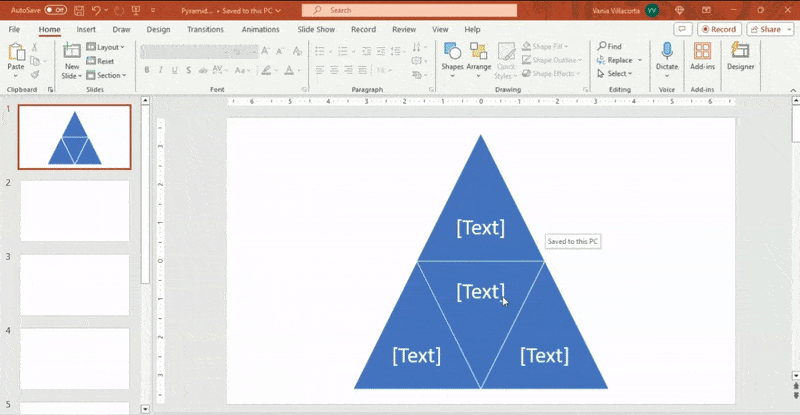
Here you have the final design:
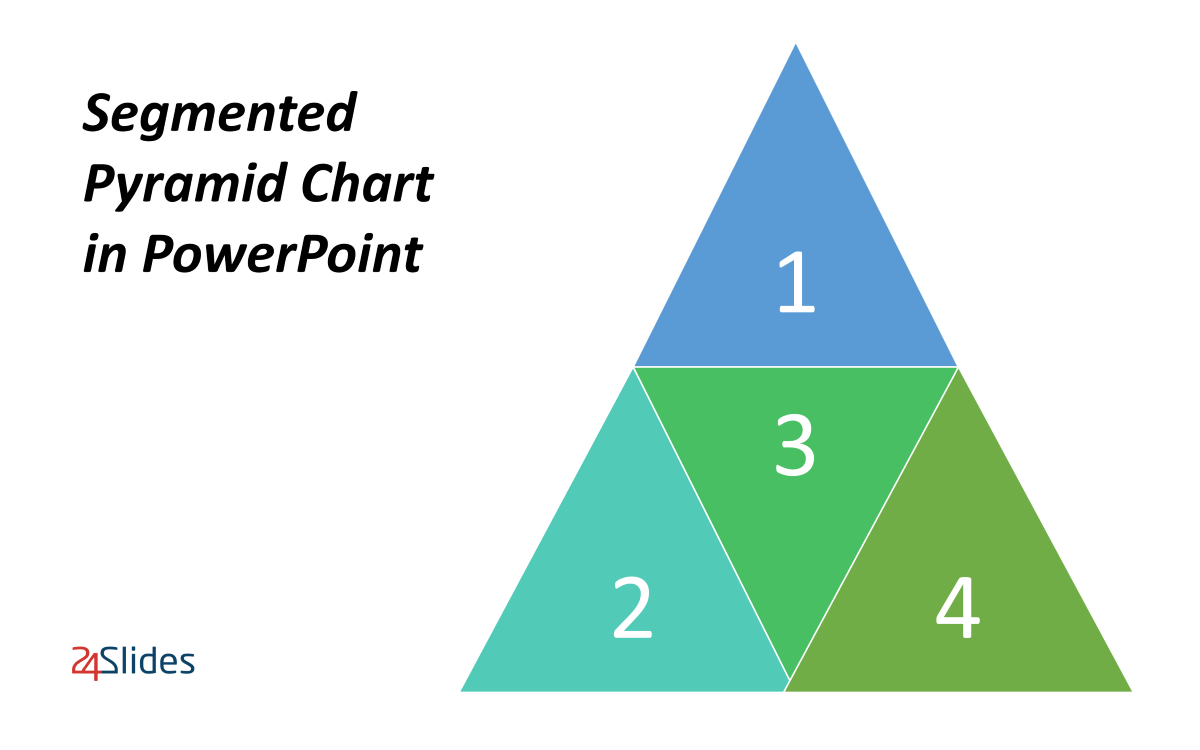
How to Make a 3D Pyramid Chart in PowerPoint?
3D Pyramids Charts will give your presentation decks a more creative and professional touch.
Learn how to create them below!
How to Make a 3D Pyramid Chart in PowerPoint with SmartArt?
Following the steps of our Simple Pyramid Chart in PowerPoint, we can elevate the result with a 3D effect:
- Go to the SmartArt Design Tab.
- Then, go to the SmartArt Styles section and press the arrow to see all the 3D options.
- Choose your favorite option, and that's it! You now have a 3D Pyramid made in PowerPoint in just seconds.
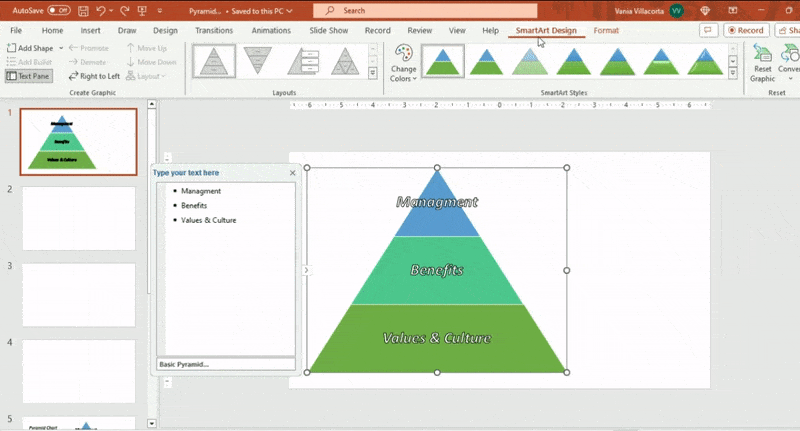
Let's take a look at the final result:
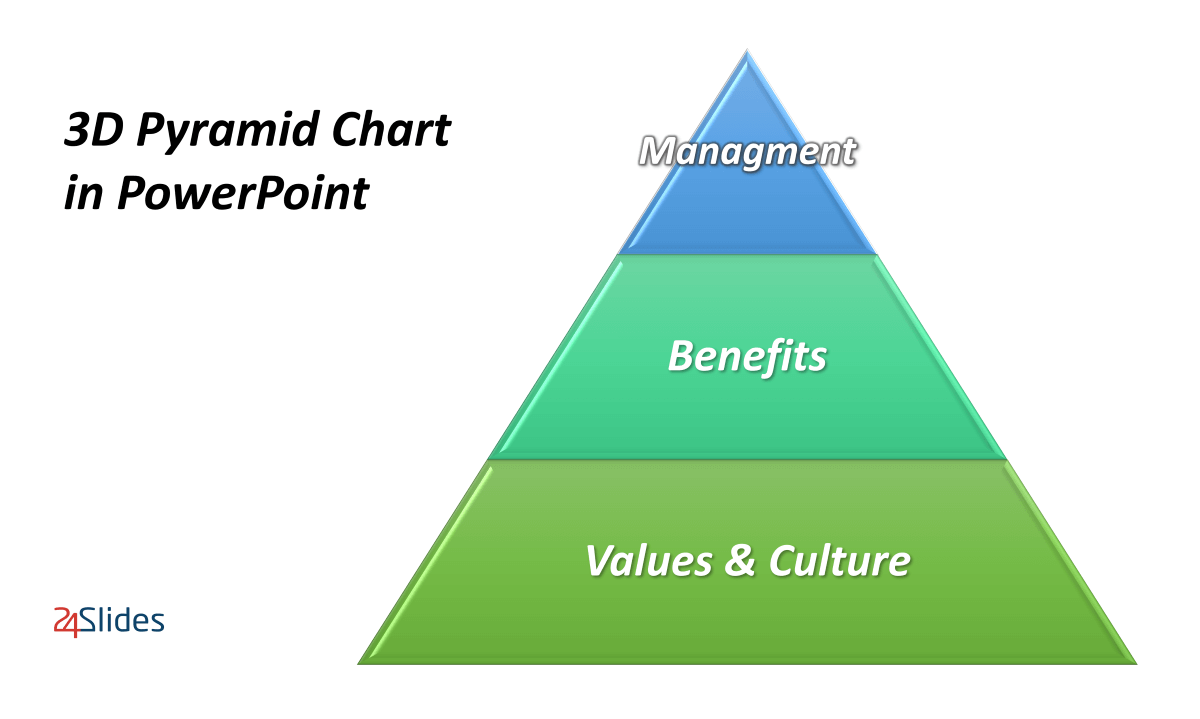
How to Make a 3D Pyramid Chart in PowerPoint from scratch?
Do you aspire for greater originality in your Pyramid Designs? Go ahead and create your own from scratch!
- Insert a rectangle, which will be the base of your 3D Pyramid Chart in PowerPoint.
- Remove the outline by going to Shape Format > Shape Outline > No Outline.
- Right-click and select "Edit Point" (a very important option from now on!)
- Edit the points of your Pyramid's base. Keep in mind that the right side must be in a straight line.
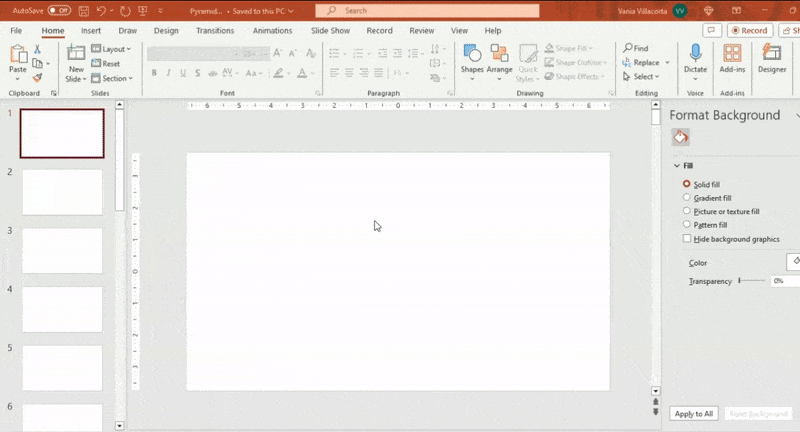
- Once you finish, press Ctrl C + Ctrl V to copy the figure.
- Select the second shape and go to Shape Format > Rotate > Flip Horizontal.
- Then, place the two figures together (see GIF).
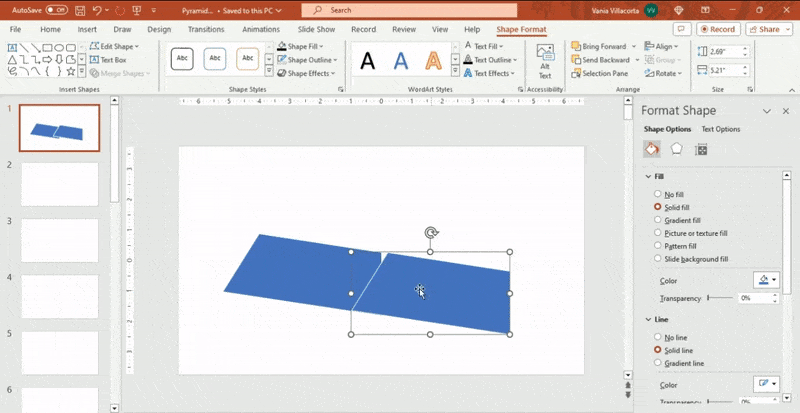
- Now insert a rhombus or "diamond" into PowerPoint and remove the shape's outline.
- Place it in the middle of your Pyramid's base.
- Edit the points until a more complete base is formed (see GIF).
- Change the colors as you wish!
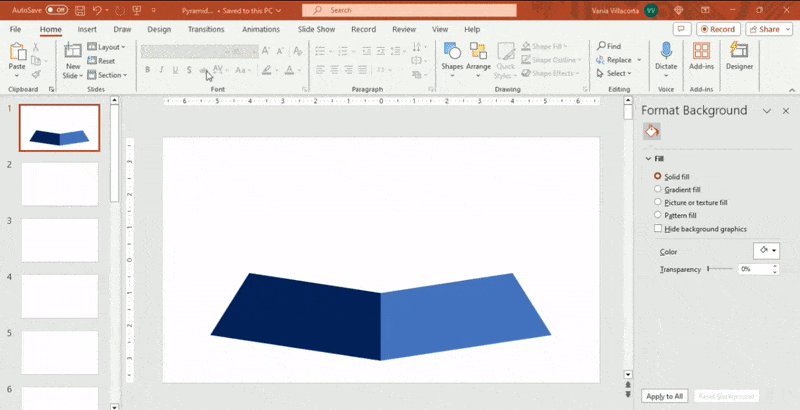
The next step is to consolidate the base of your 3D Pyramid in PowerPoint and design the next levels. In this guide, we'll create a Pyramid Chart with three levels.
- Select the base elements and right-click to choose the "Group" option.
- Press Ctrl C + Ctrl V to copy the base and create the second level.
- Reduce or increase the size as you wish. We recommend pressing the Shift key to achieve a more symmetrical result!
- If your 3D Pyramid needs four levels or more, you must create more levels following the prior steps.
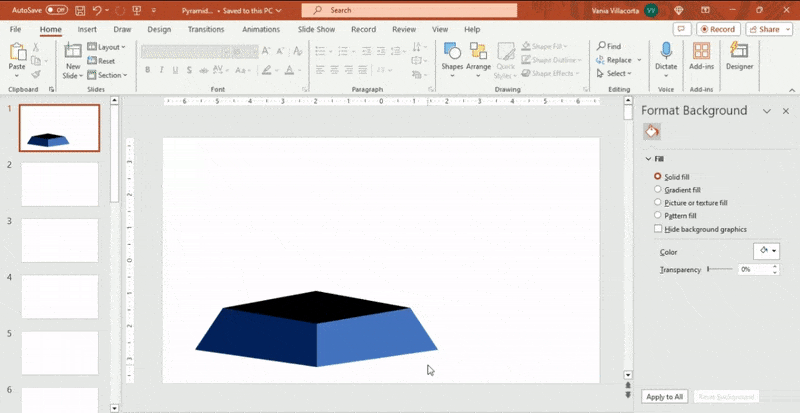
Finally, we'll make the top of our 3D Pyramid in PowerPoint with two triangles. Let's see:
- Insert a triangle.
- Edit the points or corners as desired, maintaining the symmetry of the graph.
- Copy the new shape and go to Shape Format > Rotate > Flip Horizontal.
- Edit the last level as you wish, and you now have a custom 3D Pyramid in PowerPoint!
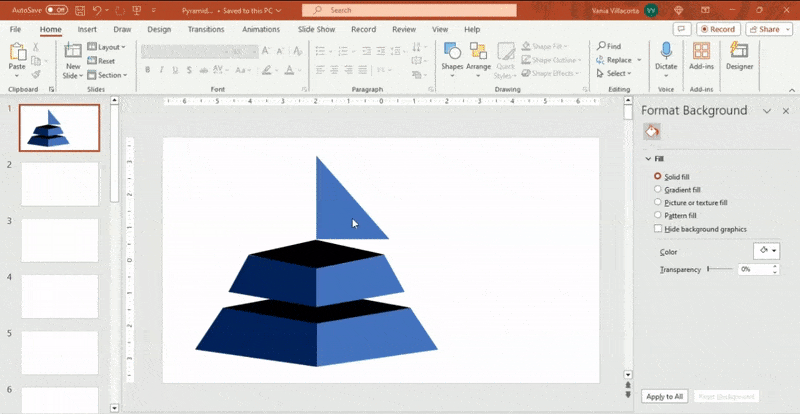
Do you want to see our results? Here is our custom 3D Pyramid Chart in PowerPoint:
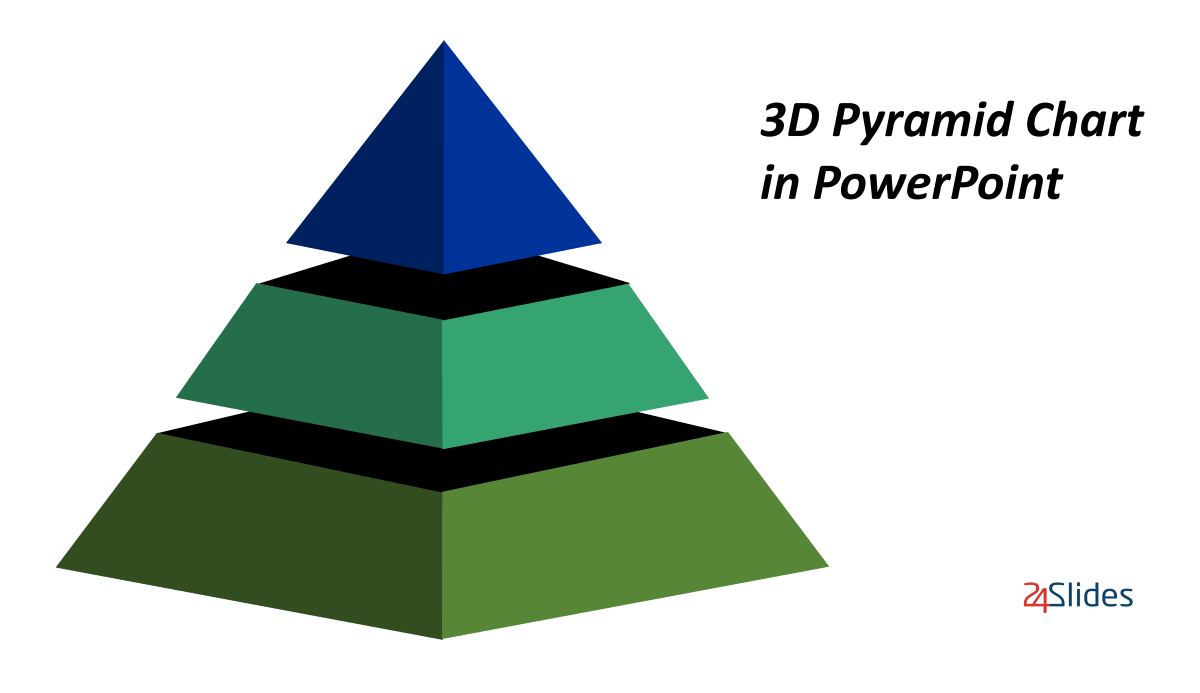
How to Customize a Pyramid Chart in PowerPoint?
If you need to design a custom Pyramid Chart in PowerPoint, then you must learn how to add a color palette in PowerPoint.
Let's see more options for customizing your graph!
How to Customize a Pyramid’s Colors in PowerPoint?
In order to customize the colors of your Pyramid Chart in PowerPoint, you have two options: choose the default colors or customize them manually.
To choose the default colors in PowerPoint, you must:
- Select your Pyramid Chart.
- Go to the SmartArtDesign tab and press "Change Colors."
- There, you'll find several color palettes ready to use.
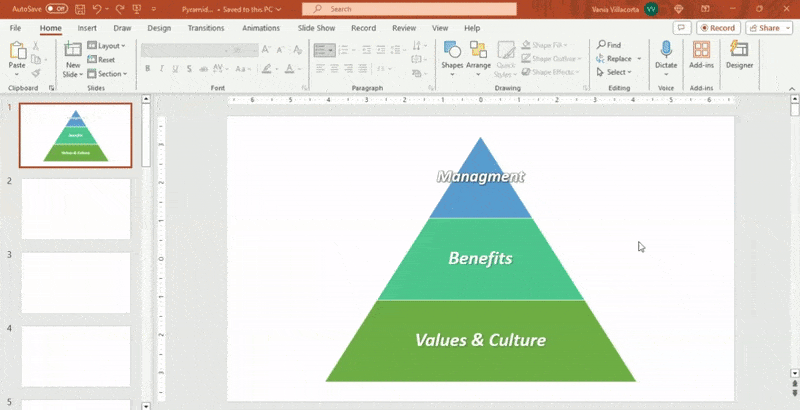
On the other hand, if you choose to customize your Pyramid Chart manually, you'll need to edit each level individually. However, designing this way allows you to have broader design options!
- Right-click on the level you want to edit and select "Format Shape."
- A panel will open on the right side of the screen.
- Among all the options, four are the most important: Solid fill, Gradient fill, Picture or Texture fill, and Pattern Fill.
- Explore and choose the one you like the most!
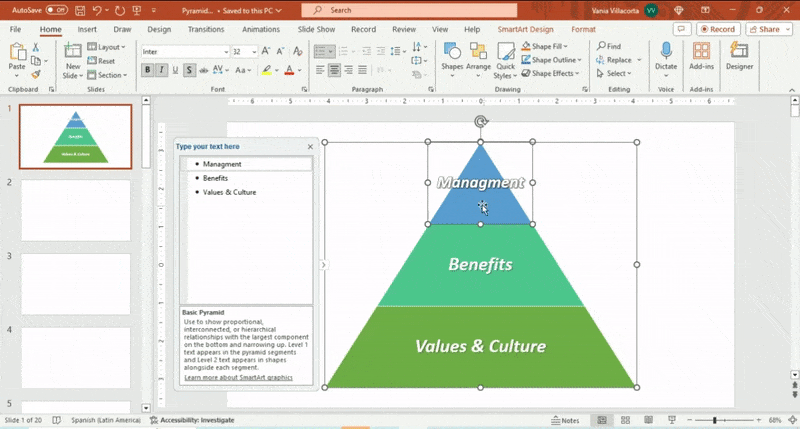
How to Customize a Pyramid’s Levels in PowerPoint?
Following our Simple Pyramid Chart in PowerPoint, you can add levels as follows:
- Select a level from your Pyramid Chart.
- Right-click and choose "Add Shape."
- You have two options: Add Shape Before and Add Shape After.
- Add your missing information, and that's it!
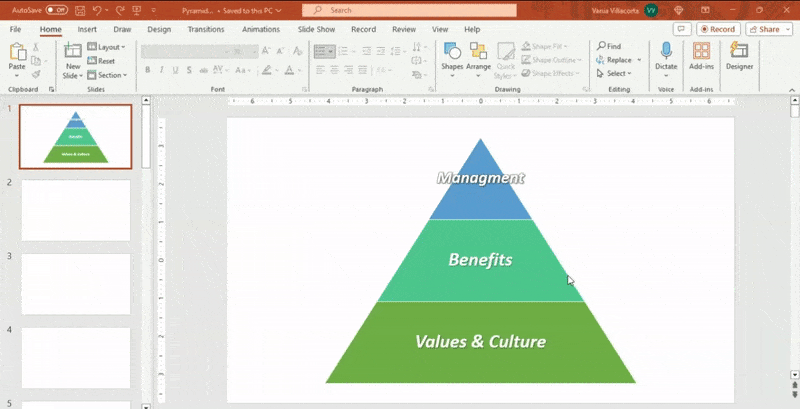
Furthermore, this presentation software enables you to include a box alongside each level. To achieve this, you must:
- Select a level from your Pyramid Chart in PowerPoint.
- Right-click and Add Shape > Add Shape Below.
- Select the new box and right-click again.
- Then, select "Edit Text."
- Now, you can quickly enter text beside the graph.
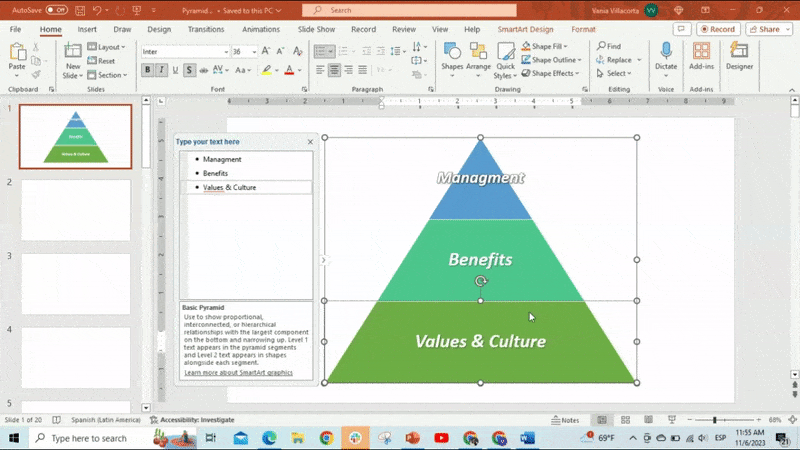
Do you want to optimize your design process in PowerPoint? In the following section, you'll find several free Pyramid Chart templates for your team!
Pyramid Templates in PowerPoint: Download for free!
Pre-designed templates in PowerPoint are a valuable asset that should always be in your toolkit. Without a doubt, they will streamline your work process and creativity effectively.
Download our PowerPoint Pyramid templates for free now!
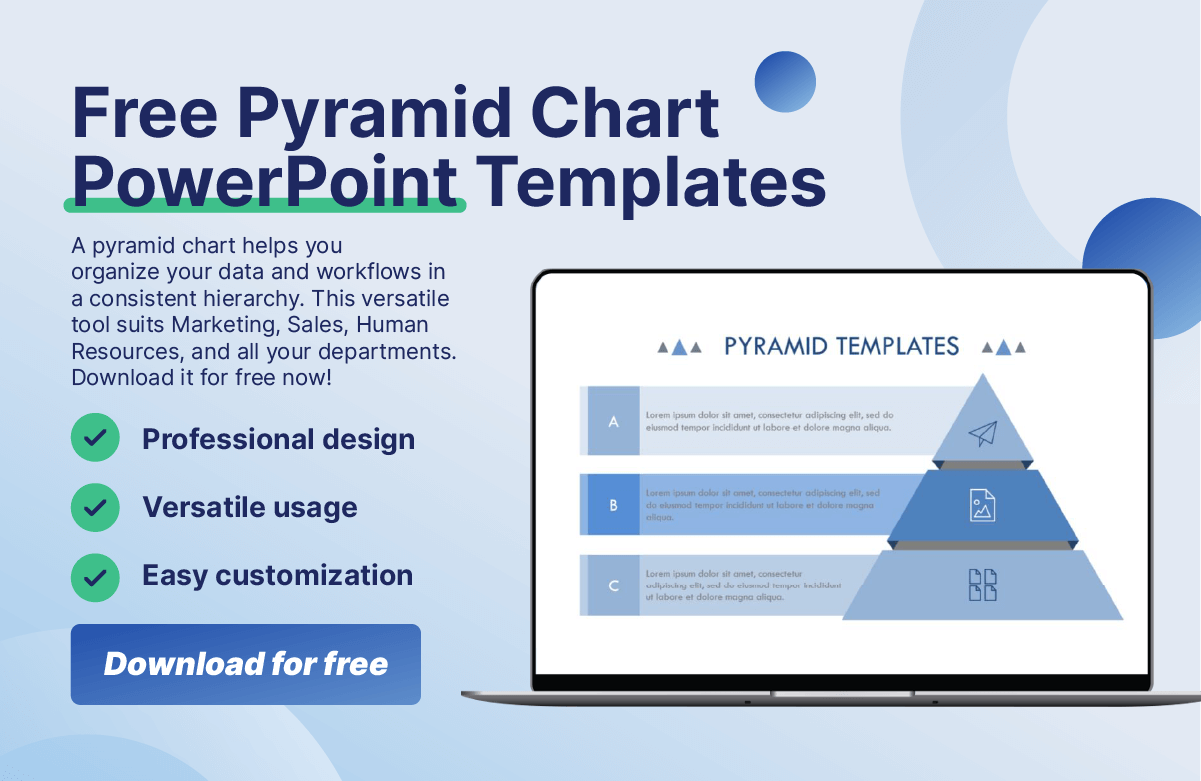
In this last part, we'll attach some PowerPoint templates created by our 24Slides Design Team:
Pyramid Template in PowerPoint #1
Do you have the creative freedom? If so, this template pack is perfect for designing a Pyramid Chart in PowerPoint!
Download our PowerPoint Pyramid #1 here.
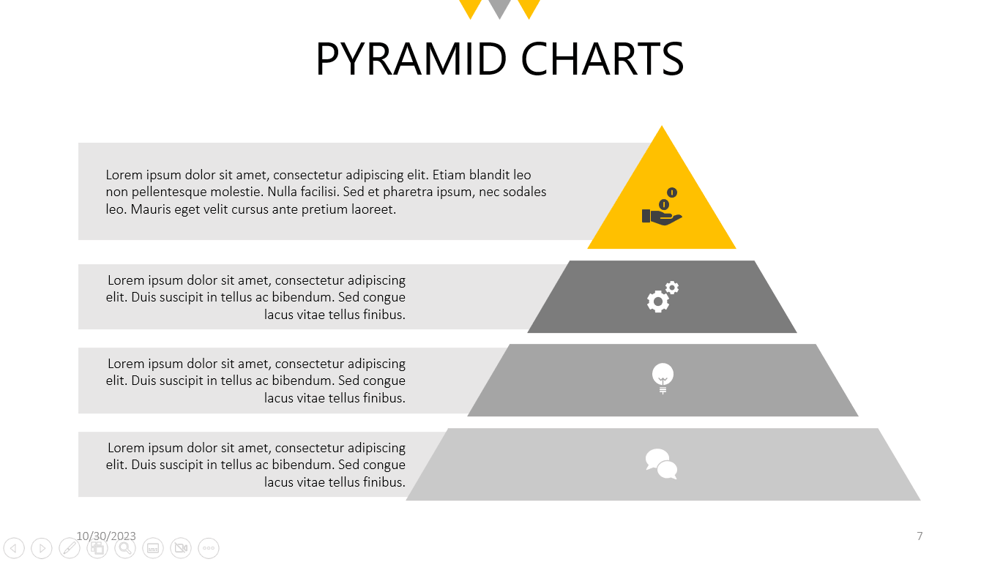
Pyramid Template in PowerPoint #2
Our team has also designed Business Pyramid Diagrams to organize your data hierarchically. Don't hesitate to try them all!
Download our PowerPoint Pyramid #2 here.
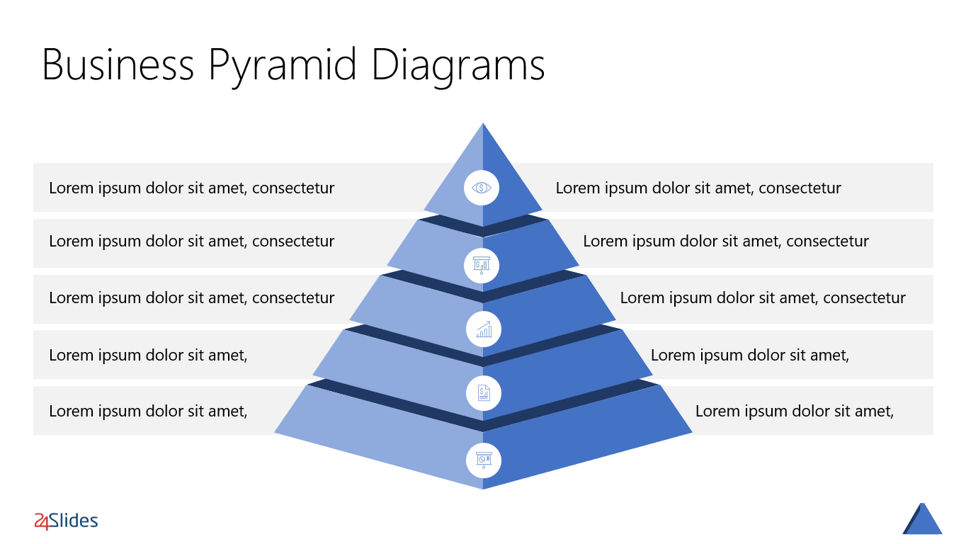
Pyramid Template in PowerPoint #3
Here, you'll find more Pyramid Designs in PowerPoint. If you are looking for blue-tone templates, this pack is for you.
Download our PowerPoint Pyramid #3 here.
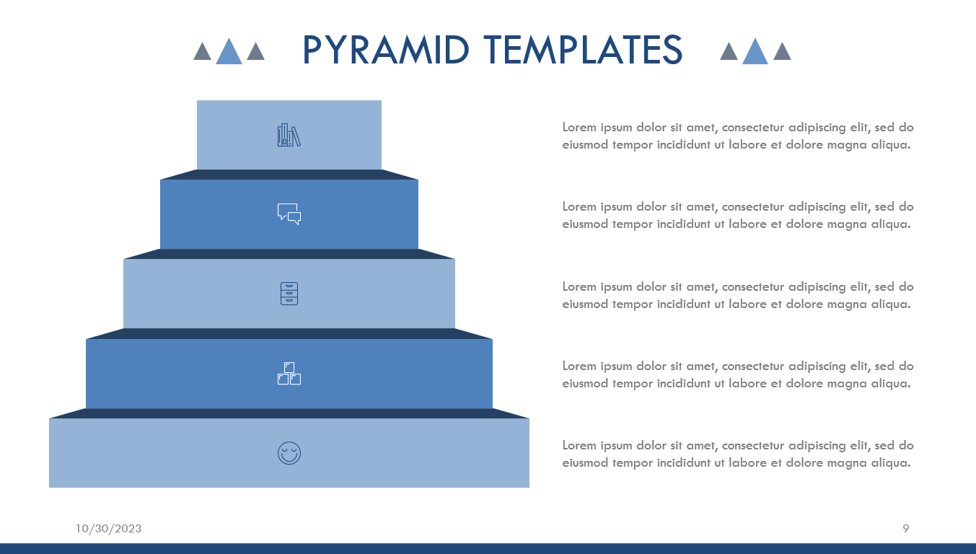
Pyramid Template in PowerPoint #4
These Pyramid Charts in PowerPoint stand out for their creativity. With this resource, you'll achieve a professional vibe effortlessly!
Download our PowerPoint Pyramid #4 here.
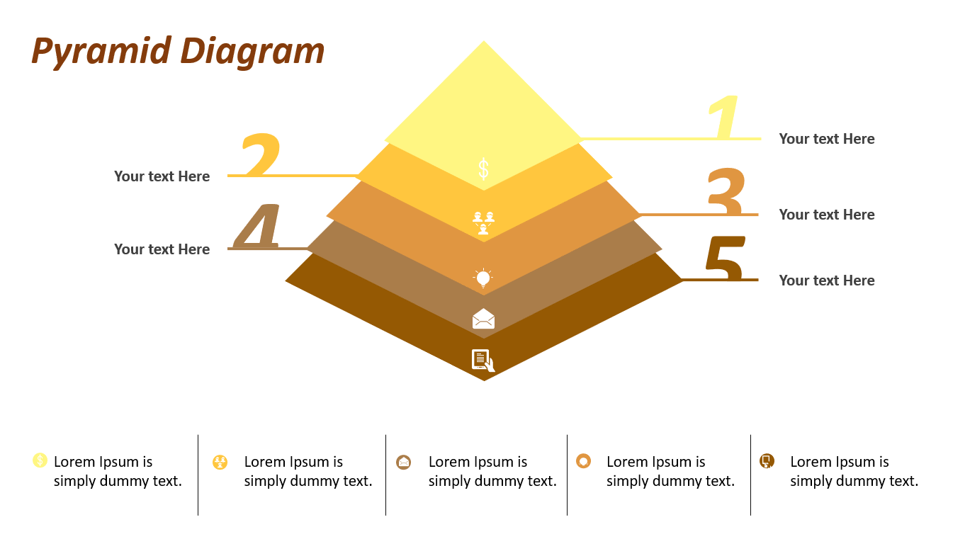
Pyramid Template in PowerPoint #5
Are you looking for Maslow's Pyramids? Look no further!
In this pack of PowerPoint templates, you'll find some of them, as well as other graphics to organize your information.
Download our PowerPoint Pyramid #5 here.
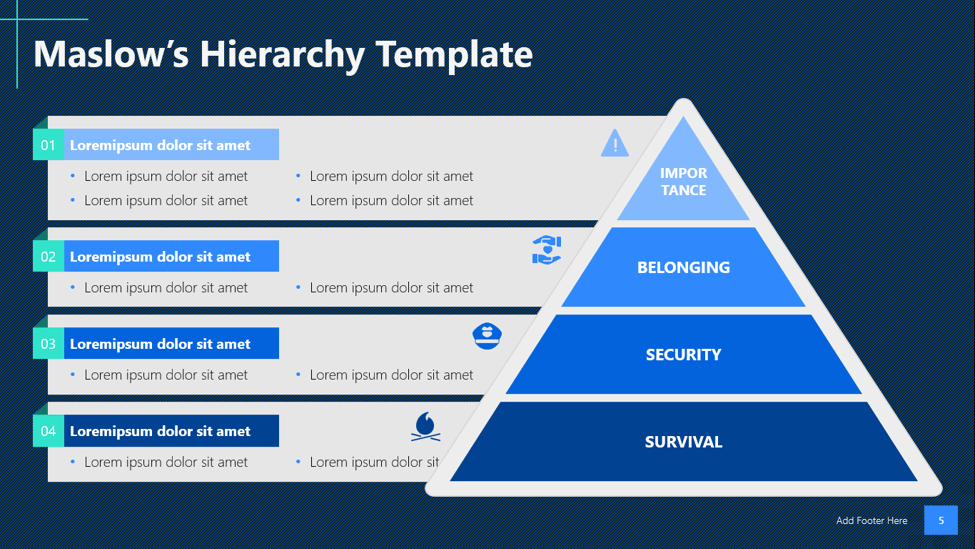
After reading this guide carefully, you'll master how to make a Pyramid Chart in PowerPoint for your next projects!
The learning continues beyond here: Discover how to create a Population Pyramid in Google Slides with our interactive tutorial. Do not miss it!
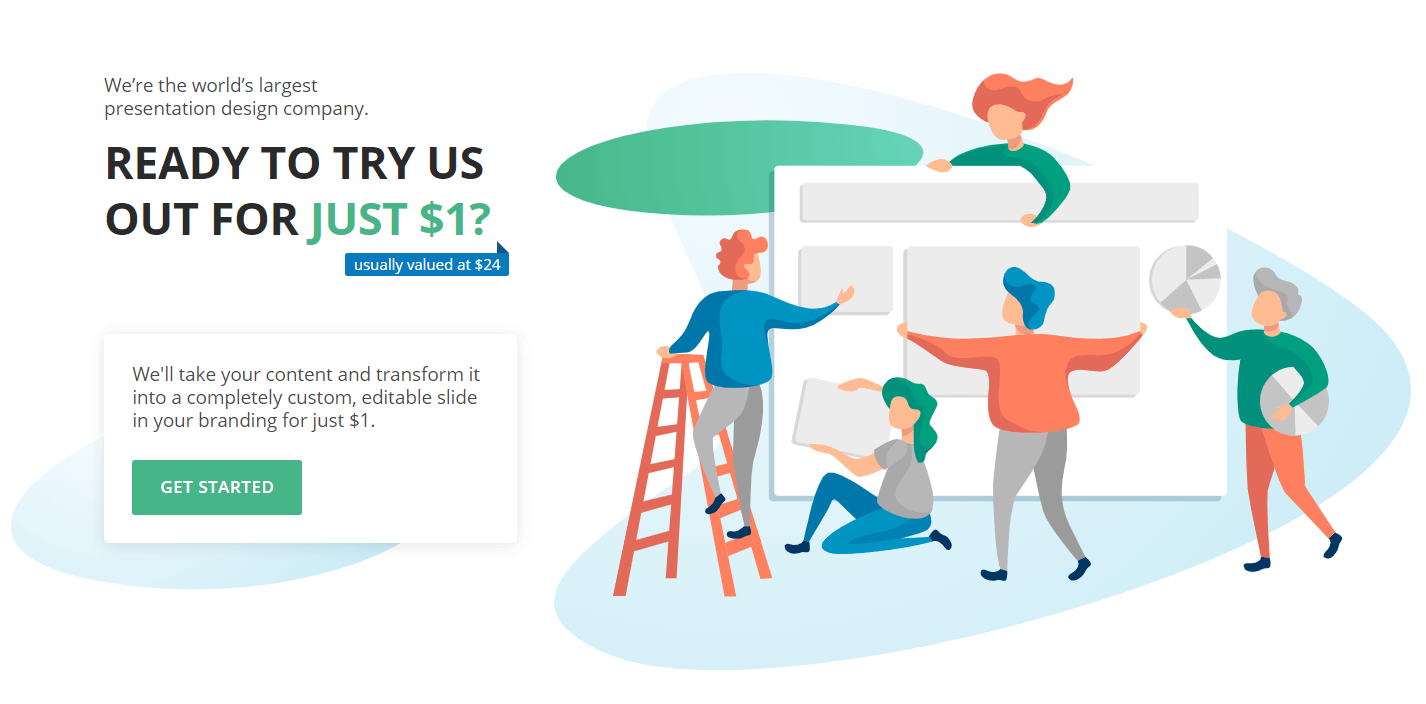
If you enjoyed this article, you're going to love what's next:




